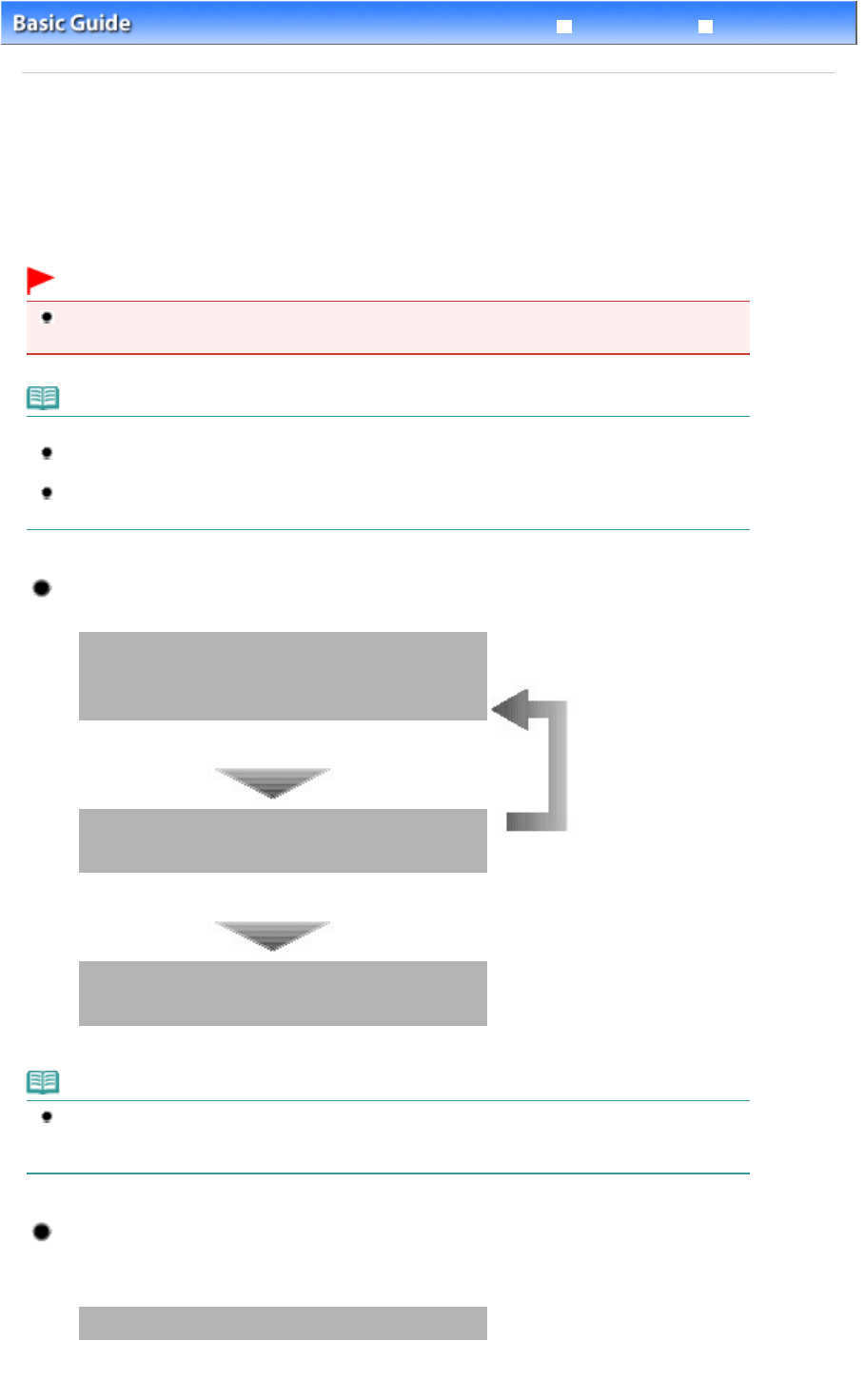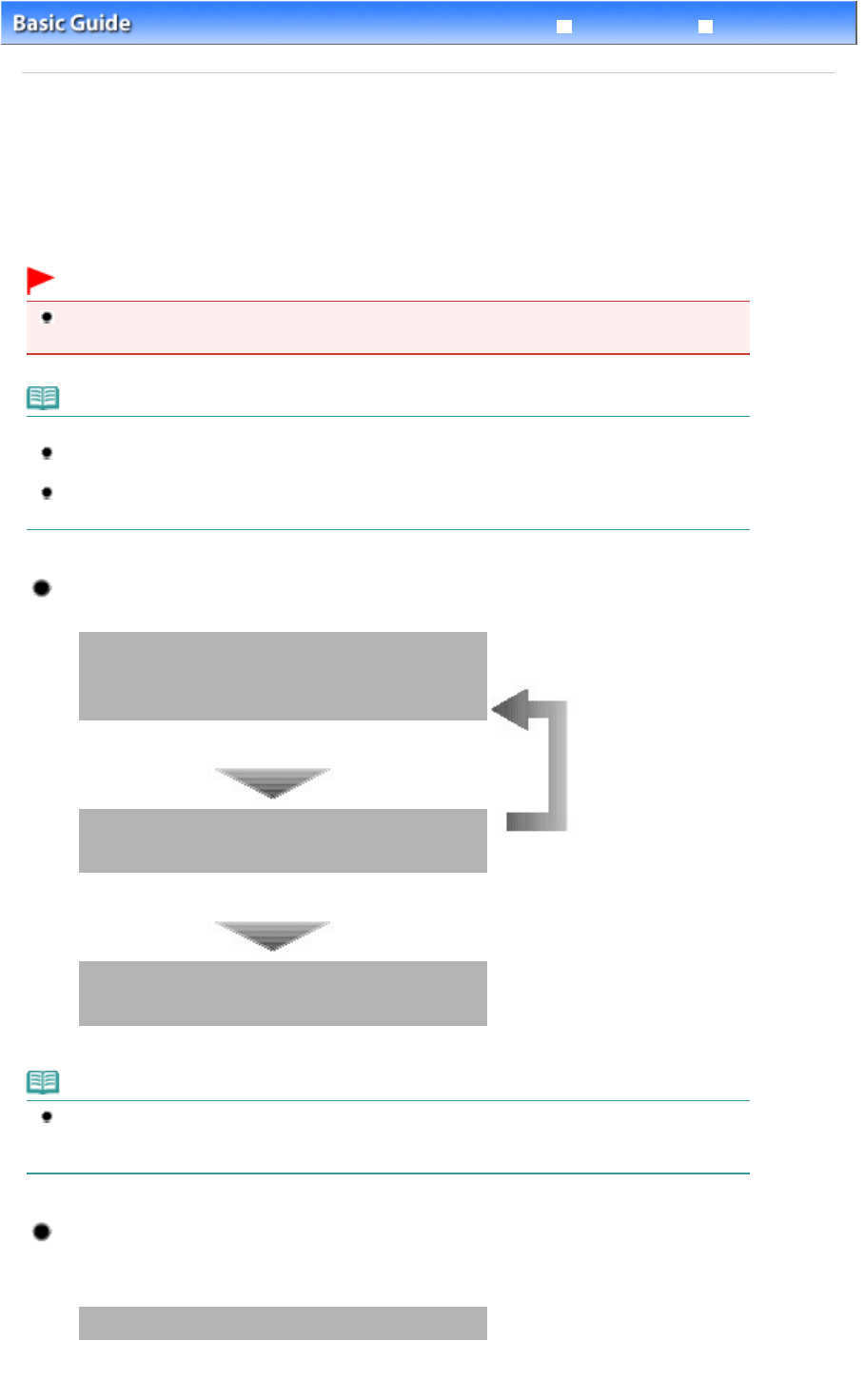
Advanced Guide
Troubleshooting
Contents
>
Routine Maintenance
> When Printing Becomes Faint or Colors Are Incorrect
When Printing Becomes Faint or Colors Are Incorrect
If print results are blurred or colors are not printed correctly, the pint head nozzles are probably clogged.
Follow the procedure below to print the nozzle check pattern, check the print head nozzle condition, then
clean the Print Head.
If printed ruled lines are misaligned or print results are otherwise unsatisfactory, aligning the Print Head
may improve print quality.
Important
Do not rinse or wipe the Print Head and ink tanks. This can cause trouble with the Print Head and ink
tanks.
Note
Before performing maintenance
Open the Top Cover and make sure that all lamps on the ink tanks are lit red.
If not, see
Checking the Ink Status
and take an appropriate action.
Increasing the print quality in the printer driver settings may improve the print result.
For details, refer to the on-screen manual:
.
When the Print Results Are Blurred or Uneven:
Step 1
See Printing the Nozzle Check Pattern.
See Examining the Nozzle Check Pattern.
After cleaning the Print Head, print
and examine the nozzle check
pattern.
If there are missing lines or horizontal white streaks in the
pattern:
Step 2
See
Cleaning the Print Head
.
If the problem is not resolved after cleaning the Print Head
twice:
Step 3
See
Cleaning the Print Head Deeply
.
Note
When you have performed the procedure until step 3 and the problem has not been resolved, turn
off the power and clean the Print Head deeply again after 24 hours. If the problem is still not
resolved, the Print Head may be damaged. Contact the service center.
When the Print Results Are Not Even such as the Ruled Lines
See
Aligning the Print Head
.
Page 51 of 437 pagesWhen Printing Becomes Faint or Colors Are Incorrect