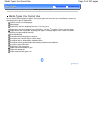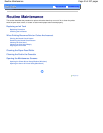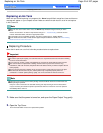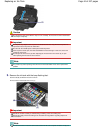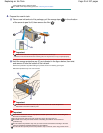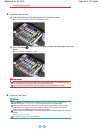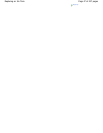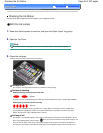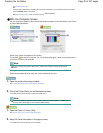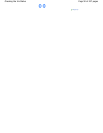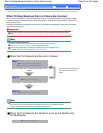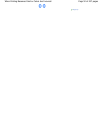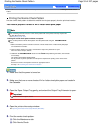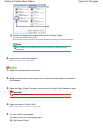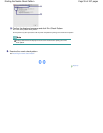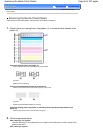one.
See
Replacing Procedure
.
If the ink lamp is still off after reinstalling the ink tank, there has been an error and the printer cannot print.
Check the
Alarm
lamp on the printer.
Refer to "Troubleshooting" in the on-screen manual:
Advanced Guide
.
With the Computer Screen
You can confirm the status of each ink tank with the printer status monitor (Windows) or the Canon
IJ Printer Utility (Macintosh).
Check if any symbol (A) appears on the screen.
The ink with
(Ink low) is running low. You can continue printing for a while, but we recommend
you to have a new ink tank available.
Note
An error message may appear while printing. Confirm the message and take an appropriate
action.
Follow the procedure below to open each of the confirmation screens.
1. Open the printer driver setup window.
See
Opening the Printer Driver Setup Window (Windows)
.
2.
Click View Printer Status on the Maintenance sheet.
To confirm the ink tank information, click the Ink Details menu.
Note
You can also display the printer status monitor by clicking Canon XXX (where "
XXX
" is your
printer's name) which appears on the taskbar while printing.
1. Open the Canon IJ Printer Utility.
See Opening the Canon IJ Printer Utility (Macintosh).
2.
Select Ink Level Information in the pop-up menu.
To confirm the ink tank information, click Ink Details.
Page 49 of 437 pagesChecking the Ink Status