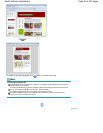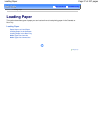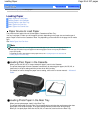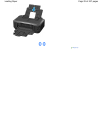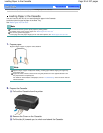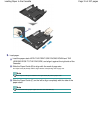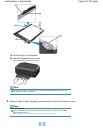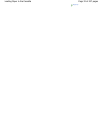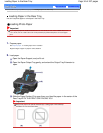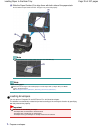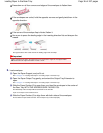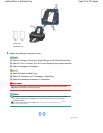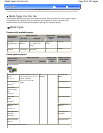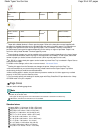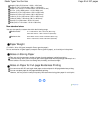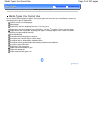Advanced Guide
Troubleshooting
Contents
>
Loading Paper
> Loading Paper > Loading Paper in the Rear Tray
Loading Paper in the Rear Tray
You can load photo paper or envelopes in the Rear Tray.
Loading Photo Paper
Important
If you cut plain paper into small size such as 4" x 6" / 10 x 15 cm, 4" x 8" / 101.6 x 203.2 mm, 5" x 7"
/ 13 x 18 cm, or 2.16" x 3.58" / 55.0 x 91.0 mm (Card size) to perform trial print, it can cause paper
jams.
1.
Prepare paper.
See
Prepare paper.
in "Loading Paper in the Cassette".
Align the edges of paper. If paper is curled, flatten it.
2.
Load paper.
(1)
Open the Paper Support, and pull it out.
(2)
Open the Paper Output Tray gently, and extend the Output Tray Extension to
open.
(3)
Slide the Paper Guides (A) to open them, and load the paper in the center of the
Rear Tray WITH THE PRINT SIDE FACING YOU.
Important
Always load paper in the portrait orientation (B). Loading paper in the landscape
orientation (C) can cause paper jams.
Page 34 of 437 pagesLoading Paper in the Rear Tray