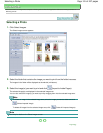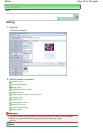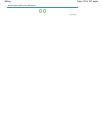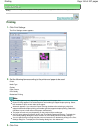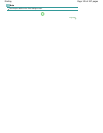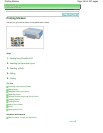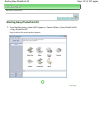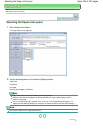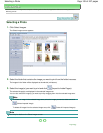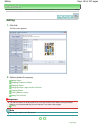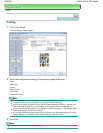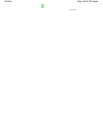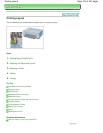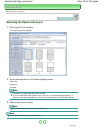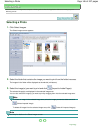Advanced Guide
>
Printing from a Computer
>
Printing with the Bundled Application Software
> Printing Stickers
>
Selecting a Photo
Selecting a Photo
1.
Click Select Images.
The Select Images screen appears.
2.
Select the folder that contains the image you want to print from the folder tree area.
The images in the folder will be displayed as thumbnails (miniatures).
3.
Select the image(s) you want to print and click
(Import to Inside Pages).
The selected image(s) are displayed in the selected image area.
You can also select the image(s) you want to print by dragging them into the selected image area.
Note
To delete an image in the selected image area, select the image you want to delete and click
(Delete Imported Image).
To delete all images from the selected image area, click
(Delete All Imported Images).
Note
See Help for details on the Select Images screen.
Page top
Page 139 of 437 pagesSelecting a Photo