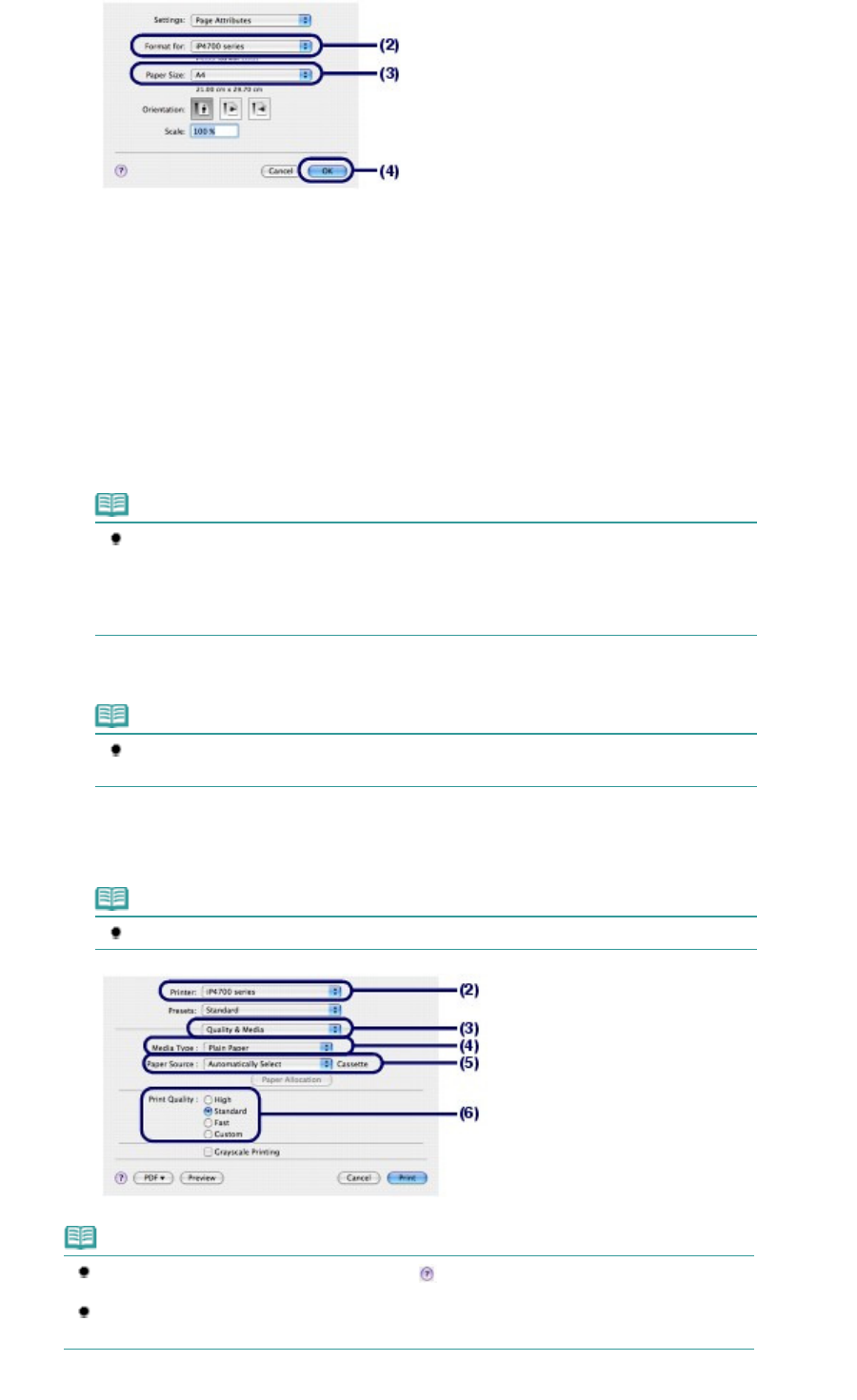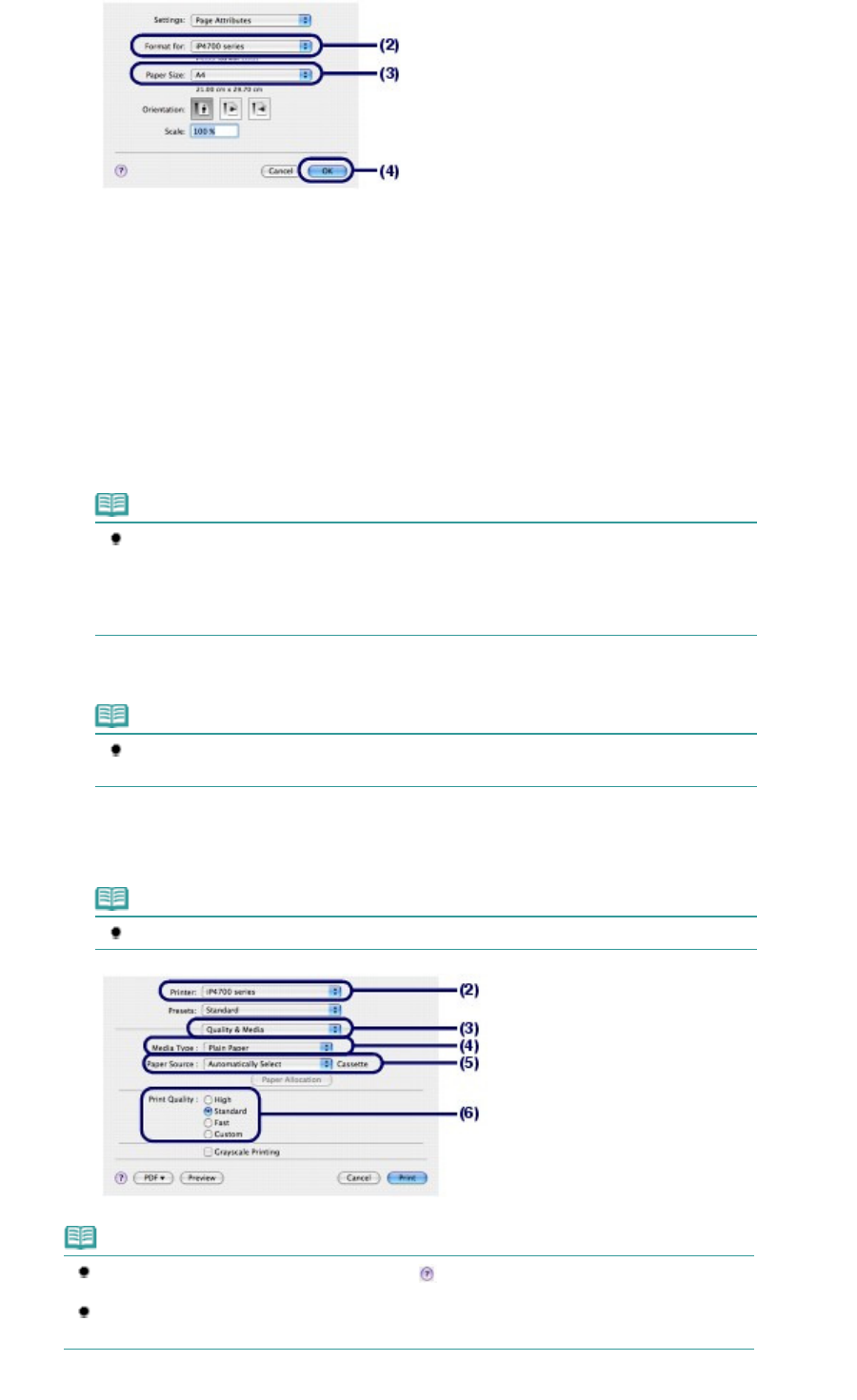
6.
Specify the required print settings.
(1)
Select Print on the File menu in your software application.
The Print dialog box will appear.
(2)
Make sure that your printer's name is selected in Printer.
(3)
Select Quality & Media in the pop-up menu.
(4)
Select the media type of the loaded paper in Media Type.
Here we select Plain Paper.
Note
If you select A4, B5, A5, or Letter-sized plain paper when Automatically Select is selected
in Paper Source, the printer feeds the paper from the Cassette. If you select other sizes or
types of paper such as photo paper, the printer feeds the paper from the Rear Tray.
If you select the wrong page size or media type, the printer may feed paper from the
wrong paper source or may not print with the proper print quality.
(5)
Make sure that Automatically Select is selected in Paper Source.
Note
For details on other settings for Paper Source, refer to the on-screen manual:
Guide
.
(6)
Select the print quality in Print Quality.
Here we select Standard.
Note
For details on the print quality, refer to the on-screen manual:
.
Note
For details on the printer driver functions, click
(Question) on the Quality & Media, Color
Options, Special Effects, Borderless Printing, or Duplex Printing & Margin screen.
To display the preview to confirm the print result, click Preview. Some software applications
may not have a preview function.
Page 20 of 437 pagesPrinting Documents (Macintosh)