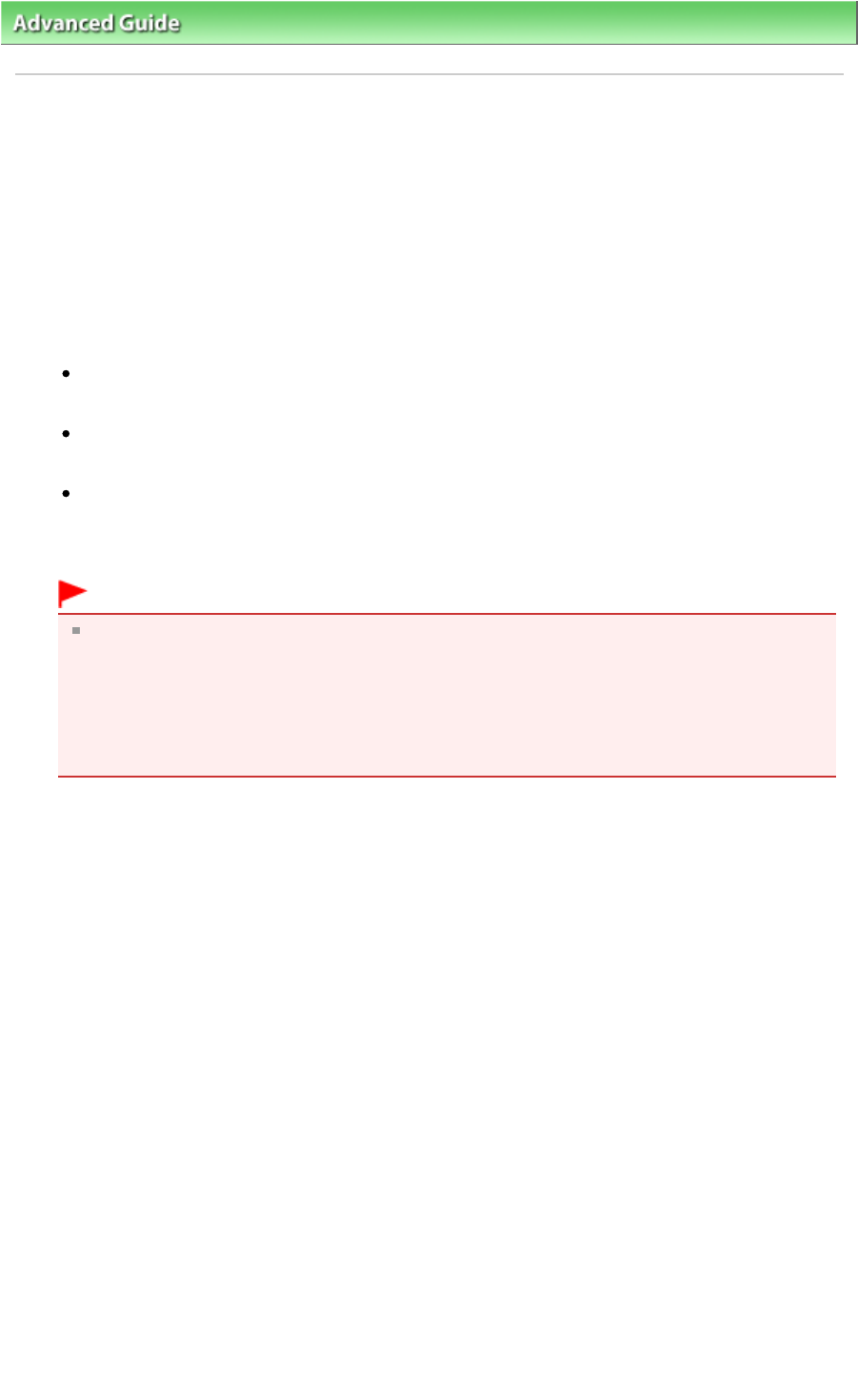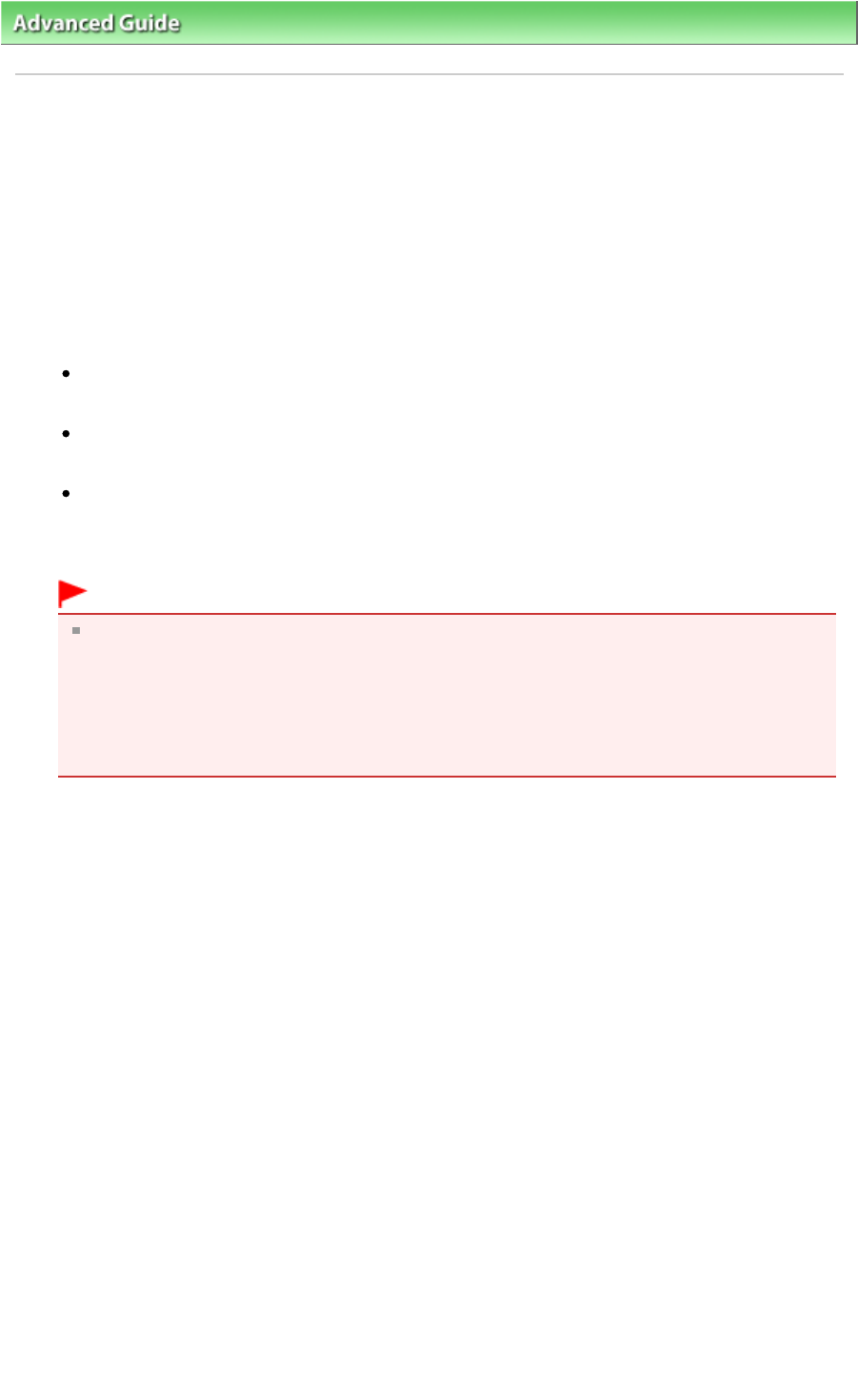
>
> Updating the Printer Driver
> Deleting the Unnecessary Printer Driver
Deleting the Unnecessary Printer Driver
The printer driver you no longer use can be deleted.
When deleting the printer driver, first exit all programs that are running.
The procedure to delete the unnecessary printer driver is as follows:
When There is an Uninstaller
1.
Start the uninstaller
In Windows Vista, select the Start menu -> All Programs -> "Your model name" -> Printer Driver
Uninstaller.
In Windows XP, select the start menu -> All Programs -> "Your model name" -> Printer Driver
Uninstaller.
In Windows 2000, select the Start menu -> Programs -> "Your model name" -> Printer Driver
Uninstaller.
The Printer Driver Uninstaller dialog box is displayed.
Important
In Windows Vista, a confirmation/warning dialog box may appear when installing, uninstalling
or starting software.
This dialog box appears when administrative rights are required to perform a task.
When you are logged on to an administrator account, click Continue or Allow to continue.
Some applications require an administrator account to continue. When you are logged on to a
standard account, switch to an administrator account, and restart the operation from the
beginning.
2.
Execute the uninstaller
Click Execute. When the confirmation message appears, click Yes.
When all the files have been deleted, click Complete.
The deletion of the printer driver is complete.
When There is No Uninstaller
When there is no uninstaller in the Start menu of Windows Vista, follow these steps:
1.
Select the printer to be deleted
Select the Start menu -> Control Panel -> Hardware and Sound -> Printers.
Click the model to delete, then press the Alt key on your keyboard. On the File menu, click Delete.
2.
Delete the printer
When the User Account Control dialog box appears, click Continue. Then when the confirmation
message appears, click Yes.
The icon is deleted.
3.
Select the printer driver to be deleted
Press the Alt key. On the File menu, select Run as administrator, and then click Server Properties....
When the User Account Control dialog box appears, click Continue.
Click the Drivers tab. In the Installed printer drivers list, click the printer to delete.
Page 417 of 437 pagesDeleting the Unnecessary Printer Driver