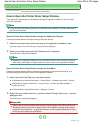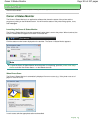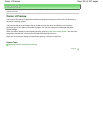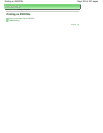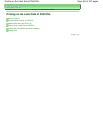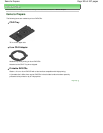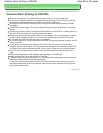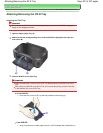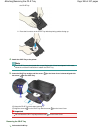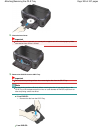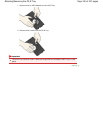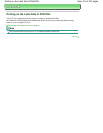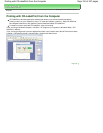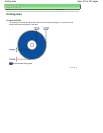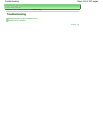Advanced Guide
>
Printing on DVD/CDs
>
Printing on the Label Side of DVD/CDs
> Attaching/Removing the CD-R Tray
Attaching/Removing the CD-R Tray
Attaching the CD-R Tray
Important
Do not attach the CD-R Tray until the message asking you to load the DVD/CD is displayed.
Doing so can damage the printer.
1.
Open the Paper Output Tray (A).
2.
Make sure that the message asking you to load the DVD/CD is displayed, then open the
Inner Cover (B).
3.
Place the DVD/CD on the CD-R Tray.
Important
Make sure that there is no dirt on the CD-R Tray before placing a DVD/CD on the CD-R
Tray.
When placing a DVD/CD on the CD-R Tray, do not touch the printing surface of the disc
or the reflectors (C) on the CD-R Tray.
12 cm DVD/CD:
1.
Place the disc on the CD-R Tray with the printable surface facing up.
8 cm DVD/CD:
1.
Align the protrusions on both edges of the 8 cm CD-R Adapter with indentations on
Page 307 of 437 pagesAttaching/Removing the CD-R Tray