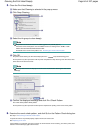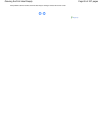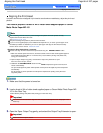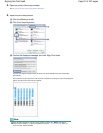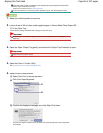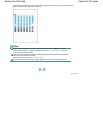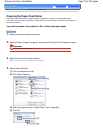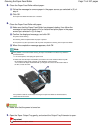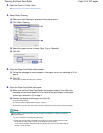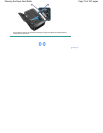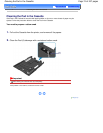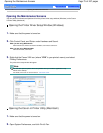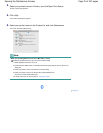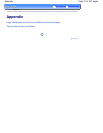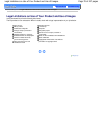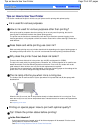3.
Open the Canon IJ Printer Utility.
See Opening the Canon IJ Printer Utility (Macintosh).
4.
Select Roller Cleaning.
(1)
Make sure that Cleaning is selected in the pop-up menu.
(2)
Click Roller Cleaning.
(3)
Select the paper source to clean (Rear Tray or Cassette).
(4)
Click OK.
5.
Clean the Paper Feed Roller without paper.
(1)
Follow the message to remove paper in the paper source you selected in (3) of
step 4.
(2)
Click OK.
The Paper Feed Roller will rotate as it is cleaned.
6.
Clean the Paper Feed Roller with paper.
(1)
Make sure that the Paper Feed Roller has stopped rotating, then follow the
message to load three sheets of A4 or Letter-sized plain paper in the paper
source you selected in (3) of step 4.
(2)
Confirm the displayed message, and click OK.
The printer starts cleaning.
The cleaning will be completed after the paper is ejected.
Do not perform any other operations until the printer completes the cleaning of the Paper Feed Roller.
Note
If the problem is not resolved after cleaning the Paper Feed Roller in the Rear Tray, follow the
procedure below.
1. Turn off the power, and unplug the power cord.
2. Rotate and clean the Paper Feed Roller (A) located in the center inside the Rear Tray with
the moistened cotton swab or the like, in the direction of the arrow (B).
* Do not touch the Paper Feed Roller with your fingers. Be sure to use the cotton swab or
the like, to rotate the roller.
Page 72 of 437 pagesCleaning the Paper Feed Roller