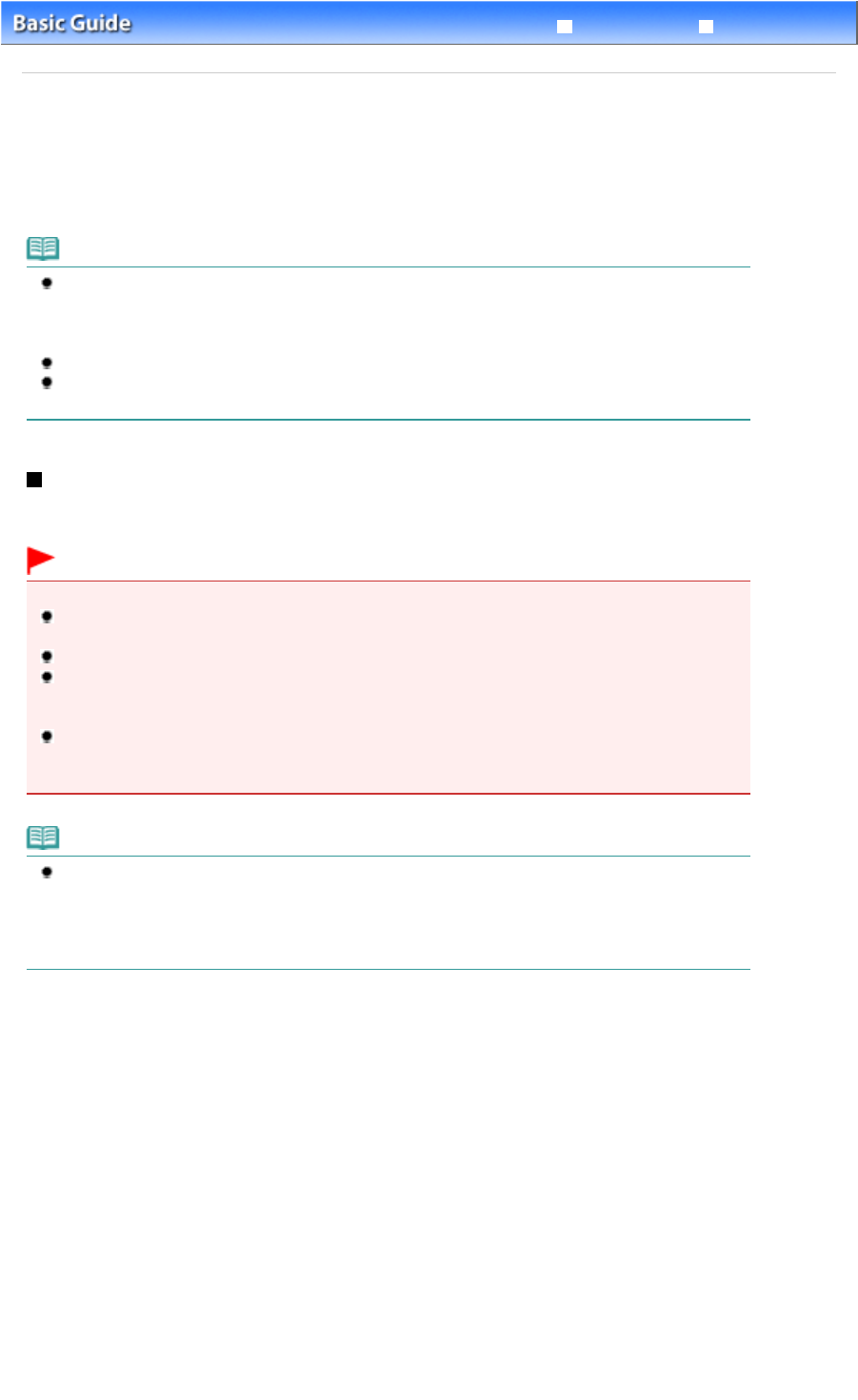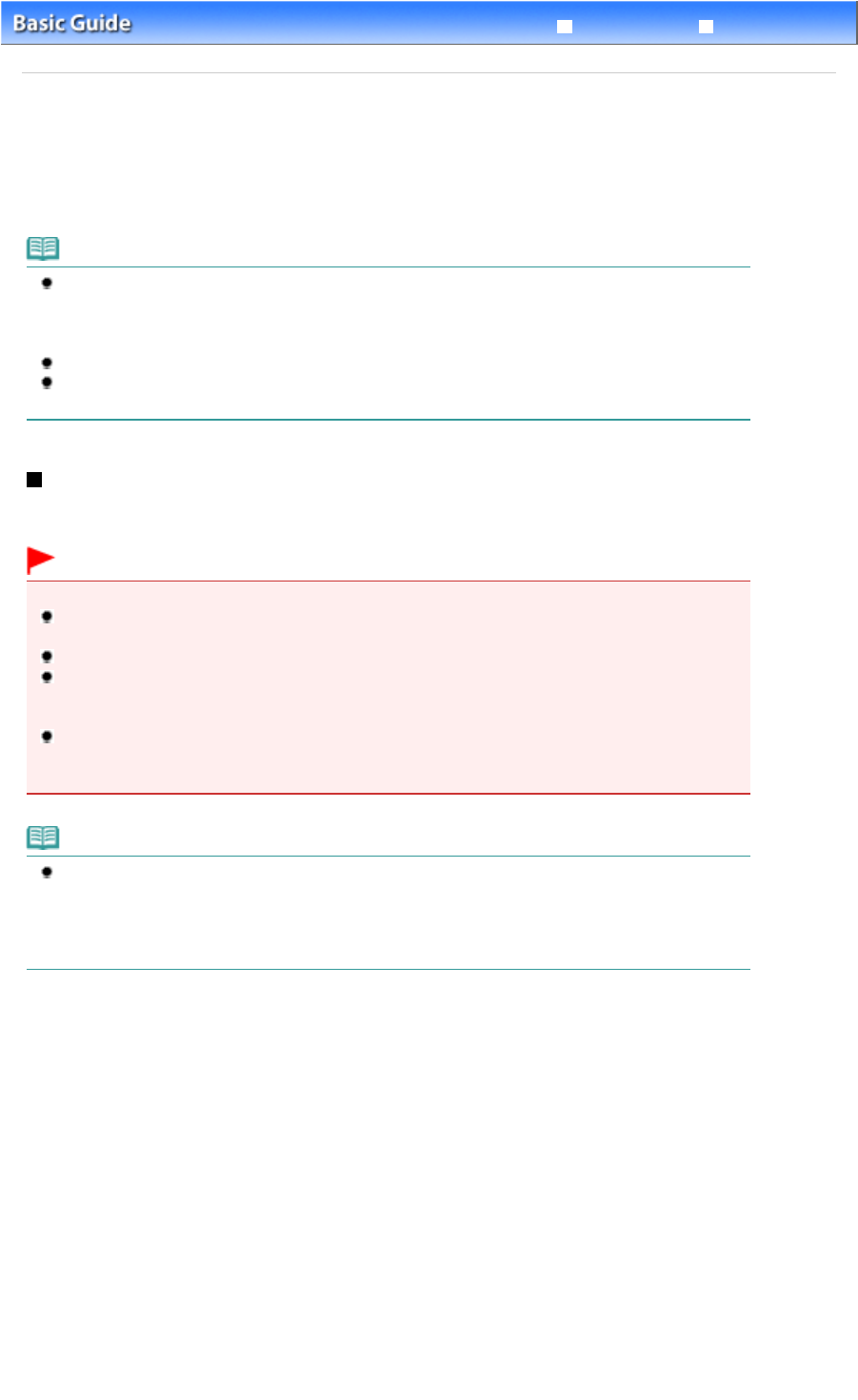
Advanced Guide
Troubleshooting
Contents
>
Routine Maintenance > Replacing an Ink Tank
Replacing an Ink Tank
When ink runs out while printing is in progress, the
Alarm
lamp will flash orange four times and the error
message will appear on your computer screen. Make sure which ink tank has run out of ink and replace
it with a new one.
Note
When ink runs out or other errors occur, the Alarm
lamp will flash orange to inform you of the
error.
Refer to "Four flashes:" of "Alarm Lamp Flashes Orange" in " Troubleshooting" of the on-screen
manual:
, and take an appropriate action.
For information on the compatible ink tanks, refer to the printed manual:
Getting Started
.
If print results become faint or white streaks appear despite sufficient ink levels, see
When Printing
Becomes Faint or Colors Are Incorrect
.
Replacing Procedure
When the ink tanks run out of ink, follow the procedure below to replace them.
Important
Handling Ink
To maintain optimal print quality, we recommend the use of specified Canon brand ink tanks. Refilling
the ink is not recommended.
If you remove an ink tank, replace it immediately. Do not leave the printer with ink tanks removed.
Use new ink tanks for replacement. Installing used ink tanks may cause the nozzles to clog.
Furthermore, with such ink tanks, the printer will not be able to inform you when to replace the ink
tanks properly.
Once an ink tank has been installed, do not remove it from the printer and leave it out in the open.
This will cause the ink tank to dry out, and the printer may not operate properly when it is
reinstalled. To maintain optimal printing quality, use an ink tank within six months of first use.
Note
Color ink may be consumed even when printing a black-and-white document or when black-and-
white printing is specified.
Every ink is also consumed in the standard cleaning and deep cleaning of the Print Head, which
may be necessary to maintain the printer's performance. When an ink tank is out of ink, replace it
immediately with a new one.
1.
Make sure that the power is turned on, and open the Paper Output Tray gently.
2. Open the Top Cover.
The Print Head Holder moves to the replacement position.
Page 43 of 437 pagesReplacing an Ink Tank