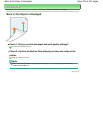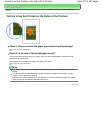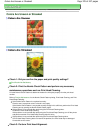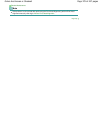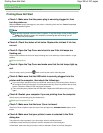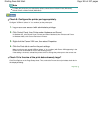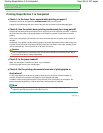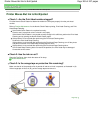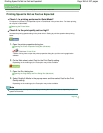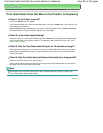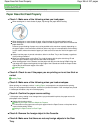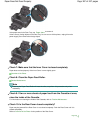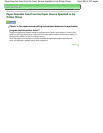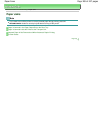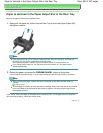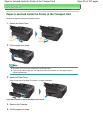Advanced Guide
>
Troubleshooting
> Printing Speed Is Not as Fast as Expected
Printing Speed Is Not as Fast as Expected
Check 1: Is printing performed in Quiet Mode?
Print speed is reduced if you specified to print in Quiet Mode in the printer driver. For faster printing,
do not print in Quiet Mode.
Reducing the Printer Noise
Check 2: Is the print quality set too high?
Increase the printing speed setting in the printer driver. Setting to prioritize speed makes printing
faster.
1.
Open the printer properties dialog box.
Opening the Printer Properties Dialog Box (Windows)
Click Here:
Printer Driver
* Before clicking here to open the printer properties dialog box, quit the running application
software.
2.
On the Main sheet, select Fast for the Print Quality setting.
Depending on the media type, the Fast option may not be available.
1.
Open the Print dialog box.
Opening the Page Setup and Print Dialog Box (Macintosh)
2.
Select Quality & Media in the pop-up menu and then select Fast for the Print
Quality setting.
Depending on the media type, the Fast option may not be available.
Note
Printing speed may not improve noticeably by following the instructions above, depending on your
system environment.
Page top
Page 384 of 437 pagesPrinting Speed Is Not as Fast as Expected