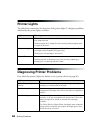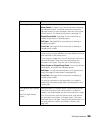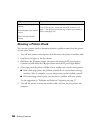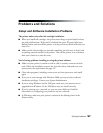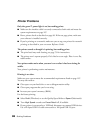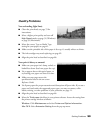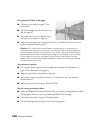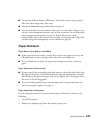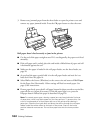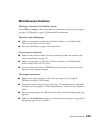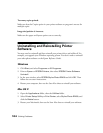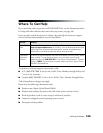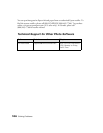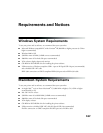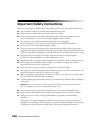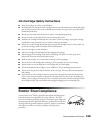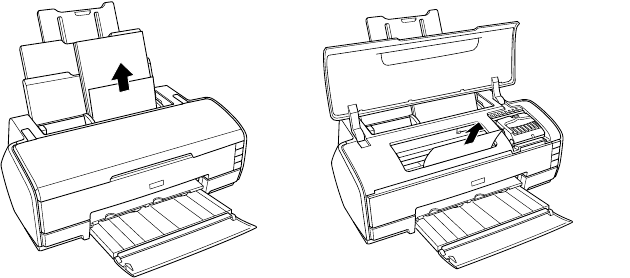
102 Solving Problems
3. Remove any jammed paper from the sheet feeder or open the printer cover and
remove any paper jammed inside. Press the ) paper button to clear the error.
Roll paper doesn’t feed correctly or jams in the printer.
■ Cut the end of the paper straight across. If it’s cut diagonally, the paper won’t feed
smoothly.
■ If the roll paper end is curled, place the end inside a folded sheet of paper and roll
it backwards against the curl.
■ Make sure the paper is loaded in the roll paper feeder, not the sheet feeder; see
page 20.
■ As you load the paper, gently hold it in the roll paper feeder and wait for it to
load; don’t force the paper in.
■ Select Roll as the Source (Windows) or the correct size and source of Roll Paper
for the Paper Size (Macintosh). Other settings will feed too much paper. See
page 43 for instructions.
■ If extra paper feeds, press the z roll paper button for three seconds to rewind the
paper all the way (repeat if necessary). If the ) paper light is on, press the
) paper button. Reload the paper as described on page 20.
Note: For certain paper types, clearing a paper jam may leave behind a fine layer
of paper dust, which may then appear on your next printout. To prevent this, use
a can of compressed air to blow paper dust out of the printer after clearing a
paper jam. Open the front path door and direct the airflow through the roll paper
feeder (under the white rollers) at the back of the printer. Start on the home
position side and move across. Do not blow paper dust into the home position
area.