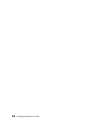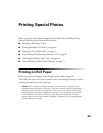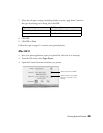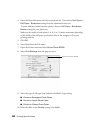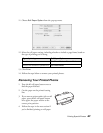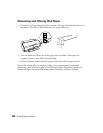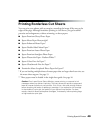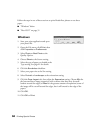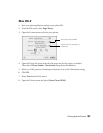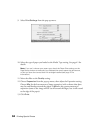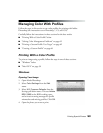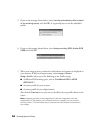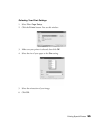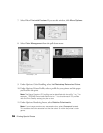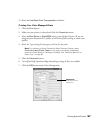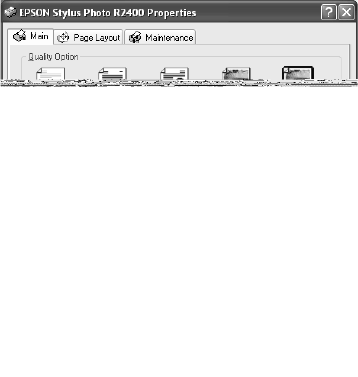
50 Printing Special Photos
Follow the steps in one of these sections to print BorderFree photos on cut sheet
paper:
■ “Windows” below
■ “Mac OS X” on page 51
Windows
1. Start your print application and open
your photo file.
2. Open the File menu, click Print, then
click Properties or Preferences.
3. Select Photo or Best Photo as the
Quality Option.
4. Choose Sheet as the Source setting.
5. Select the type of paper you loaded as the
Type setting. See page 41 for details.
6. Click the Borderless checkbox.
7. Select your paper size as the Size setting.
8. Select Portrait or Landscape as the orientation setting.
9. Click the Page Layout tab, then adjust the Expansion setting. Choose Min for
the least amount of image expansion (with a chance that there may be small
borders around the edges) or Max for the greatest amount of expansion (some of
the image will be cut off around the edges, but it will extend to the edge of the
paper).
10. Click
OK.
11. Click OK or Print.