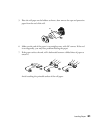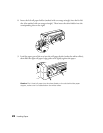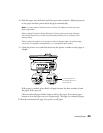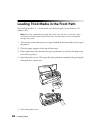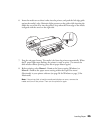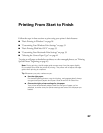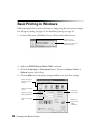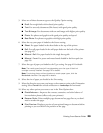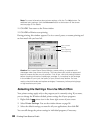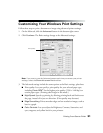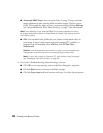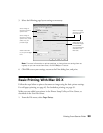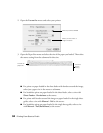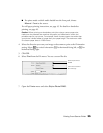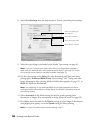Printing From Start to Finish 29
5. Select one of these document types as the Quality Option setting:
■ Draft: For rough drafts with reduced print quality
■ Text: For text-only documents (like letters) with good print quality
■ Text & Image: For documents with text and images with higher print quality
■ Photo: For photos and graphics with good print quality and speed
■ Best Photo: For photos or graphics with high print quality
6. Select the way your paper is loaded as the Source setting:
■ Sheet: For paper loaded in the sheet feeder at the top of the printer
■ Roll: For roll paper loaded in the roll paper feeder on the back of the printer
(see page 43)
■ Manual - Roll: For paper loaded in the single sheet guide
■ Manual - Front: For poster and matte boards loaded in the front path (see
page 24)
7. Select the type of paper you loaded as the Type setting. See page 41 for details.
Note: The media types listed will vary depending upon the type of black ink
cartridge currently installed. See page 70 for details.
Note: For printing photos without borders on certain paper types, click the
Borderless checkbox. See page 49 for details.
8. Select the size of paper you loaded as the Size setting.
9. Select the direction you want your image or document to print as the Orientation
setting. Select Portrait for vertical orientation or Landscape for horizontal.
10. Select any other options you want to use in the Print Options box:
■ PhotoEnhance
TM
: Improves the contrast, saturation, and color balance of
low-resolution photos (affects only your printout)
■ Reverse Order: Prints multiple page documents last-page-first so you don’t
need to reorder the pages
■ Print Preview: Displays a preview of your printed image or document before
printing so you can check it for position on the page