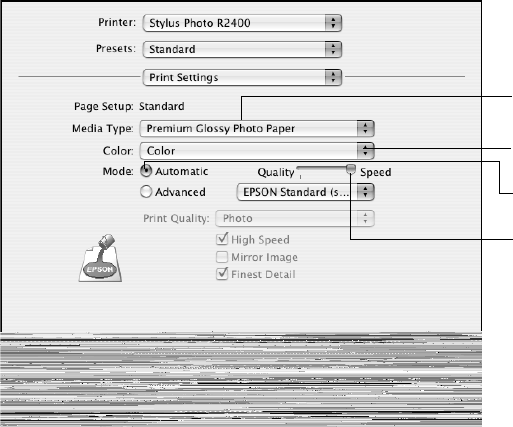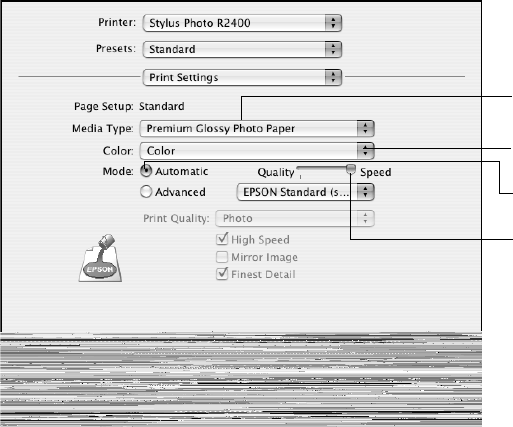
36 Printing From Start to Finish
8. Select Print Settings from the pop-up menu. You see your basic print settings:
9. Select the type of paper you loaded as the Media Type setting; see page 41.
Note: If you can’t choose your paper type, check your Page Setup settings to
make sure you selected the correct paper size and source; see page 34, or that
you have the correct black ink cartridge installed; see page 70.
10. For the color setting, select Color (for color documents and black and white
photographs), Advanced B&W Photo (for accessing Color Toning and other
image adjustments when printing black and white photographs; see page 73), or
Black (for black text documents).
Note: The availability of the Advanced B&W Photo setting depends on the ink
cartridge installed (Photo Black or Matte Black), the Media Type setting, and the
print quality setting.
11. Select Automatic as the Mode setting for the best results printing basic
documents or images. (For instructions on using Advanced mode, see page 39.)
12. If available, move the slider to the
Quality setting to print images or documents
using higher print quality, or to the
Speed setting for faster printing.
Note: For more information about printer settings, click ?.
Select Quality or Speed
Select your paper type
(see page 41)
Select Automatic mode
Select the ink setting