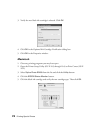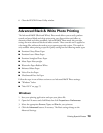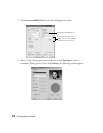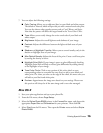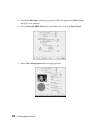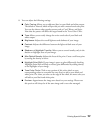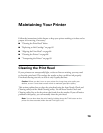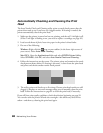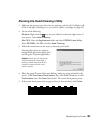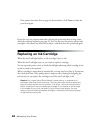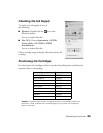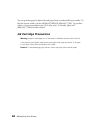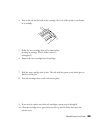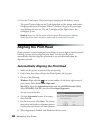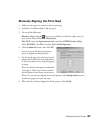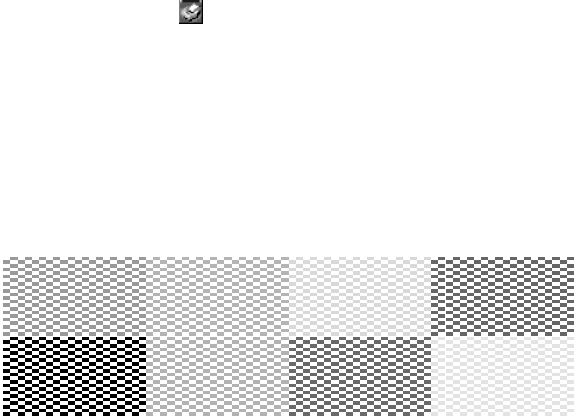
80 Maintaining Your Printer
Automatically Checking and Cleaning the Print
Head
The Auto Nozzle Check and Cleaning utility prints a nozzle check pattern that the
printer then reads to see if you have any clogged nozzles. If cleaning is needed, the
printer automatically cleans the print head.
1. Make sure the printer is turned on but not printing, and the red H ink light is off.
(If the H ink light is flashing or on, you need to replace a cartridge; see page 82.)
2. Load several sheets of plain, letter-size paper in the printer’s sheet feeder.
3. Do one of the following:
Windows: Right-click the icon on your taskbar (in the lower right corner of
your screen). Select Auto Head Cleaning.
Mac OS X: Open the Applications folder and select EPSON Printer Utility.
Select SP R2400, click OK, and select Auto Nozzle Check and Cleaning.
4. Follow the instructions on the screen. The printer prints and examines the nozzle
check pattern shown below. If cleaning is necessary, it then cleans the print head
and prints and checks another nozzle check pattern.
5. The utility prints and checks up to five times. If some print head nozzles are still
clogged, it displays an on-screen message telling you to manually clean the print
head. Follow the instructions on page 81 to clean the print head, if necessary.
If you still have print quality problems, check the solutions beginning on page 99.
You can also turn the printer off and wait overnight—this allows any dried ink to
soften—and then try cleaning the print head again.