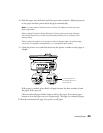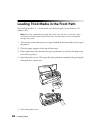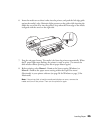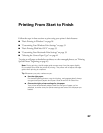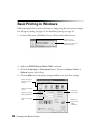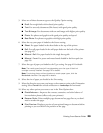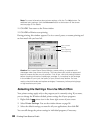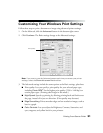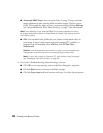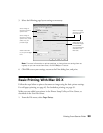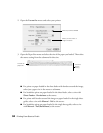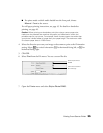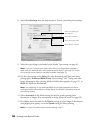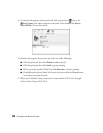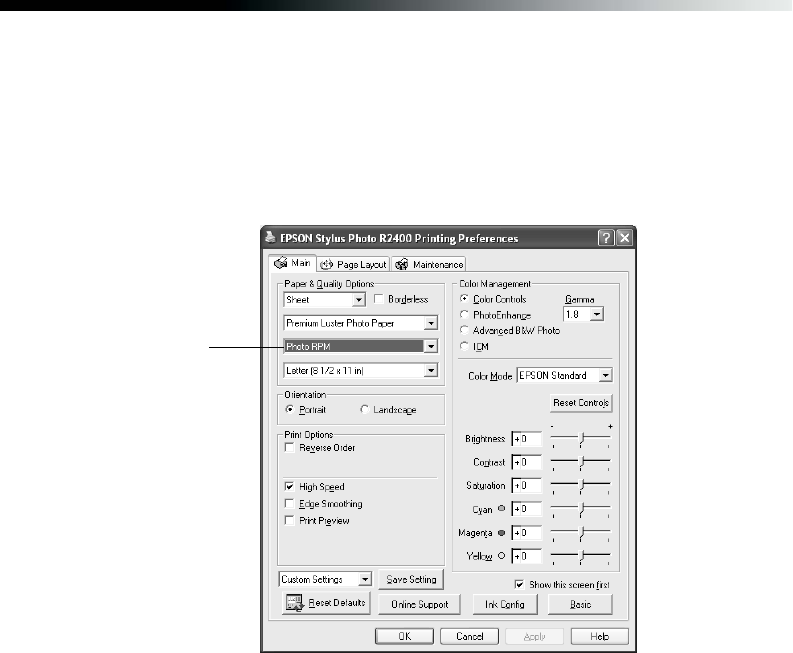
Printing From Start to Finish 31
Customizing Your Windows Print Settings
Follow these steps to print a document or image using advanced printer settings:
1. On the Main tab, click the Advanced button in the bottom right corner.
2. Click Continue. The Basic settings change to the Advanced settings:
Note: If you want to use the Advanced screen each time you access your printer
settings, select the Show this screen first checkbox.
3. The Advanced settings include the same options as the Basic settings, plus these:
■ Print quality: Lets you specify a print quality for your selected paper type,
including Photo RPM
®
for the highest print quality (5760 × 1440 dpi) on
certain paper types. (Printing takes longer in this mode.)
■ High Speed: Speeds up printing by allowing printing back and forth across
the page, instead of in just one direction. (Print quality may decrease.)
■ Edge Smoothing: Prints smoother edges on low-resolution images, such as
bars in a graph.
■ Color Controls: Lets you adjust the Brightness, Contrast, Saturation, and
cyan, magenta, and yellow levels in your printout.
Print quality