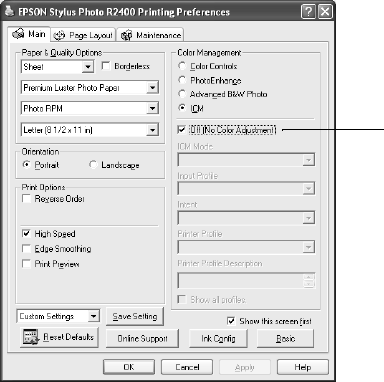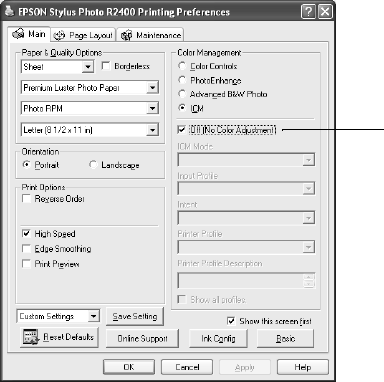
Printing Special Photos 57
12. Select the Use Black Point Compensation checkbox.
Printing Your Color-Managed Photo
1. Click the Print button.
2. Make sure your printer is selected and click the Properties button.
3. Select the Best Photo or PhotoRPM setting as the Quality Option. (If you are
using an Epson Premium ICC profile, set the Print Quality setting to match your
profile.)
4. Select the Type setting for the paper you’ll use for the print.
Note: For printouts on Epson PremierArt Water Resistant Canvas, select
Premium Luster Photo Paper for the paper type setting. Additionally,
ensure the Photo Black ink cartridge is installed - see “Matching Black Ink to
Paper Type” on page 69.
5. Click the Advanced button.
6. Turn off the High Speed and Edge Smoothing settings, if they are available.
7. Click the ICM button under Color Management.
IMPORTANT!
Select Off (No Color
Adjustment)