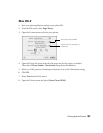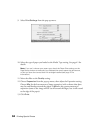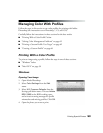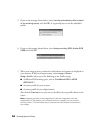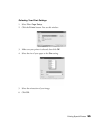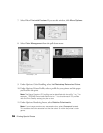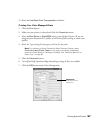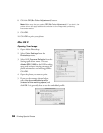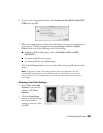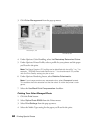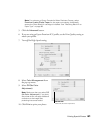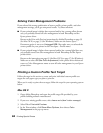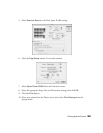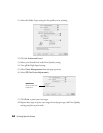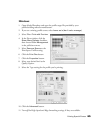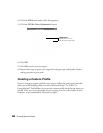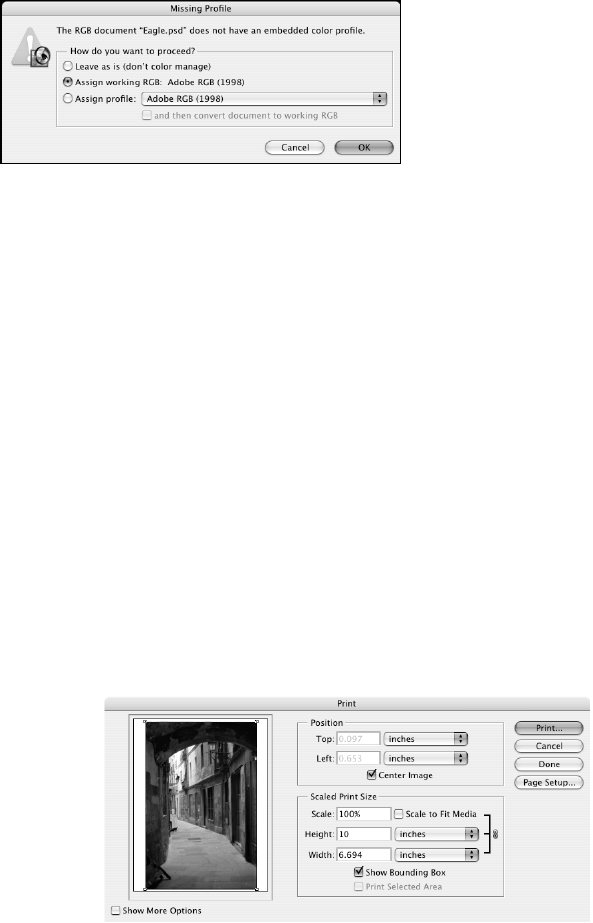
Printing Special Photos 59
6. If you see the message shown below, select Assign working RGB: Adobe RGB
(1998)
and click OK.
7. When your image appears, evaluate the color balance and contrast as displayed on
your monitor. If they need improvement, select Image > Mode > Assign
Profile
. Select one of the following as the Profile setting:
■ A different RGB working space, such as ColorMatch RGB or sRGB
IEC61966-2.1
■ A scanner profile for your scanner
■ A camera profile for your digital camera
Also click the Preview box so you can see the effects of your profile choice on the
screen.
Note: Assigning a profile to the image doesn’t alter the image data, only the
interpretation of the data by your software and how it appears on your monitor
and in a printout. This is the best way to improve the color balance and contrast in
your image.
Selecting Your Print Settings
1. Select
File > Print with
Preview
. If you see this
window, click
Show
Options.
2. Click the Page Setup
button to change the page
size and orientation
settings as necessary, then
click
OK.