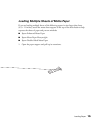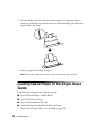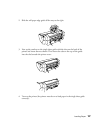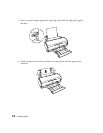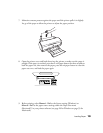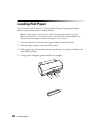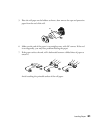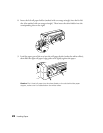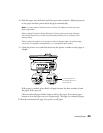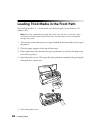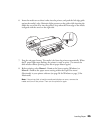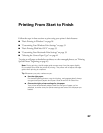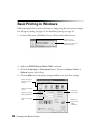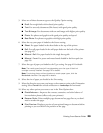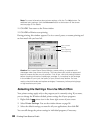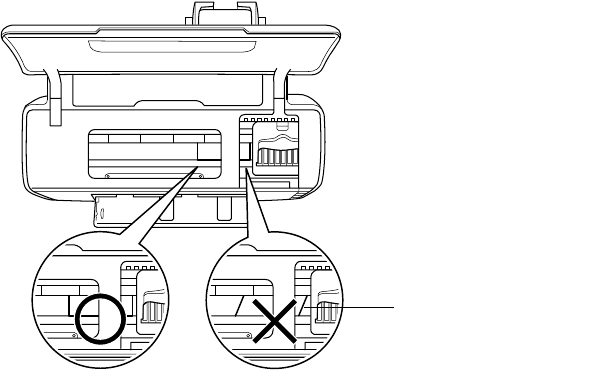
Loading Paper 23
10. Push the paper into the feeder until the paper meets resistance. Maintain pressure
on the paper until the printer feeds the paper automatically.
Note: You may need to reload canvas or thicker roll media to ensure accurate
paper registration.
When loading PremierArt Water-Resistant Canvas, leave some slack between
the roll and the printer to ensure smooth loading. Make sure to maintain slack
while printing.
When cutting roll media, it is important to have a straight edge. An uneven edge
may result in misfeeds, misregistration, or unacceptable print quality.
11. Open the printer cover and look down into the printer to make sure the paper is
straight.
If the paper is crooked, press the z roll paper button for three seconds to back
the paper all the way out.
Then turn the roll paper holder knobs to roll up the paper. Press the
) paper
button to clear the paper out error. Repeat steps 7 through 9 to reload the paper.
Follow the instructions on page 43 to print on roll paper.
If crooked, press the
z roll paper button for
three seconds