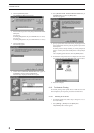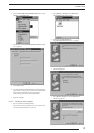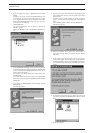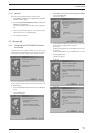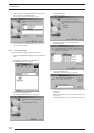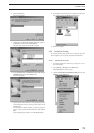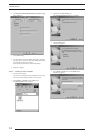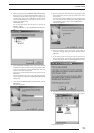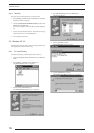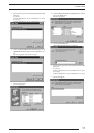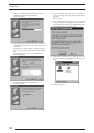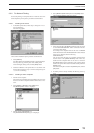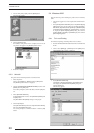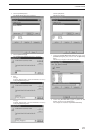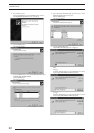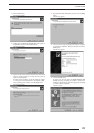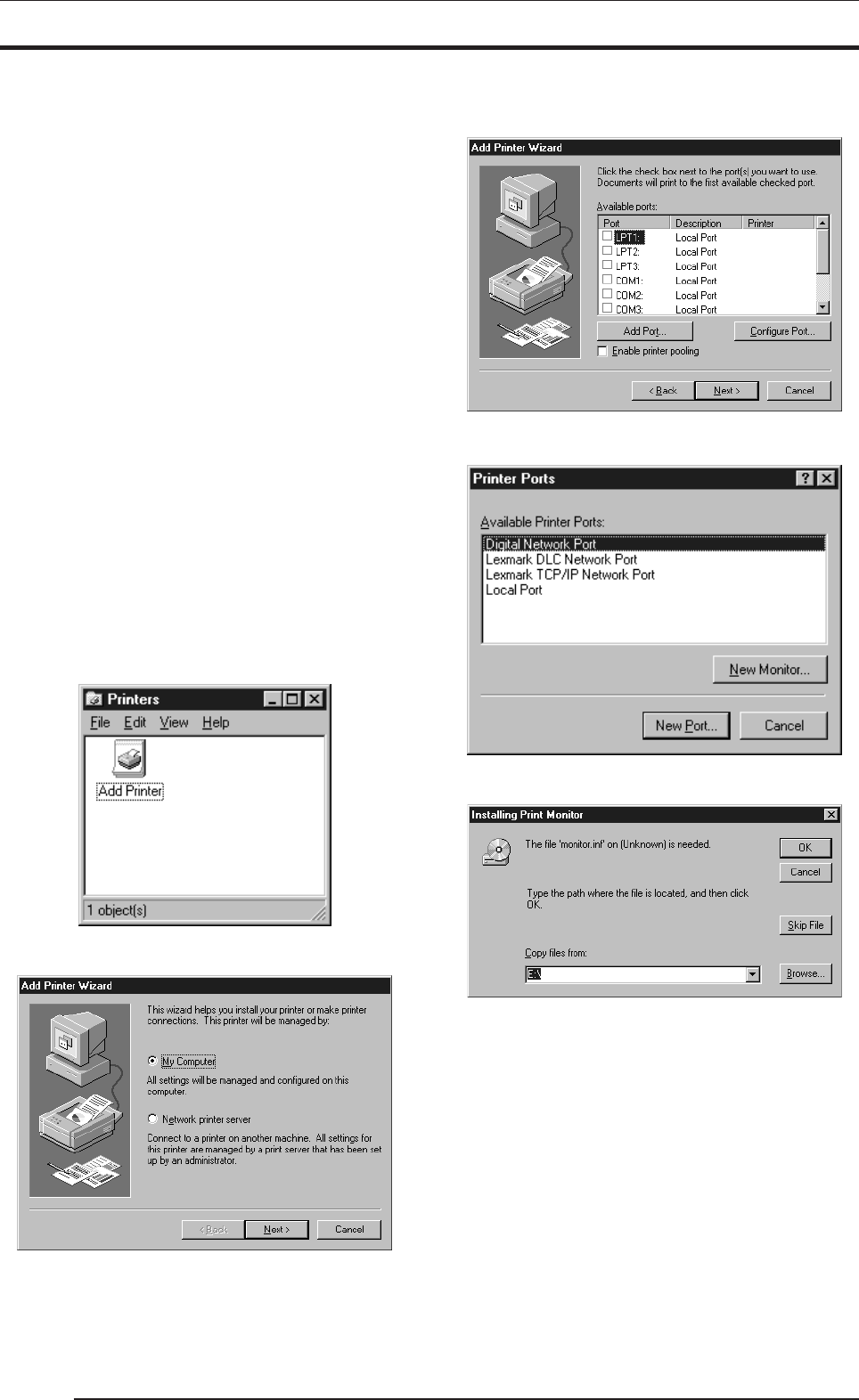
3. INSTALLATION
16
3.2.4 Uninstall
The printer driver uninstall procedure is described below:
1. Select [Setting] > [Printer] from the [Start] menu. The [Print-
ers] folder window is displayed.
2. Click the [FUJIFILM PICTROGRAPHY3500] icon, then click
[Delete] from the [File] menu.
You will be prompted to confirm the delete. Click the [Yes] but-
ton.
3. You may also be prompted as follows: "These files are no longer
needed. Delete?" If so, click the [Yes] button.
4. This completes the uninstall.
3.3 Windows NT 4.0
Installing printer drivers in Windows NT 4.0 must be performed by a
user assigned to the Administrators' Group.
3.3.1 For Local Printing
To enable local printing, install the printer driver as follows.
1. Insert the PICTROGRAPHY3500 Printer Driver CD-ROM into
the PC.
2. Select [Setting] > [Printer] from the [Start] menu.
The [Printers] folder window is displayed.
3. Double-click the [Add Printer] icon.
The [Add Printer Wizard] dialog box is displayed.
4. Select [My Computer] and click the [Next] button.
The following appears:
5. Click the [Add Port...] button.
The [Printer Ports] dialog box appears:
6. Click the [New Monitor...] button.
The [Installing Print Monitor] dialog box is displayed.