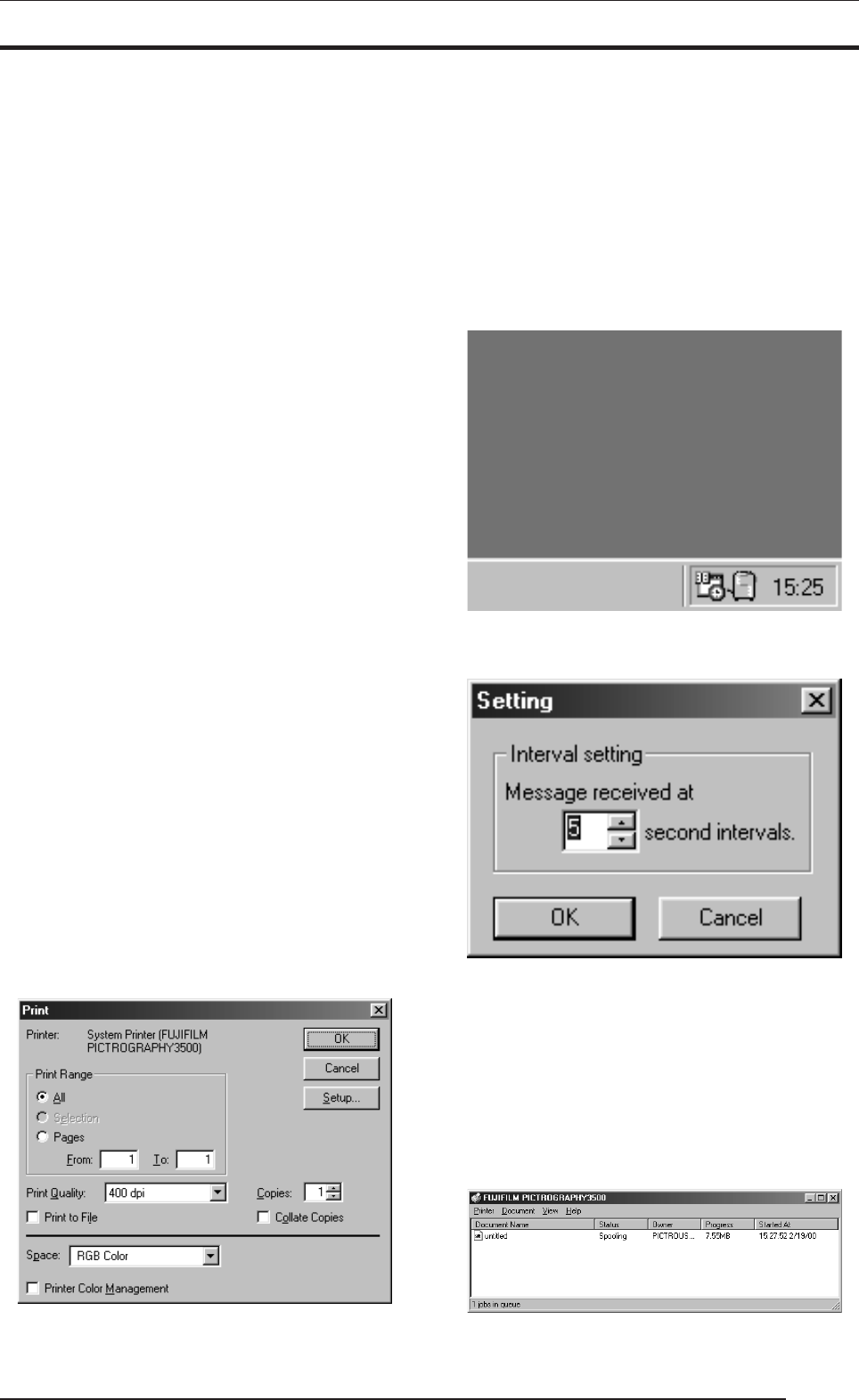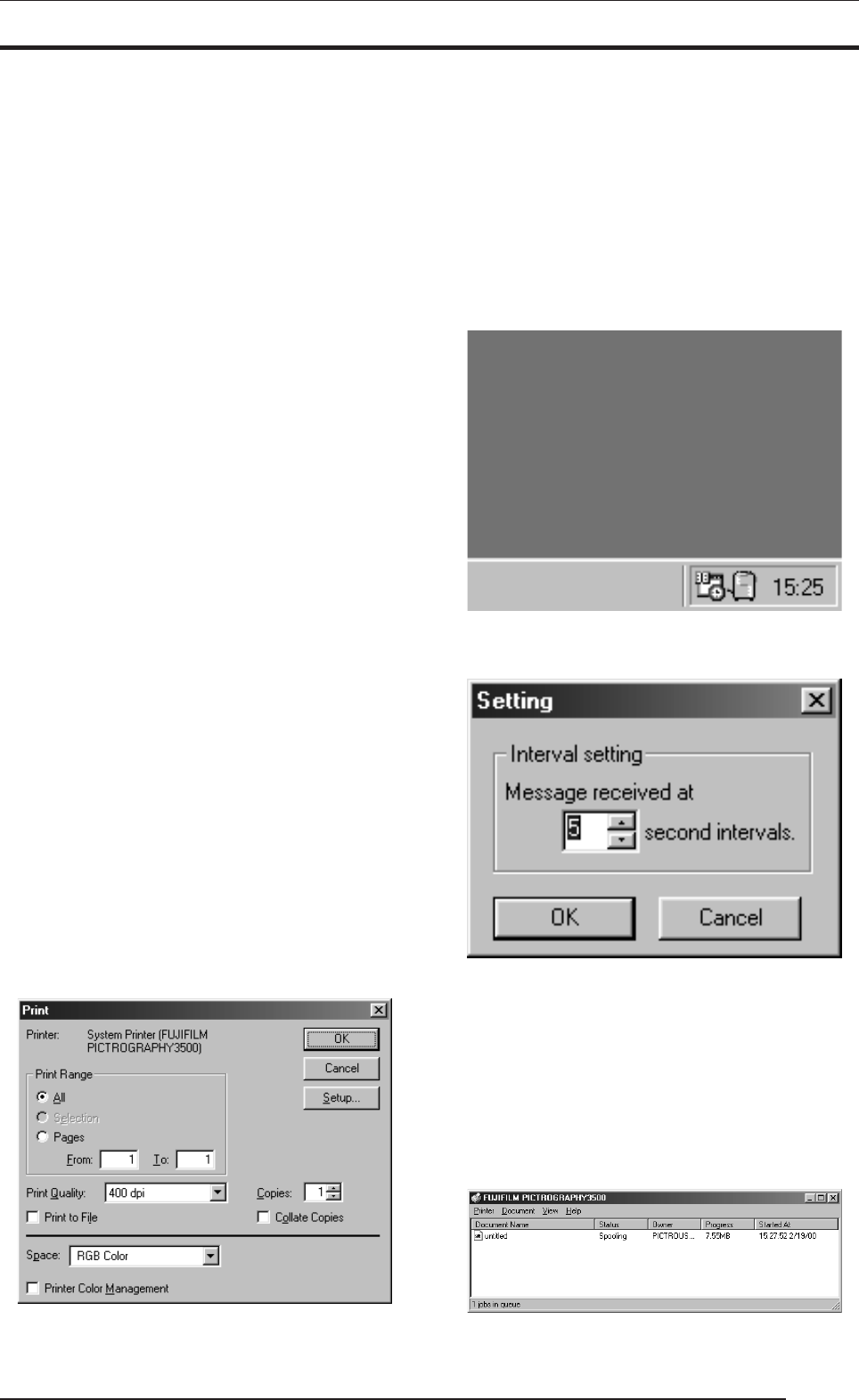
4. USING THE PRINTER DRIVER
43
ON2 (Photo): Produces somewhat softer prints.
Intended for monitors having color tempera-
tures of 6500K and γ 1.8.
ON3 (sRGB): Suitable for printing with an sRGB*
3
moni-
tor.
As compored with ON1 setting, ON3 set-
ting enables to print saturated colors lower
in brightness and higher in saturation.
ON4 : A color-matching function will work that
(PG3000 OFF) produces results close to that obtained with
PICTROGRAPHY3000 color matching
function set to “OFF”.
OFF: Disable printer color matching.
With this option selected, gray reproduction
is determined by settings for [Gray bal-
ance].
• Gray balance
Select gray gradation and color balance, if Image process is
set to OFF.
Gray1 : Suitable for printing with monitors having
(2.2/9300) color temperatures of 9300K and γ 2.2.
Gray2 : Suitable for printing with monitors having
(1.8/6500) color temperatures of 6500K and γ 1.8.
Gray3 (sRGB): Suitable for printing with an sRGB monitor.
*1 Color : The color of a light source is indicated in
temperature temperature [Kelvin degrees (K)]. The
higher the temperature is, the more the color
of a light source is bluish. The lower the tem-
perature is, the more the color of a light
source is reddish.
*2 γ (gamma): This shows reproduction of color tone using
figures. The larger the γ rating is, the more
the color is contrasty. The smaller the γ rat-
ing is, the more the color is softer.
*3 sRGB: This is adopted as the standard RGB color
base.
4. Printing
Click [Print] from the PhotoShop 5.0 [File] menu.
The [Print] dialog box is displayed.
After verifying that [PICTROGRAPHY3500] appears in
[Printer:], set up the necessary items and click the [OK] button.
Printing is executed.
4.1.3 Message Monitor
1. About the Message Monitor
Message Monitor is a network printing utility for client comput-
ers.
When network printing occurs, the software monitors the status
of the printer (server). If any error is detected, it displays an
appropriate alert on the client computer screen.
In Windows 95/98, Message Monitor is launched when network
printing occurs. In Windows NT 4.0, Message Monitor is loaded
on startup.
An icon appears in the task tray to indicate that Message Moni-
tor is running, as shown below:
2. Setting Message Monitor
Double-click the Message Monitor icon in the task tray to dis-
play the [Setting] dialog box.
In the [Interval setting] field, specify the interval at which to
check printer (server) status.
4.1.4 Spooler
1. Checking the print status
Click to select [Setting] > [Printer] from the [Start] menu.
This opens the [Printers] folder window. Double-click the
[FUJIFILM PICTROGRAPHY3500] icon appearing in the
window.
This opens the [FUJIFILM PICTROGRAPHY3500] dialog
box.
The document name and status are displayed here for any docu-
ment currently printing or waiting to print, if any.