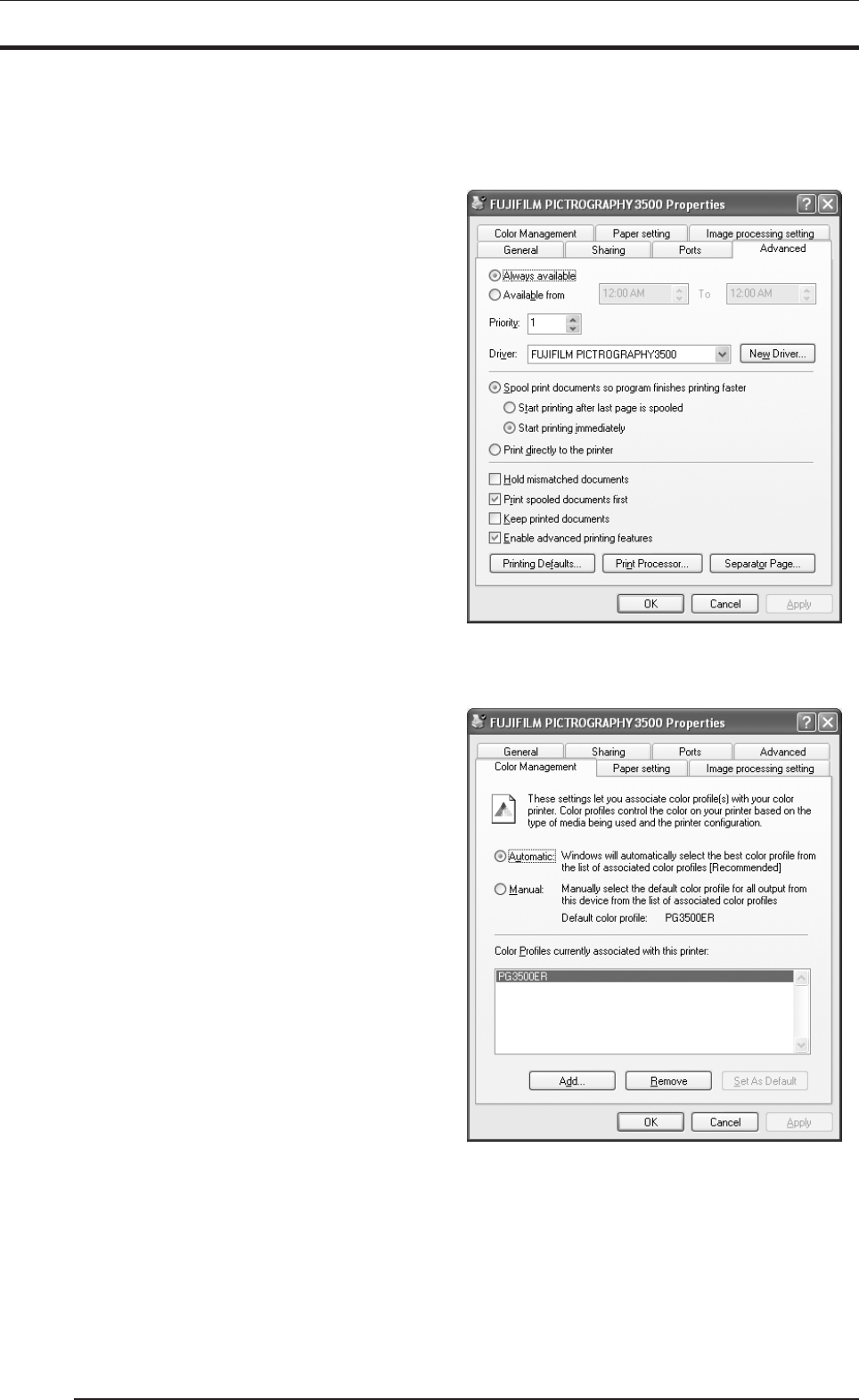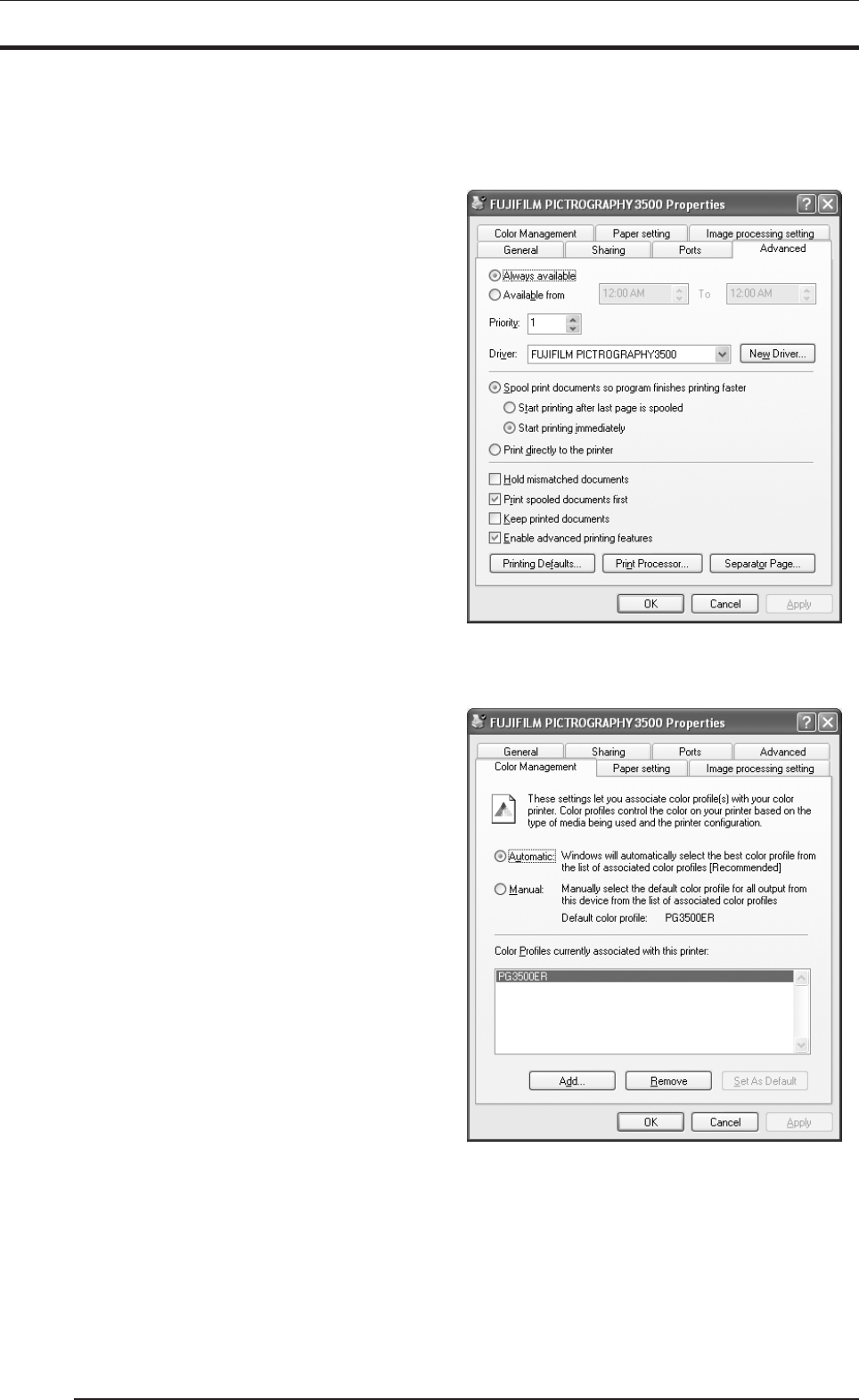
4. USING THE PRINTER DRIVER
48
Here, you can add or delete profiles related to the printer.
Note that profiles for the PICTROGRAPHY 3500 were added
when the printer driver was installed. Under normal conditions,
these settings should not be altered.
6. Paper setting
Click the [Paper setting] tab in the [FUJIFILM
PICTROGRAPHY3500 Properties] dialog box. These set-
tings can be viewed, but not modified.
7. Image processing setting
Click the [Image processing setting] tab in the [FUJIFILM
PICTROGRAPHY3500 Properties] dialog box. These set-
tings can be viewed, but not modified.
4.1.5.4 Windows XP
1. Paper Setting (Print setup)
Click to select [Printers and Faxes] in the [Start] menu. This
opens the [Printers and Faxes] folder window. Click the
[FUJIFILM PICTROGRAPHY3500] icon, and then click [Print
Setup] in the [File] menu.
The [FUJIFILM PICTROGRAPHY3500 Print Setup] dialog
box is displayed.
Click the [Paper Setting] tab.
For information on setup items, see subsection "4.1.2 Print setup
and printing."
The settings entered here are the default values of the applica-
tion software’s [Print] command.
2. Image-processing setting (Print setup)
Click the [Image-processing setting] tab in the [FUJIFILM
PICTROGRAPHY3500 Print Setup] screen.
For information on setup items, see subsection "4.1.2 Print setup
and printing."
The settings entered here are the default values of the applica-
tion software’s [Print] command.
3. Ports
Click to select [Printers and Faxes] in the [Start] menu. This
opens the [Printers and Faxes] folder window. Click the
[FUJIFILM PICTROGRAPHY3500] icon, and then click
[Properties] in the [File] menu.
The [FUJIFILM PICTROGRAPHY3500 Properties] dialog
box is displayed.
Click the [Ports] tab.
For information on settings, see subsection "4.1.5.2 Windows
NT 4.0."
4. Detailed settings
Click the [Advanced] tab in the [FUJIFILM PICTROGRAPHY
3500] dialog box.
The following appears.
Normally, these settings do not need to be changed.
5. Color management
Click the [Color Management] tab in the [PICTROGRAPHY
3500 Properties] dialog box.
The following appears.
Here, you can add or delete profiles related to the printer.
Note that profiles for the PICTROGRAPHY 3500 were added
when the printer driver was installed. Under normal conditions,
these settings should not be altered.
6. Paper setting
Click the [Paper setting] tab in the [FUJIFILM PICTRO
GRAPHY3500 Properties] dialog box. These setting can be
viewed but not modified.