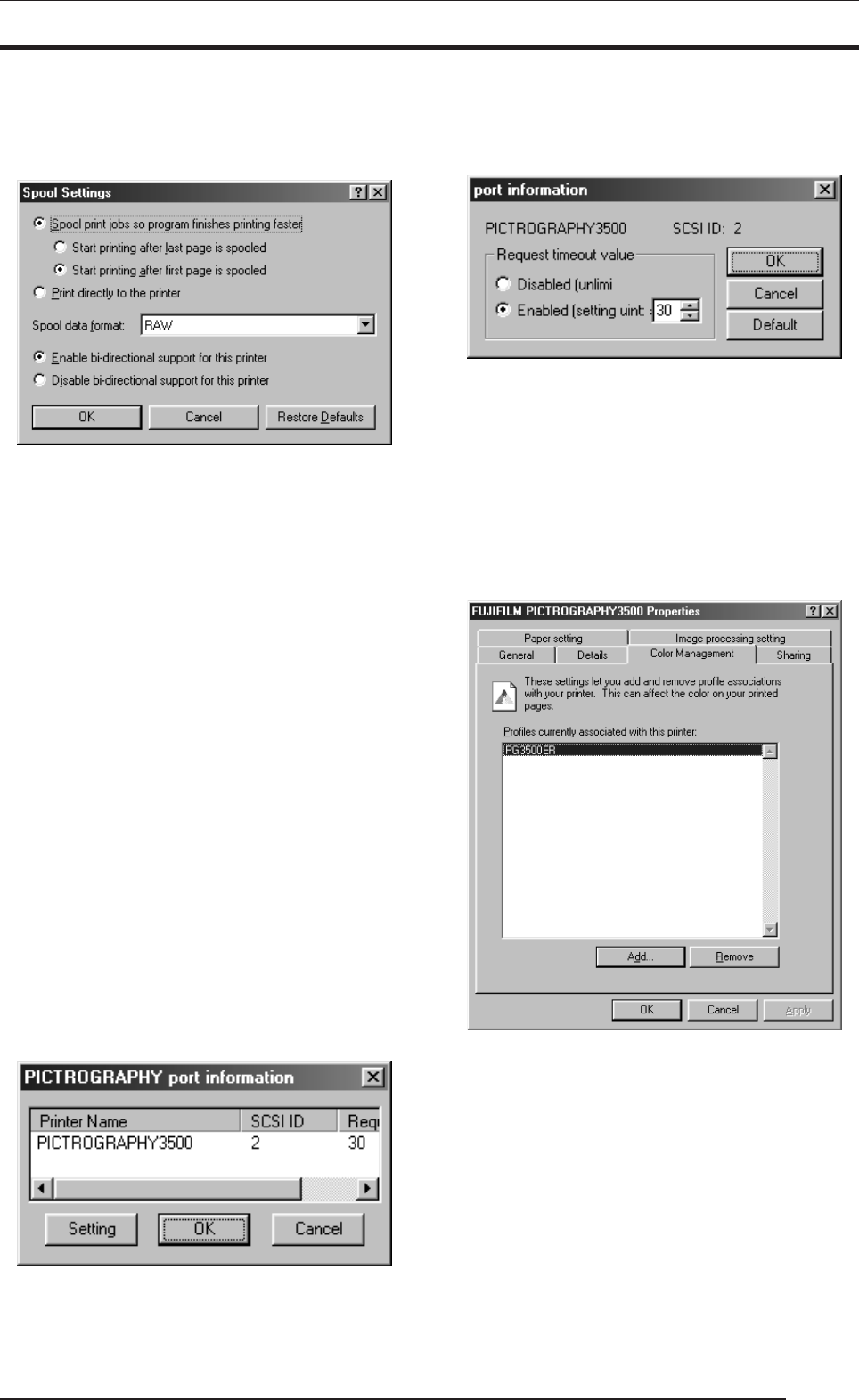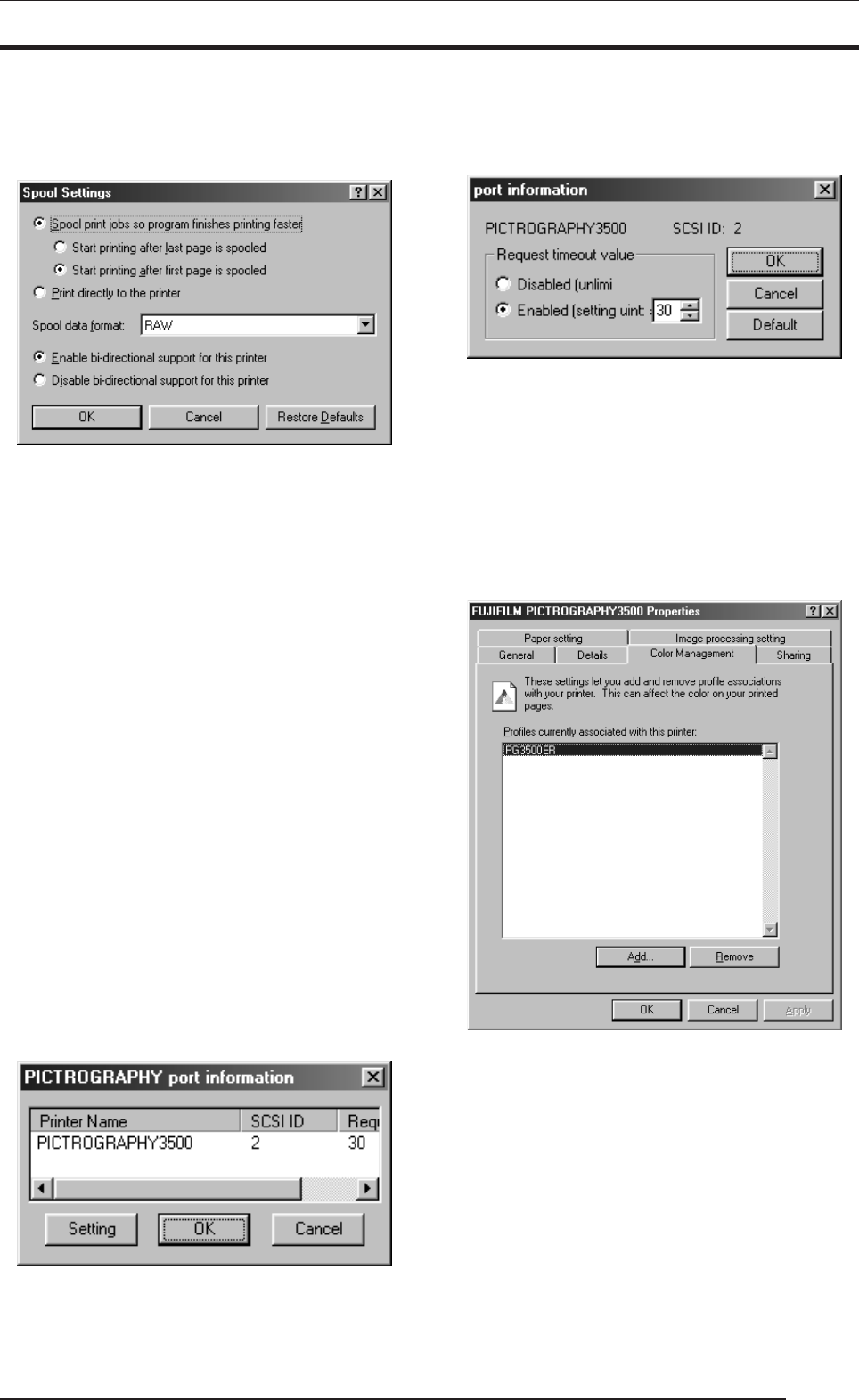
4. USING THE PRINTER DRIVER
45
• [Spool Settings...] button
Click this button to change print spool settings.
Clicking the button displays the following window.
No changes need to be made here under normal circumstances.
• Spool print jobs so program finishes printing faster
Spooling a document immediately writes the document print
data to the hard disk, then sends this data to the printer, quickly
releasing an application from print processing.
You can set both the spooling method and spooled data for-
mat.
• Print directly to the printer
Print data is sent directly to the printer, without spooling. This
may tie up the application until printing is complete.
We recommend spooling print data unless doing so poses spe-
cific problems.
This option is disabled for shared printers.
• Enable bi-directional support for this printer
Selecting this option enables bi-directional communication be-
tween a printer and computer.
* Be sure to choose [Support] with the PICTROGRAPHY
3500 printer driver.
• Disable bi-directional support for this printer
Selecting this option disables bi-directional communications
between a printer and computer.
• [Setting] button
Click this button to change settings for the port connected to
the printer.
No changes need to be made here under normal circumstances.
If the print output port is [PICTRO SCSI: (FUJIFILM PICTRO
SCSI Port)], click this button to display the [PICTROGRAPHY
port information] dialog box.
If the PICTROGRAPHY 3500 is connected to your computer,
model number and other information are displayed here.
Click the [Setting] button here to display the [port informa-
tion] dialog box.
• SCSI ID
Indicates the SCSI ID assigned to the connected PICTROGRAPHY
3500.
• Request timeout value
Set a SCSI communications time-out period here.
If you choose Disabled, no time-out polling occurs. If you
choose Enabled, specify a time-out period in seconds.
4. Color Management (Windows 98 only)
Click the [Color Management] tab on the [FUJIFILM
PICTROGRAPHY3500 Properties] dialog box.
The following screen appears:
Here, a profile related to the printer may be added or deleted.
The profiles for the PICTROGRAPHY 3500 are added during
printer driver installation. Do not modify the settings unless ab-
solutely necessary.