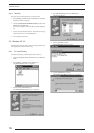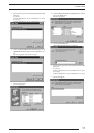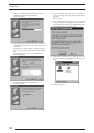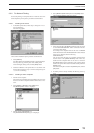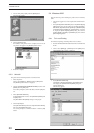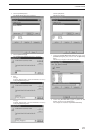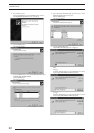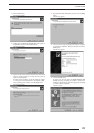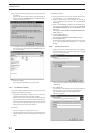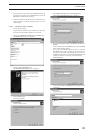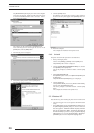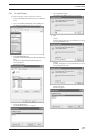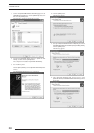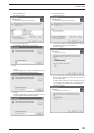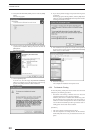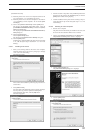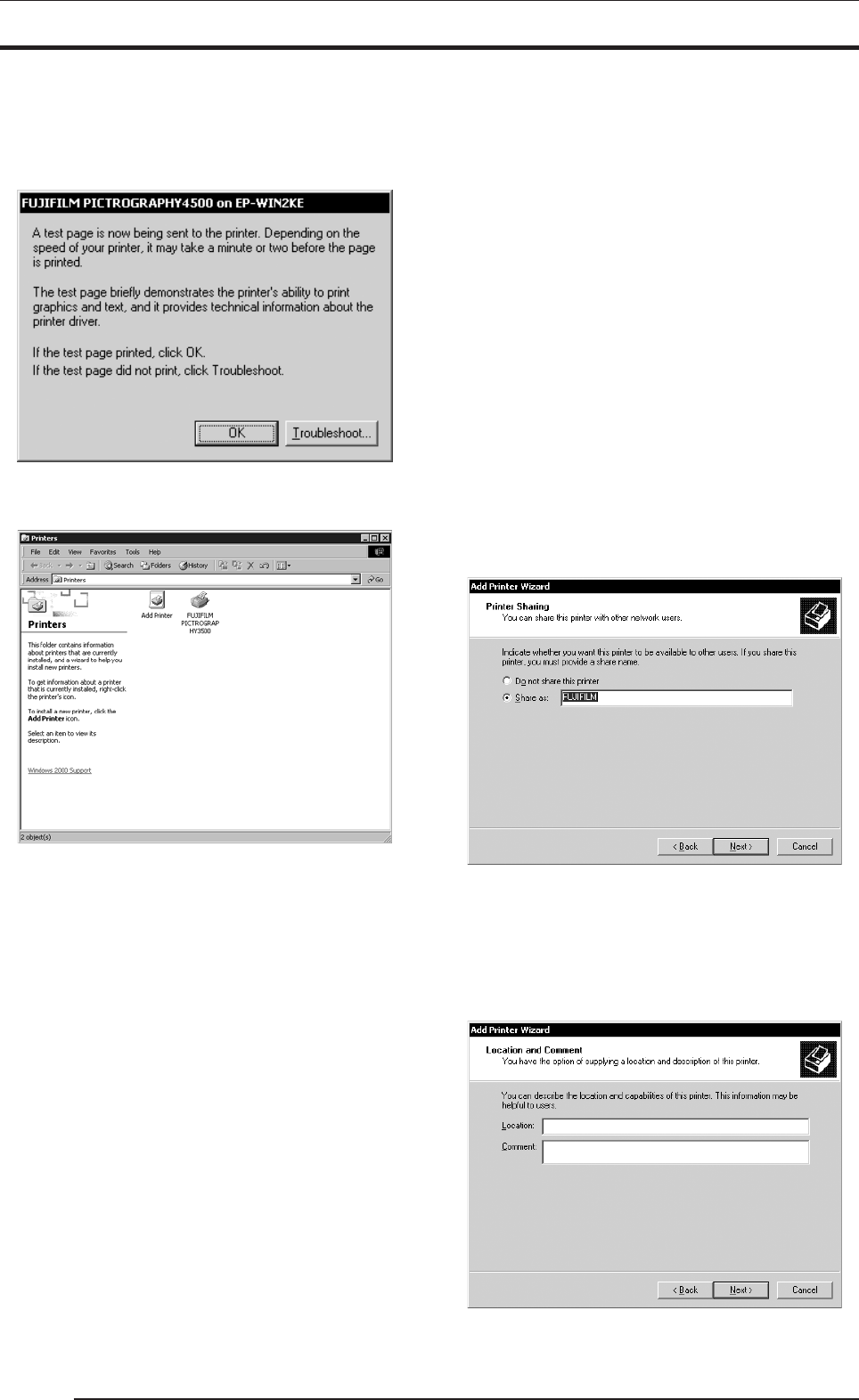
3. INSTALLATION
24
20. If you chose to print the test page in step 18, the following screen
is displayed.
If the test page prints without problems, click the [Yes] button.
Otherwise, click the [Troubleshoot] button and perform trouble-
shooting as instructed on-screen.
21. If installation of the printer driver finishes without problems,
the icon for the new printer appears in the [Printers] folder win-
dow, as shown below:
22. Restart the computer.
This completes the installation of the printer driver.
3.4.2 For Network Printing
For network printing, install printer drivers on both server and client
computers by the following procedures:
• Precautions on the running of Windows NT 4.0 on the server
computer and Windows 2000 on the client computer.
When the printer driver is installed under the following condi-
tions, the Windows NT 4.0 printer driver may end up being in-
stalled on a machine running Windows 2000. To avoid this, take
care to follow the installation procedures given below when in-
stalling printer drivers under these conditions.
[Conditions]
* The server computer is running Windows NT 4.0.
* The client computers are running Windows 2000. The Windows
2000 PG3500 printer driver is not yet installed on the client com-
puters.
[Installation Procedure]
(1) Install the printer driver to the server computer (Windows NT
4.0) as described in "3.3.2.1 Installing to the server."
(2) Install the printer driver to client computers as described in
"3.4.2.2 Installing to client computers." Do not execute [Print
Test Page].
(3) Click to select [Setting] > [Printer] from the [Start] menu.
This displays the [Printers] folder. Click the [FUJIFILM
PICTROGRAPHY3500] icon and click [Properties] in the
[File] menu.
This displays the [FUJIFILM PICTROGRAPHY3500 Prop-
erties] dialog box.
(4) Click the [Advanced] tab.
Click the [New Driver] button.
This displays the [Add Printer Driver Wizard] dialog box.
(5) Click the [Next] button.
From this point, continue installing the printer driver as described
in 13. , with subsequent steps as described in "3.4.1 For Local
Printing".
3.4.2.1 Installing to the server
1. When you are running Windows 2000 on the server computer,
install the printer driver to the server by doing steps 1 through
16 in "3.4.1 For Local Printing".
The following appears.
Then continue the installation by following the procedures de-
scribed below.
2. Select [Share as].
Set a share name. The default share name is currently displayed.
You may select any printer to replace the default printer.
After defining the share name, click the [OK] button.
The following appears.