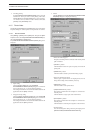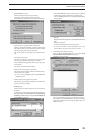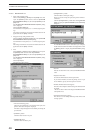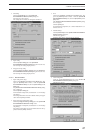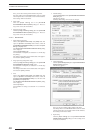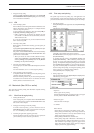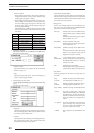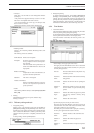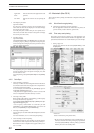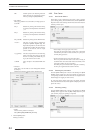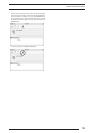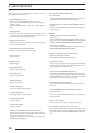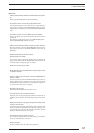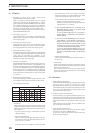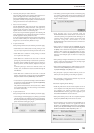4. USING THE PRINTER DRIVER
52
Application Indicates the name of the application for the
name: print file.
User name: Indicates the name of the user printing the
file.
2. Checking the print status
Open Print Monitor.
If a print job is currently in progress, the corresponding docu-
ment name and other data are displayed in the Status Display
area (upper part of the screen).
Or, if the print queue contains other jobs to be printed, docu-
ment names and other data are listed in the Spool List Display
area (lower part of the screen).
3. Canceling printing
Open Print Monitor.
Click [Print queue stop] in the [Printer] menu. If a print job is
currently in progress, printing is suspended and the print job is
moved to the Spool List Display area (lower part of the screen),
where it is stored until printed .
The suspended print job is deleted from the Spool List if you
click the document name in the Spool List Display area, then
click the trash box icon.
To resume printing, select [Print queue start] from the [Printer]
menu.
4.2.5 ColorSync
1. Color matching by ColorSync
ColorSync is a Mac OS color management function that allows
close matches between the colors displayed on a computer moni-
tor and those output from printers.
To use ColorSync, click and check the [ColorSync] option in
the [Image processing] dialog box.
* The printer driver supports ColorSync version 2.5 or later. The
drive is incompatible with earlier ColorSync versions.
2. Choosing an ICC profile
Before printing with ColorSync color matching, you must specify
an ICC profile (ColorSync properties).
Specify [Pictrography3500 PG-D_ER] for [Profile] in the [Im-
age processing] dialog box.
* You can specify “Source Profile” on screen after you click
[ColorSync] on the [Control Panel] (When you use the OS
Mac 9.0, click [Monitor] on the [Control Panel].).
3. Choosing a matching method
You can specify an execution method (Rendering Intent) for color
matching.
For more information, see “4.2.2 Print setup and printing”.
4. Color matching and network printing
To implement ColorSync color matching for network printing,
both server and client computers must be running ColorSync.
Both clients and server computers must support ColorSync ver-
sion 2.5 or later.
4.3 Macintosh (Mac OS X)
This section describes printing with Macintosh computers running Mac
OS X 10.2.1.
4.3.1 Work flow through printing
● Launching an application (preparing print data)
Start the application software and create data to be printed. If
you have already created a data file, open that file.
4.3.2 Print setup and printing
The specific steps involved in printing vary with applications. For
more information, see the instruction manual for the application. The
procedure described below uses Adobe Photoshop 7.0 as an example.
1. Setting a paper size
Open the print data file and then select [Paper Setup...] from
the [File] menu.
The [Page Setup] window appears.
• Format for
Select a destination to print (printer name).
*Be sure to select a destination to print. If another printer (or
volume) is selected in this menu, printing may be performed
incorrectly. If [Any Printer] is selected, printing is performed
with the print size for the default printer.