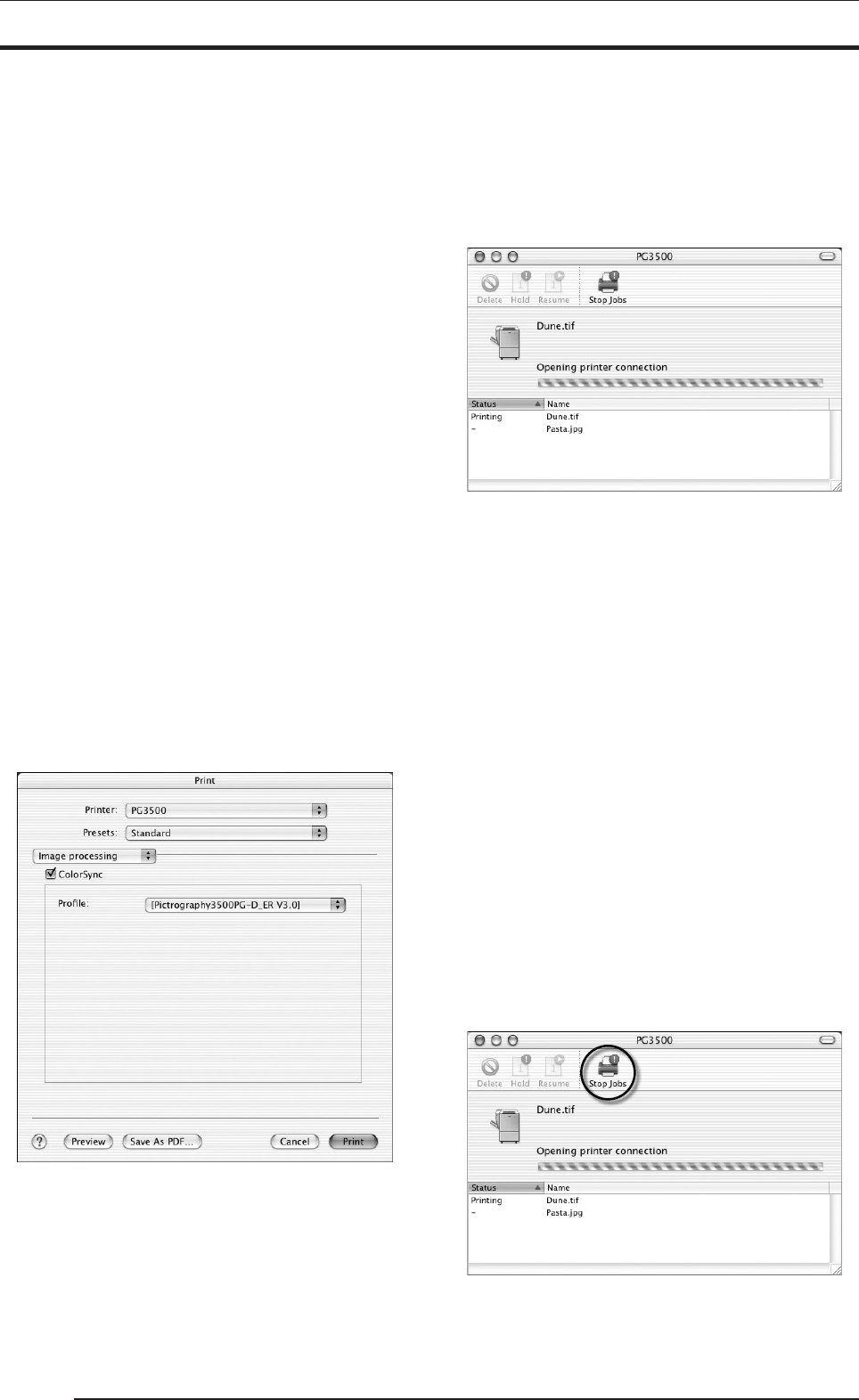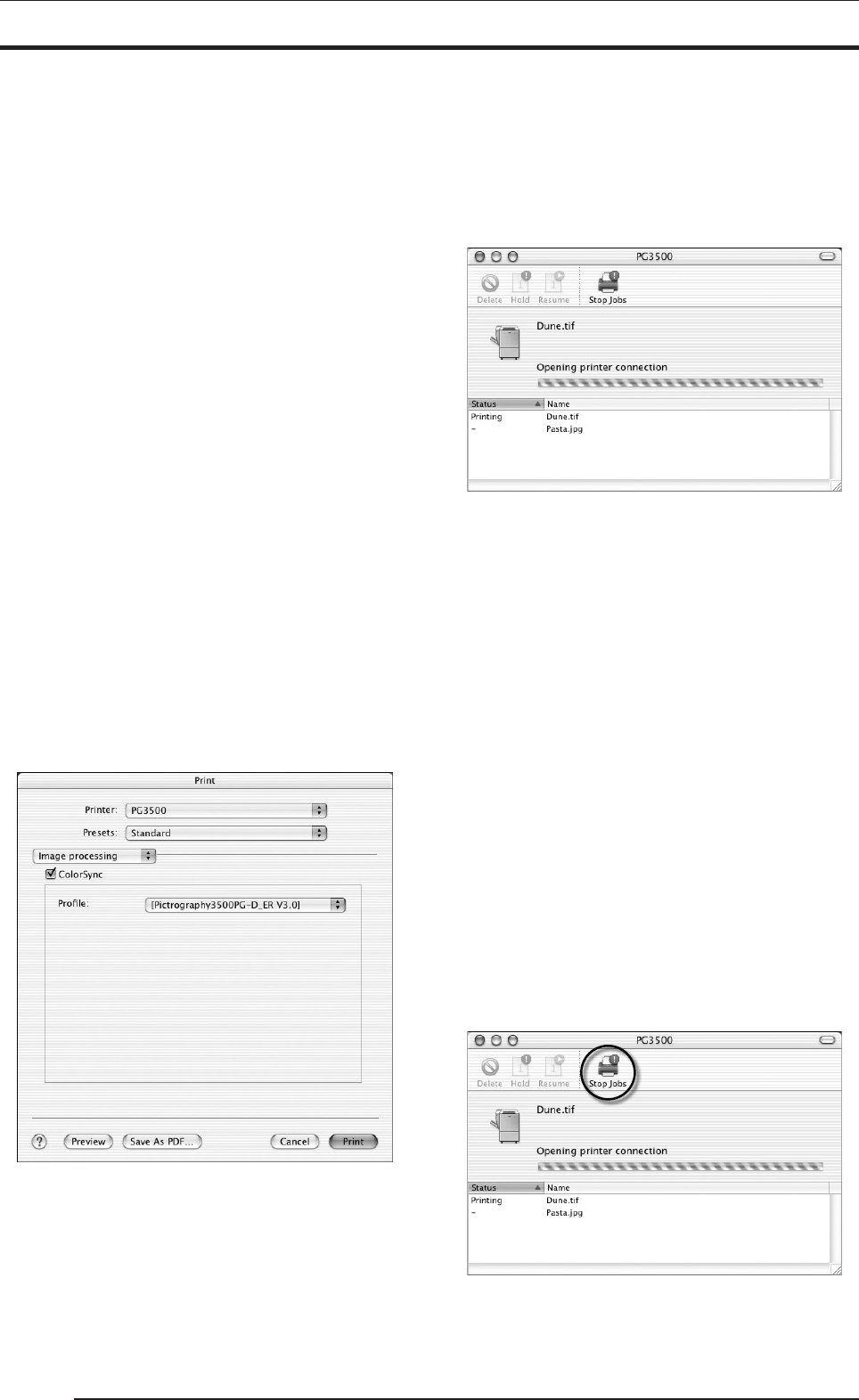
4. USING THE PRINTER DRIVER
54
OFF: Disables printer color matching. With this
option selected, gray reproduction is deter-
mined by settings for [Gray balance].
• Gray balance
Select gray gradation and color balance, if Image process is
set to OFF.
Gray1: Suitable for printing with monitors having
(2.2/9300) color temperatures of 9300K and
γ 2.2.
Gray2: Suitable for printing with monitors having
(1.8/6500) color temperatures of 6500K and
γ 1.8.
Gray3 (sRGB): Suitable for printing with an sRGB monitor.
*1 Color : The color of a light source is indicated in
temperature [Kelvin degrees (K)]. The
higher the temperature is, the more the color
of a light source is bluish. The lower the tem-
perature is, the more the color of a light
source is reddish.
*2 g (gamma): This shows reproduction of color tone using
figures. The larger the g rating is, the more
the color is contrasty. The smaller the g rat-
ing is, the more the color is softer.
*3 sRGB: This is adopted as the standard RGB color
base.
• ColorSync
Check here to use the Mac OS color management function
(ColorSync).
Checking the ColorSync option displays the following:
• Profile
Chooses an ICC profile for ColorSync.
Select [Pictrography3500PG-D_ER V3.0].
4. Click the [Print] button.
Printing is executed.
4.3.3 Print Center
4.3.3.1 Print Center Outline
Print Center is used to monitor the print status or abort a printing
process during printing. To launch Print Center, click the [Print Cen-
ter] icon in Dock on the desktop. When Print Center is launched, the
following window opens.
• Status Display area (Upper part of the screen)
The upper part of the Print Center screen shows a document
name and the print status for that document, if a print job is
currently being processed.
• Spool List Display area (Lower part of the screen)
The lower part of the Print Center screen shows a listing of
document names and various data for those documents, if the
print queue contains any jobs (spool files).
If another print job is executed when a print job is underway,
the new job is appended at the bottom of this list.
4.3.3.2 Checking the print status
Click the [Print Center] icon in Dock on the desktop. The [Print
Center] window appears. If a print job is currently in progress, the
corresponding document name and other data are displayed in the
Status Display area (upper part of the screen).
Or, if the print queue contains other jobs to be printed, document
names and other data are listed in the Spool List Display area (lower
part of the screen).
4.3.3.3 Canceling printing
Click the [Print Center] icon in Dock on the desktop. The [Print
Center] window appears. Click the [Stop Jobs] button. If a print
job is currently in progress, printing is suspended.