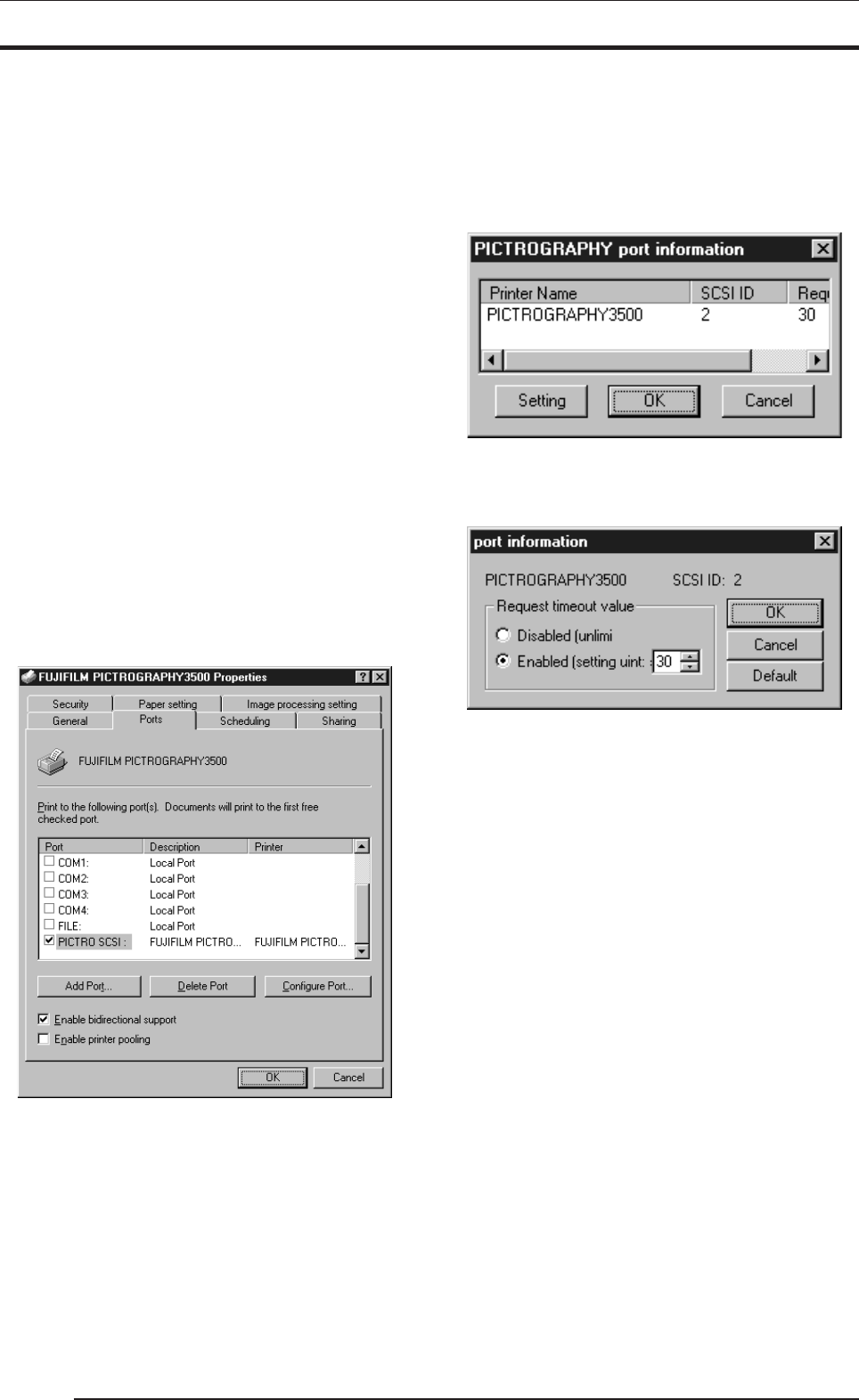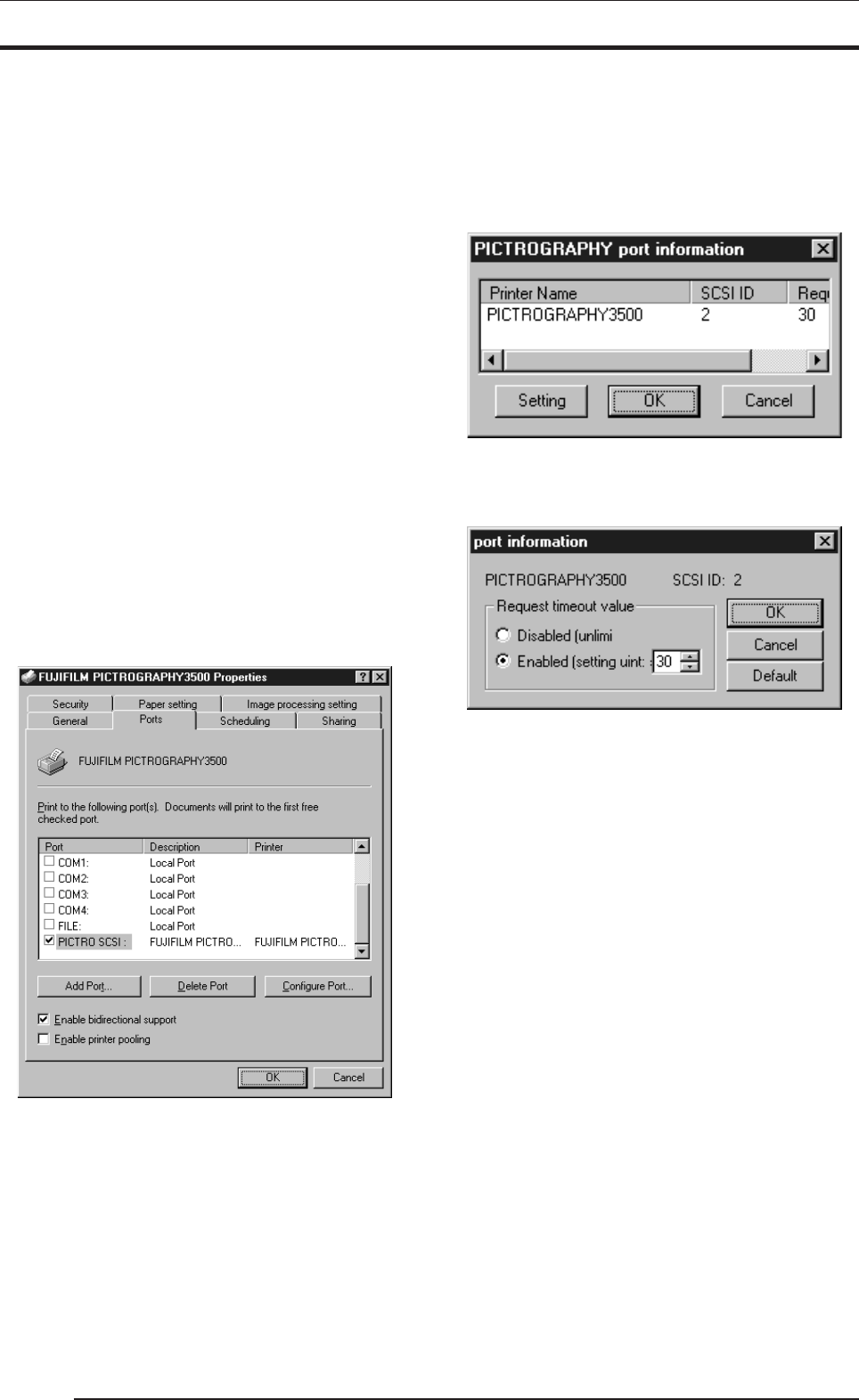
4. USING THE PRINTER DRIVER
46
4.1.5.2 Windows NT 4.0
1. Paper setting (Default value)
Click to select [Setting] > [Printer] from the [Start] menu. This
opens the [Printers] folder window. Click the [FUJIFILM
PICTROGRAPHY3500] icon, then select [Properties] on the
[File] menu.
The [FUJIFILM PICTROGRAPHY3500 Properties] dialog
box is displayed.
Click the [Paper setting] tab.
For information on setup items, see “4.1.2 Print setup and print-
ing”.
The settings entered here are assumed as default values for the
application software [Print] command.
2. Image processing setting (Default value)
Click the [Image processing setting] tab on the [FUJIFILM
PICTROGRAPHY3500 Properties] dialog.
For information on setup items, see “4.1.2 Print setup and print-
ing”.
The settings entered here are assumed as default values for the
application software [Print] command.
3. Ports
Select [Setting] > [Printer] from the [Start] menu. This opens
the [Printers] folder window. Click the [FUJIFILM
PICTROGRAPHY3500] icon, then select [Properties] on the
[File] menu.
The [FUJIFILM PICTROGRAPHY3500 Properties] dialog
box is displayed.
Click the [Ports] tab.
The following screen appears:
• Print to the following port(s)
The listing of available ports, port monitors for the ports, and
printers connected to the ports is displayed.
Print data is output through the first available port among the
ports checked.
• [Add Port...] button
Click this button to add a new port.
• [Delete Port] button
Click this button to delete a port.
• [Configure Port...] button
Click this button to make port settings.
There is no need to change the port setting under normal cir-
cumstances.
Click the [Configure Port...] button after clicking [PICTRO
SCSI:] to display the [PICTROGRAPHY port information]
dialog box.
If a PICTROGRAPHY 3500 is connected to your computer,
model number and other information are displayed here. Click
the [Setting] button to display the [port information] dialog
box.
• SCSI ID
Indicates the SCSI ID for the connected PICTROGRAPHY
3500.
• Request timeout value
Set a SCSI communications time-out period here.
If you choose Disabled, no time-out polling occurs. If you
choose Enabled, specify a time-out period in seconds.
• Enabled (Enable bi-directional support)
This allows the computer to obtain settings and other data from
the printer.
* Be sure to check in here when using the PICTROGRAPHY
3500 printer driver.
• Disabled (Enable printer pooling)
This allows to use of multiple identical printers linked with
one logic printer.