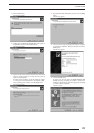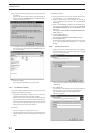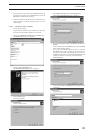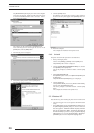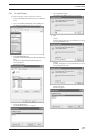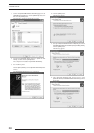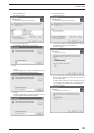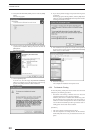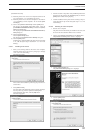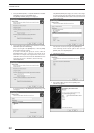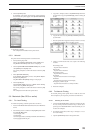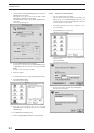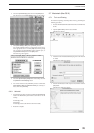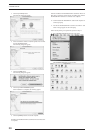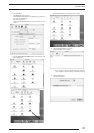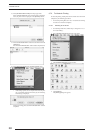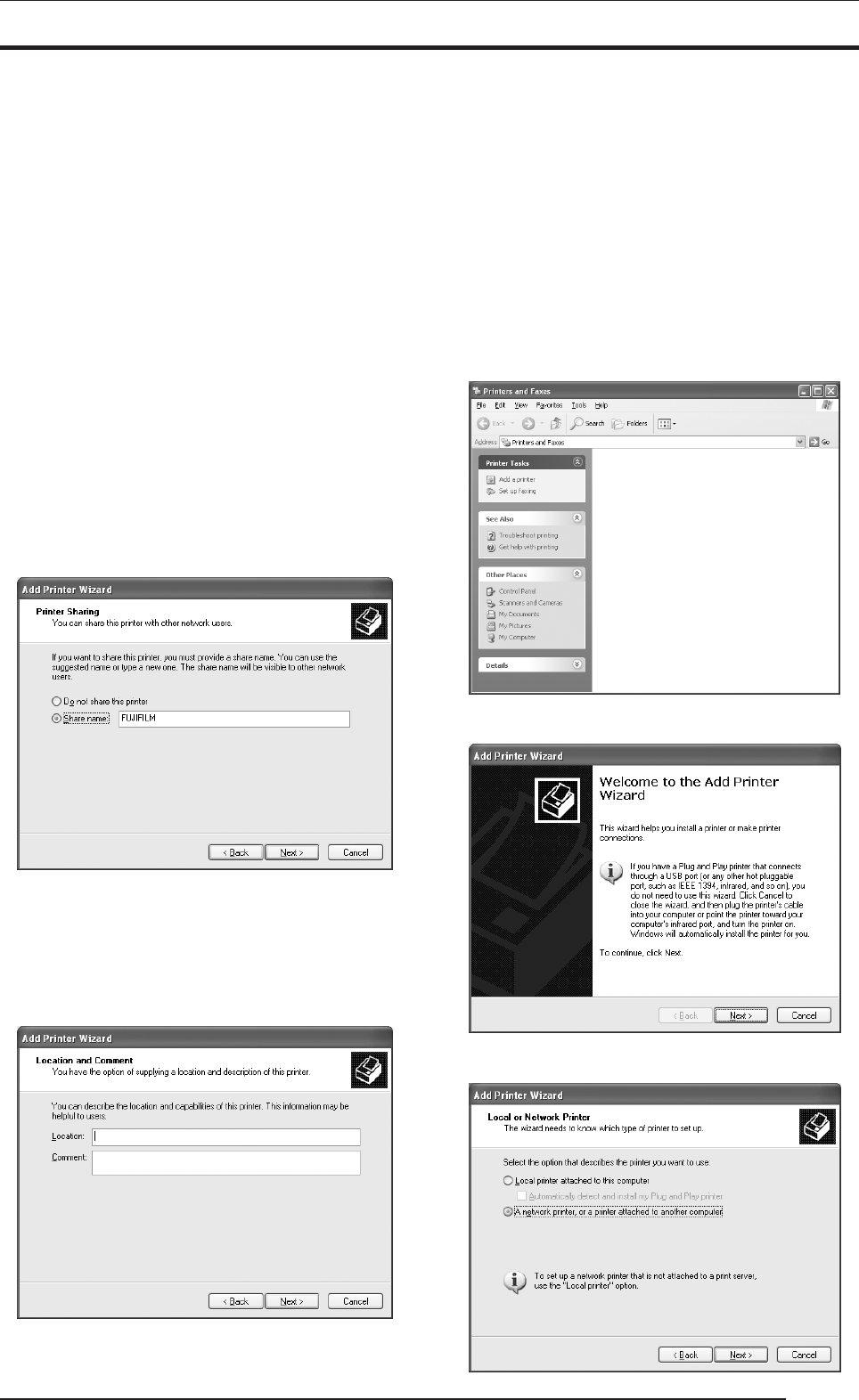
3. INSTALLATION
31
[Installation Procedure]
(1) Install the printer driver to the server computer (Windows NT
4.0) as described in "3.3.2.1 Installing to the server."
(2) Install the printer driver to the client computers as described in
"3.5.2.2 Installing to client computers." Do not execute [Print
Test Page].
(3) Click to select [Printers and Faxes] from the [Start] menu.
This displays the [Printers and Faxes] folder. Click the
[FUJIFILM PICTROGRAPHY3500] icon and then click [Prop-
erties] in the [File] menu.
This displays the [FUJIFILM PICTROGRAPHY3500 Prop-
erties] dialog box.
(4) Click the [Advanced] tab.
Click the [New Driver] button.
This displays the [Add Printer Driver Wizard] dialog box.
(5) Click the [Next] button.
From this point, continue installing the printer driver as described
in 14., with subsequent steps as described in "3.5.1 For Local
Printing".
3.5.2.1 Installing to the server
1. When you are running Windows XP on the server computer,
install the printer driver to the server by doing steps 1 through
18 in "3.5.1 For Local Printing".
The following appears.
Then continue the installation by following the procedures de-
scribed below.
2. Select [Share name].
Set a share name. The default share name is currently displayed.
You may select any printer to replace the default printer.
After defining the share name, click the [OK] button.
The following appears.
3. Enter the location of the printer in the [Location] field and the
description of the printer in the [Comment] field, or click the
[Next] button without entering anything.
4. Continue installation of the printer driver according to the pro-
cedure described in step 20 and subsequent steps in "3.5.1 For
Local Printing".
3.5.2.2 Installing to client computers
1. Start the server computer.
The printer driver should already be installed on the server, and
the server and client should be linked across a network.
2. Click to select [Printers and Faxes] from the [Start] menu.
The [Printers and Faxes] folder window is displayed.
3. Click the [Add a printer] icon.
The [Add Printer Wizard] dialog box is displayed.
4. Click the [Next] button.
The following appears.