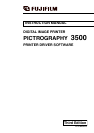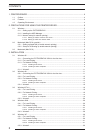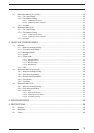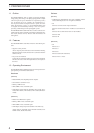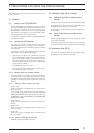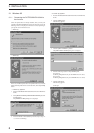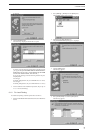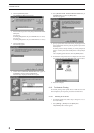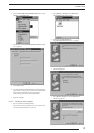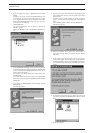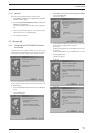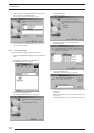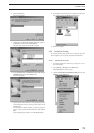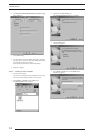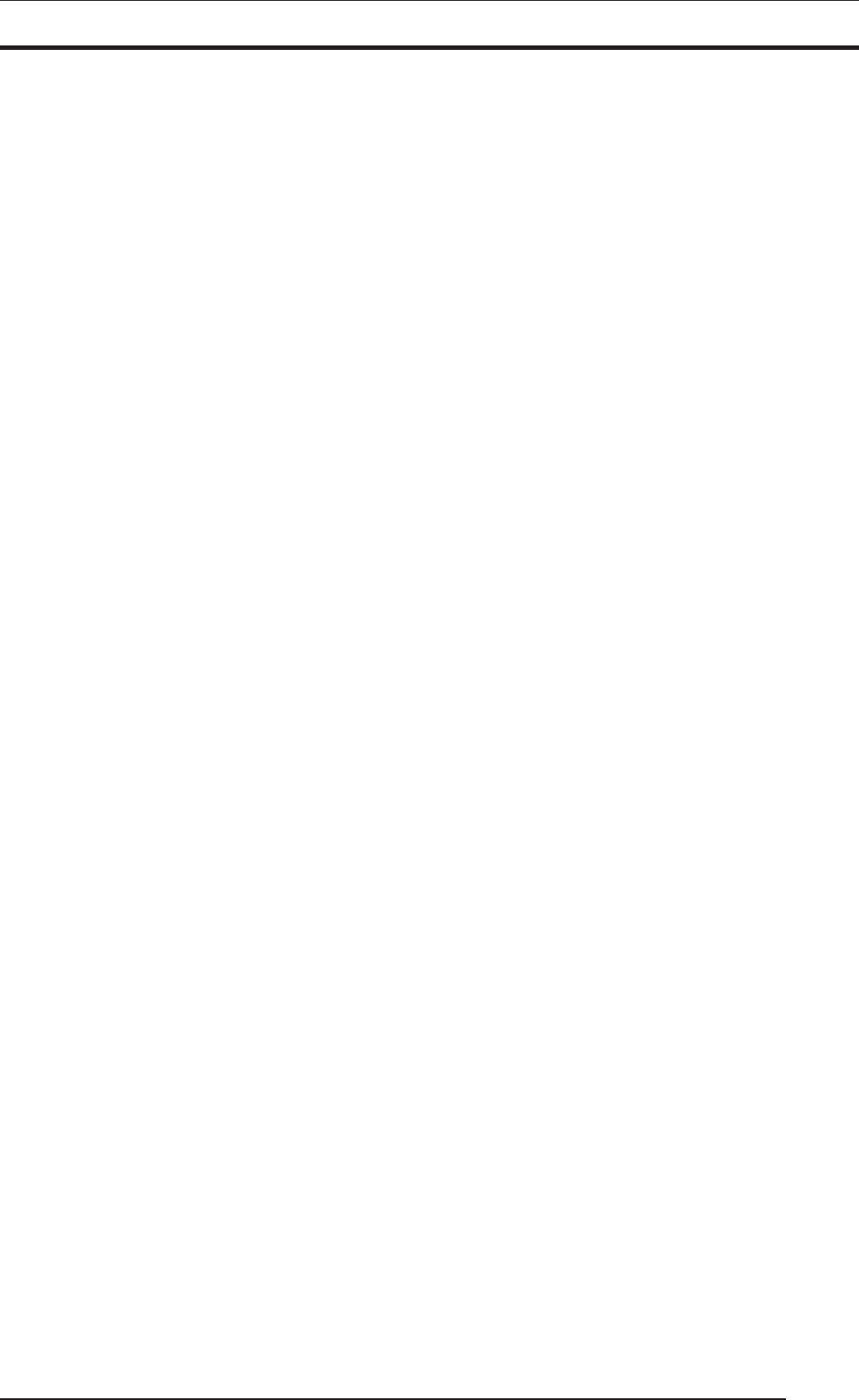
5
This section explains various items that need to be set up before you can
use the printer driver.
2.1 Windows
2.1.1 Setting up the PICTROGRAPHY
The PICTROGRAPHY 3500 is shipped from the factory with its
device type set to [Printer]. To use the printer with Windows 95 (Ver-
sion 4.00.950 or 4.00.950a), the device type setting on the
PICTROGRAPHY 3500 primary unit must be changed to [Proces-
sor]. Notice that, if you attempt to use the printer without changing
this setting, Windows 95 will not operate properly.
For information on setting this parameter, see the PICTROGRAPHY
3500 instruction manual.
2.1.2 Installing the ASPI Manager
The printer driver requires a SCSI connection between the
PICTROGRAPHY 3500 and your computer. In turn, the SCSI inter-
face requires installation of the ASPI Manager software in addition
to the SCSI driver.
For information on installing the ASPI Manager, see the instruction
manual supplied with your SCSI interface adapter.
*With Windows 95 or Windows 98, ASPI Manager is automati-
cally installed along with system software. Note that ASPI Man-
ager is not automatically installed with Windows NT 4.0, Win-
dows 2000 or Windows XP. Even with Windows 95/98, we rec-
ommend manually installing the latest version of ASPI Manager
to improve software reliability.
* Use ASPI Manager Version 4.01 or later.
* If you are currently running Windows 2000 or Windows XP, in-
stall ASPI Manager Version 4.70 or later.
2.1.3 Network setup (for network printing)
If you plan to print across a network, you need to make the appropri-
ate network settings on your computer. This subsection covers only
the setup items required to this end. For information on setting these
parameters, see the instruction manual supplied with your copy of
Windows.
2.1.3.1 Setting up a PC to function as a server
•Windows 95/98:
Install a network protocol compatible with your network environ-
ment (e.g. TCP/IP).
To allow printer sharing, install the Microsoft network sharing ser-
vices and make the appropriate settings. Click [File and Printer
Sharing] in the [Network] dialog displayed when you double-click
the [Network] icon on the [Control Panel]. Check [Enable Printer
Sharing] and click [OK].
•Windows NT 4.0:
Install a protocol compatible with your network environment (e.g.
TCP/IP).
•Windows 2000
Install a network protocol compatible with your network environ-
ment (e.g. TCP/IP).
•Windows XP
Install a network protocol compatible with your network environ-
ment (e.g. TCP/IP).
2.1.3.2 Setting up a PC as a network client
Install the same protocol installed on the server.
2.2 Macintosh (Mac OS 9 or earlier)
2.2.1 Setting up AppleTalk (to enable network
printing)
You need to set up AppleTalk to enable network (Ethernet) printing.
Set up both the server and client computers for AppleTalk, specify-
ing [Ethernet] for the output path (port to be used).
For information on setting this parameter, refer to the Macintosh in-
struction manual.
2.2.2 Setup for file sharing (to enable network
printing)
Make the appropriate settings for file sharing if you plan to print
across a network (Ethernet).
These settings should permit client computers to access files on the
server. For these settings, refer to your Macintosh instruction manual.
2.3 Macintosh (Mac OS X)
You need to set up TCP/IP to enable network (Ethernet) printing.
Perform setup so as to permit the use of TCP/IP.
2. PRECAUTIONS FOR USING THE PRINTER DRIVER