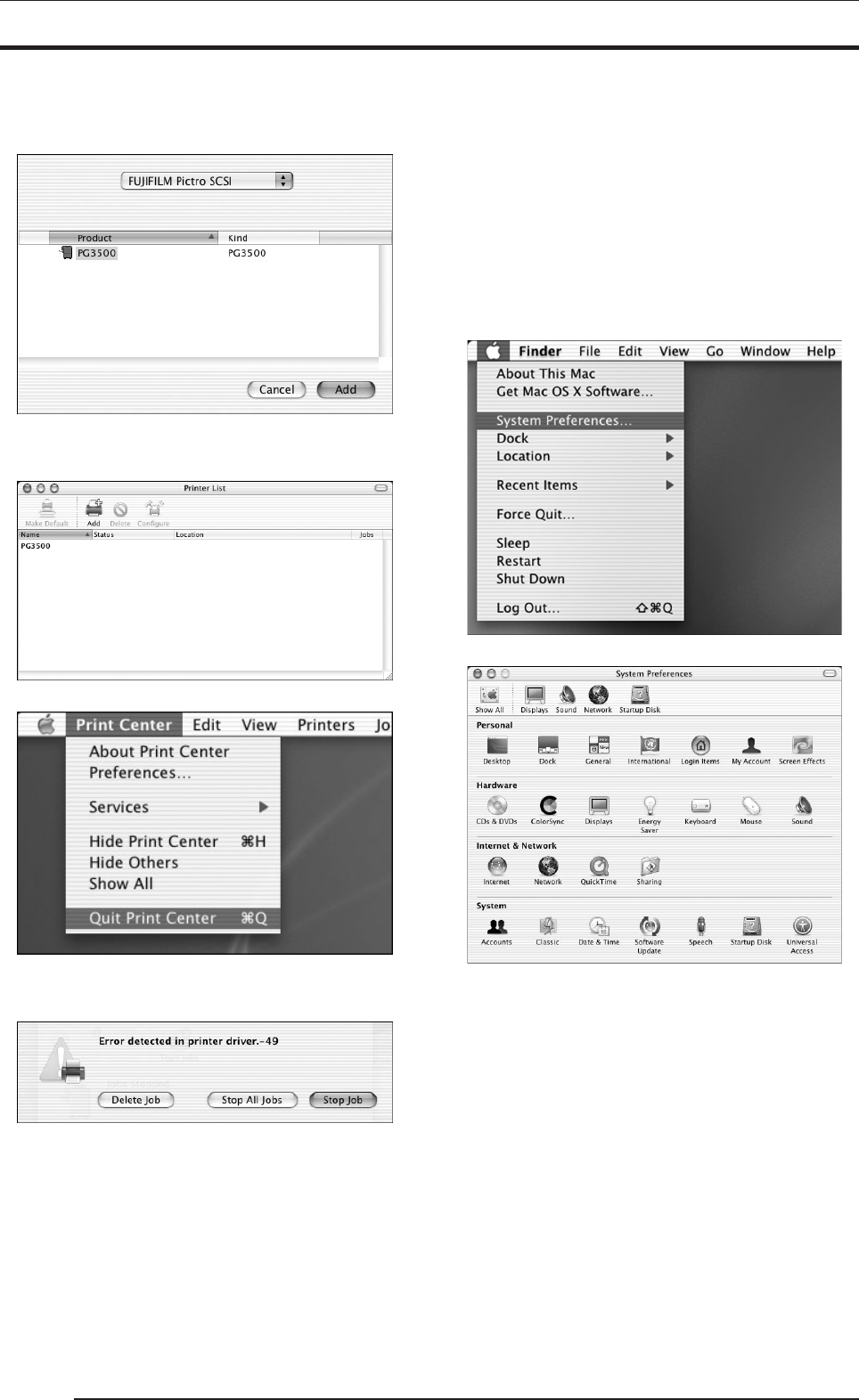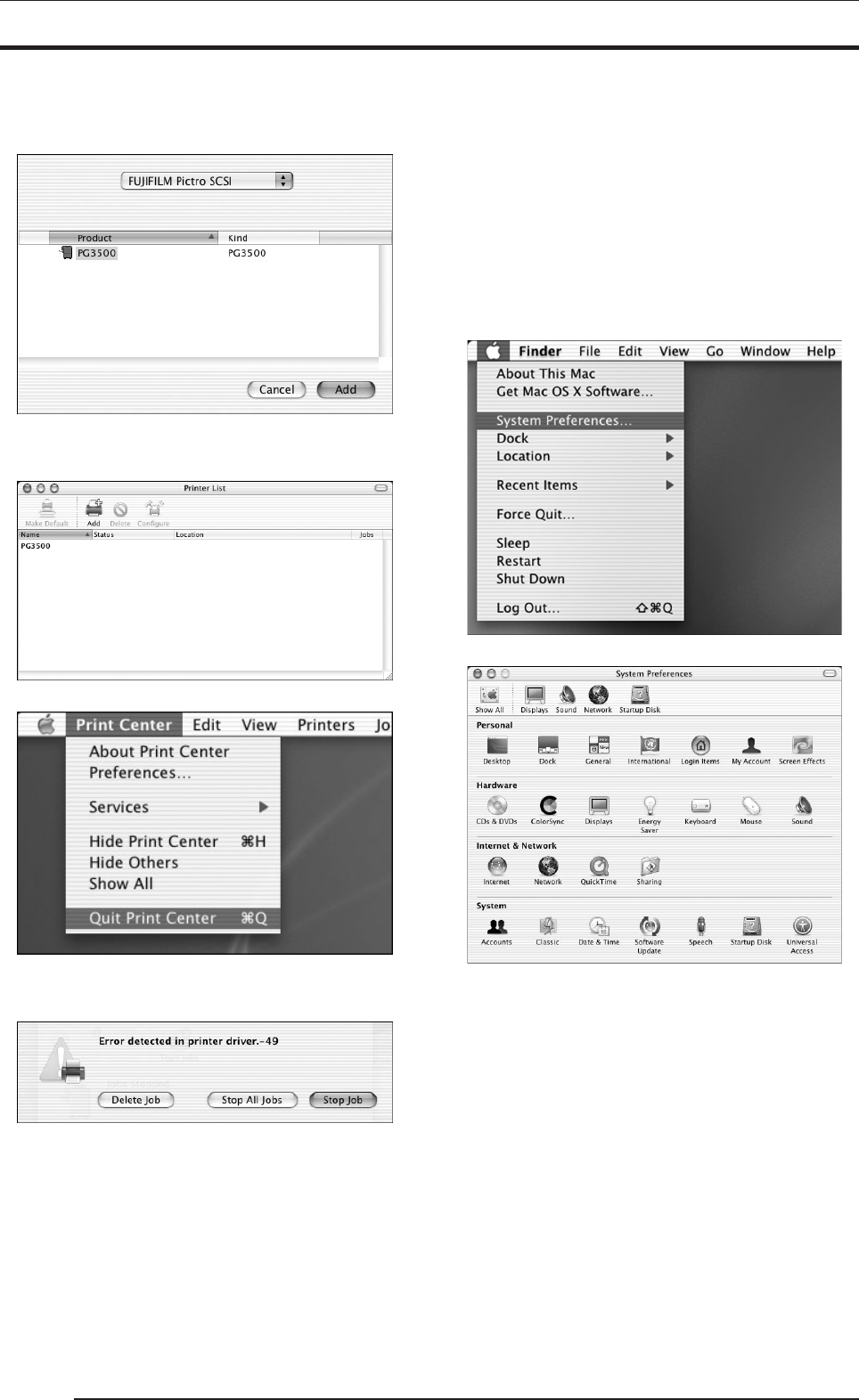
3. INSTALLATION
38
18. Select [FUJIFILM Pictro SCSI] from the pop-up menu.
When a PICTROGRAPHY 3500 connected to the computer is
found, its printer name is displayed on the [Product] column.
19. Select the PICTROGRAPHY 3500 to be used and then click the
[Add] button.
The selected PICTROGRAPHY 3500 is added to the printer list.
20. Select [Quit Print Center] from the [Print Center] menu.
* After adding a printer, be sure to quit Print Center. If print-
ing is performed without Print Center quit, the following
error message is displayed.
Settings for making prints with the PICTROGRAPHY 3500 are
completed.
3.7.2 For Network Printing
For network printing, install printer drivers on both server and client
computers by the following procedures:
* For network printing, Mac OS X 10.2.1 or later must be running
on both server and client computers.
3.7.2.1 Installing to the server
1. To install the printer driver, follow Steps 1. through 20. in "3.7.1
For Local Printing".
2. Select [System Preferences] from the Apple menu.
3. The [System Preferences] window appears.
4. Click [Sharing].
The [Sharing] dialog box appears.