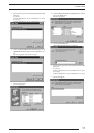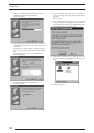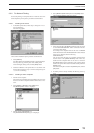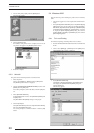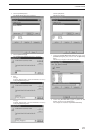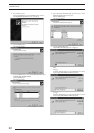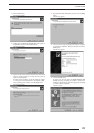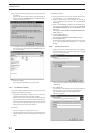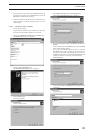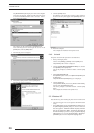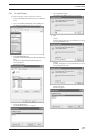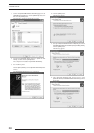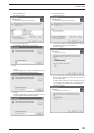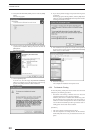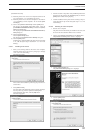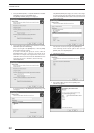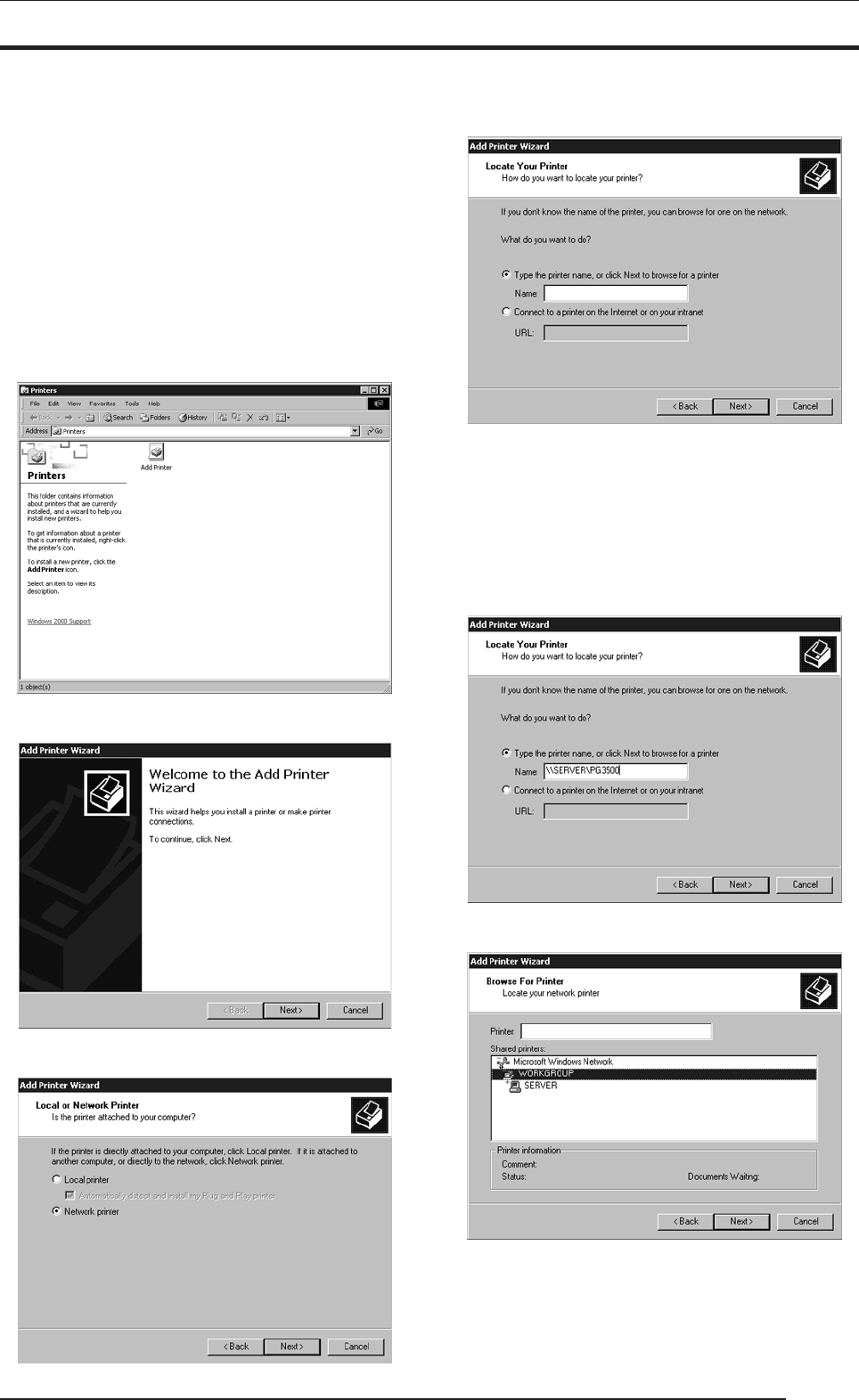
3. INSTALLATION
25
3. Enter the location of the printer in the [Location] field and the
description of the printer in the [Comment] field, or click the
[Next] button without entering anything.
4. Continue installation of the printer driver according to the pro-
cedure described in step 18 and subsequent steps in "3.4.1 For
Local Printing".
3.4.2.2 Installing to client computers
1. Start the server computer.
The printer driver should already be installed on the server, and
the server and client should be linked across a network.
2. Click to select [Settings] > [Printers] from the [Start] menu.
The [Printers] folder window is displayed.
3. Double-click the [Add Printer] icon.
The [Add Printer Wizard] dialog box is displayed.
4. Click the [Next] button.
The following appears.
5. Select [Network Printer], then click the [Next] button.
The [Locate Your Printer] dialog box is displayed.
6. Select [Type the printer name, or click Next to browse for a
printer].
Enter a network path in the [Name] field, or click the [Next]
button without entering anything.
If you enter a network path, specify the server to which the
PICTROGRAPHY 3500 is connected on the network and its
share name. For example, if the computer name of the server is
"SERVER" and the share name for the PICTROGRAPHY 3500
connected to the server is "PG3500", enter the following:
\\SERVER\PG3500
If you entered nothing in the [Name] field, the following screen
is displayed: