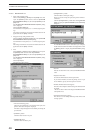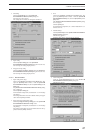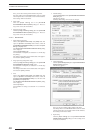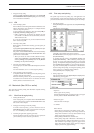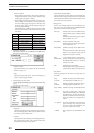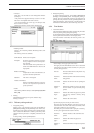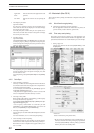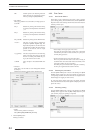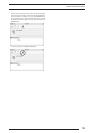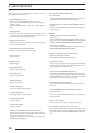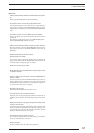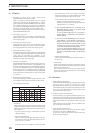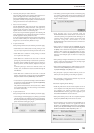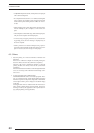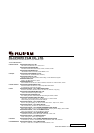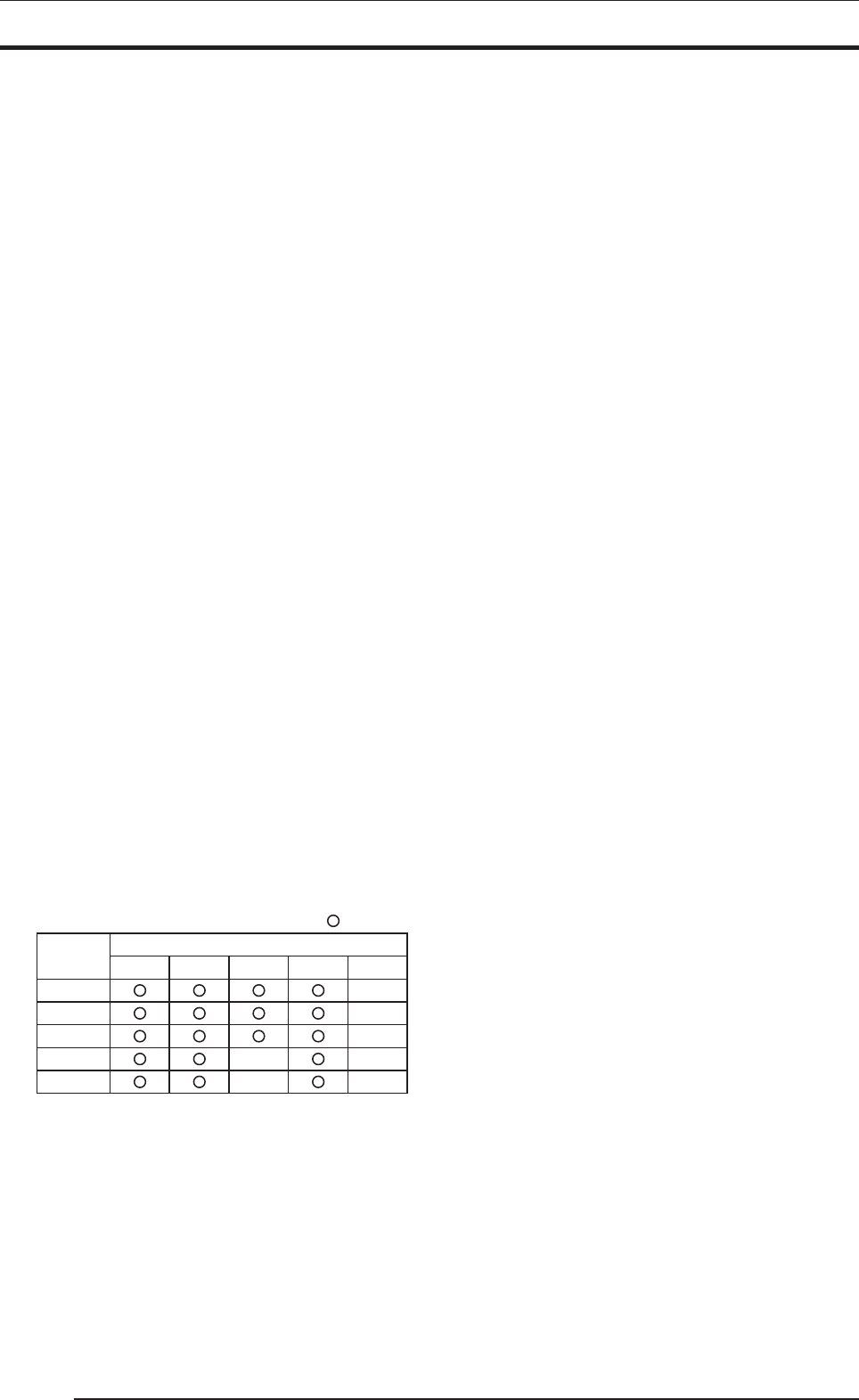
58
6.1 Windows
1. Installing the printer driver without connecting the
PICTROGRAPHY 3500 (Windows 95/98)
While it is possible to install the printer driver in a computer
without first connecting the PICTROGRAPHY, or with the
printer switched off, the PICTROGRAPHY 3500 after installa-
tion will then be detected as a new device the next time Win-
dows launches with the PICTROGRAPHY 3500 connected or
powered on, causing the printer driver to be installed again.
We recommend installing the printer driver after first connect-
ing the PICTROGRAPHY 3500.
2. About setup for paper size
Some applications allow you to set paper size through their own
dialogs. In such cases, paper size settings selected in the printer
driver may be ignored.
3. About setup for direction of paper
Some applications allow you to specify the direction of paper
through their own dialogs. In such cases, settings for the direc-
tion of paper selected in the printer driver may be ignored.
4. About setup for number of copies
The number of print copies may sometimes be specified through
an application dialog. Some applications may permit even more
copies than the maximum (50) permitted by the
PICTROGRAPHY 3500. If a number greater than 50 is selected,
the printer may output only a single copy.
5. Precautions for using ICM
The PICTROGRAPHY 3500 printer driver supports color man-
agement function by ICM. However, some applications (such
as Photoshop) implement their own color management function.
If you set color management functions for both the application
and the printer driver, you will obtain incorrect color matching.
To use an application's color management function, disable ICM
for the printer driver, set Image Process to OFF, and Gray Bal-
ance to Gray3.
6. Restrictions for Network Printing
When network printing with a shared printer, there are restric-
tions depending on the printing environment as shown below.
Network Printing Environment
Client
Win 95
Win 95
Win 98
Win NT4.0
Win 2000
Win XP
Win 98 Win NT4.0
Server
Win 2000 Win XP
Restriction B
Restriction B
Restriction A
Restriction A
Restriction A
Restriction A
Restriction A
• Restriction A
When Windows XP is used as the server OS, depending on the
Windows XP settings clients may not be able to use the printer.
When network printing, change the server Windows XP set-
tings as follows.
* Logon the system by using the “Administrator” account to
change the settings.
1.Windows XP Professional
Clients can use the network printer using Windows XP Pro-
fessional as the server OS, after taking some of the mea-
sures (a), (b) or (c) as follows.
If Windows XP has been installed on an NTFS formatted
drive, take measures (a), (b) or (c) as follows. If Windows
XP has been installed on a FAT32 formatted drive, clients
cannot print using Windows XP as the server OS.
(a) Use Windows XP in the domain environment. (Put the
Windows XP computer under domain control.)
If Windows XP is used in the work group environment,
take measures (b) or (c) as follows.
(b) Open the [Folder Options] screen, click [View], then in
[Advanced settings:], uncheck the box [Use simple
file sharing (Recommended)].
To open the [Folder Options] screen, click [Start] >
[Control Panel] > [Appearance and Themes] >
[Folder Options].
(c) Open the [Local security Settings] window, click [Se-
curity Settings] > [Local Policies] > [Security Op-
tions] to display the policy list. Next, double-click [Net-
work access: Sharing and security model for local
accounts] on the list and change the setting to [Classic
- local users authenticate as themselves].
To open the [Local Security Settings] window, click
[Start] > [Control Panel] > [Performance and Main-
tenance] > [Administrative Tools] > [Local Security
Policy].
2.Windows XP Home Edition
Clients cannot print using Windows XP Home Edition as
the server OS.
• Restriction B
When network printing from clients using Windows 2000 or
Windows XP connected to the Windows NT4.0 server OS, the
ICM function cannot be used.
This is because Windows NT4.0 does not support the ICM
function. In a Windows NT-based network, network printing
is processed at the server.
6.2 Macintosh
1. When printing from Photoshop
When printing from Photoshop, image edges (right side and lower
side) may not be printed for several lines. While
PICTROGRAPHY 3500 provides a print resolution of 400 dpi,
when Photoshop images are printed at this resolution, the num-
ber of pixels of the Photoshop images and the printed images
may not match each other exactly.
2. Treatment of fonts in network printing
In network printing, if you print a document using fonts not in-
stalled in the server is printed, those fonts are replaced with other
fonts during printing. Additionally, the font layout may be dis-
rupted due to differences in the character width of some font
types.
When planning on network printing, be sure to install the same
fonts on the server and client side.
3. About setup for direction of paper
Some applications allow you to specify the direction of paper
through their own dialogs. (FREEHAND, etc.)
In such cases, settings for the direction of paper made in the
printer driver may be ignored.
6. RESTRICTIONS