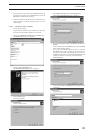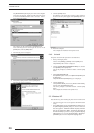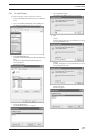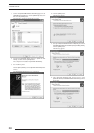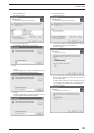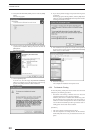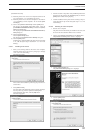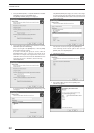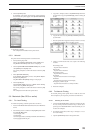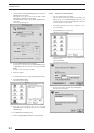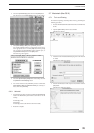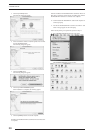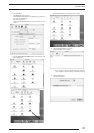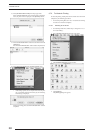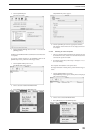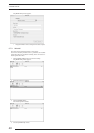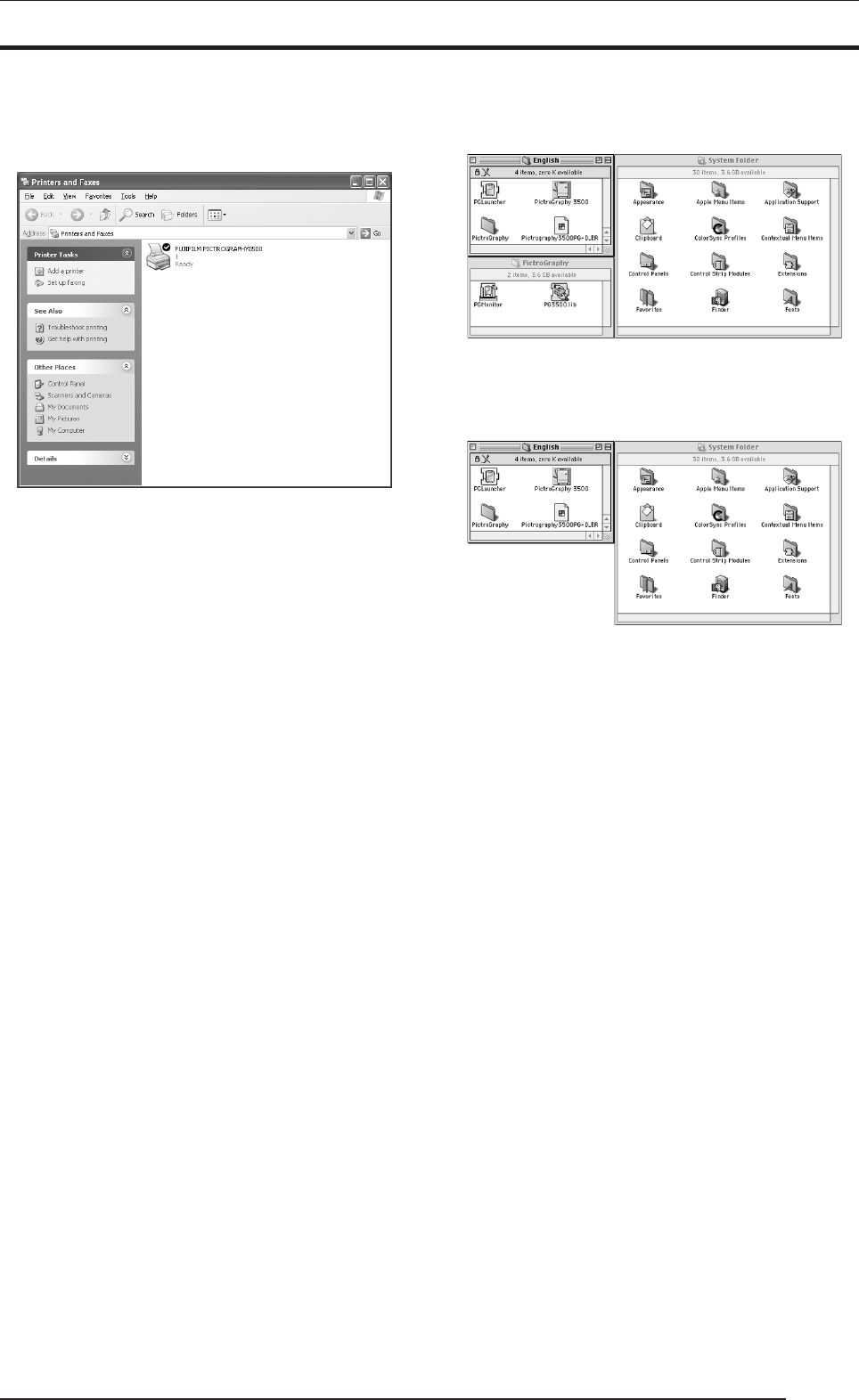
3. INSTALLATION
33
9. Click the [Finish] button.
If installation of the printer driver finishes without problems,
the icon for the new printer appears in the [Printers and Faxes]
folder window.
10. Restart the computer.
This completes the installation of the printer driver.
3.5.3 Uninstall
The printer driver uninstall procedure is described below.
1. Start by deleting the printer.
Click to select [Printers and Faxes] from the [Start] menu.
The [Printers and Faxes] folder window is displayed.
2. Click the [FUJIFILM PICTROGRAPHY3500] icon, and then
click [Delete] from the [File] menu.
You will be prompted to confirm the deletion. Click the [Yes]
button.
3. Delete [PICTRO SCSI Port].
In the [Printers and Faxes] window, click [Server Proper-
ties] from the [File] menu.
The [Print Server Properties] dialog box is displayed.
4. Click the [Ports] tab.
Click [PICTRO SCSI:] in the list of [Ports on this server],
and then click the [Delete Port] button.
You will be prompted to confirm the deletion. Click the [Yes]
button.
This completes the uninstall of the printer driver.
3.6 Macintosh (Mac OS 9 or earlier)
3.6.1 For Local Printing
To enable local printing, install the printer driver as follows.
1. Insert the PICTROGRAPHY3500 Printer Driver CD-ROM into
the PC.
2. The following files are contained in the [English] folder within
the CD-ROM [Mac] folder.
1) PictroGraphy 3500
2) PGLauncher
3) PictroGraphy folder (containing PG3500.lib and PGMonitor.)
4) Pictrography3500 PG-D_ER
3. Copy files 1) through 3) above to the [Extensions] folder in the
System Folder. Copy the [PictroGraphy] folder including all
its files.
4. Copy the file 4) above to the [ColorSync Profiles] folder in the
System Folder.
* Since the printer driver supports ColorSync Version 2.5 or later,
it may be used with Mac OS 8.5 and later versions.
5. Check to confirm that the files were copied to the following
locations:
PictroGraphy 3500
→System Folder: Extensions
PGLauncher
→System Folder: Extensions
PictroGraphy folder
→System Folder: Extensions
PG3500.lib
→System Folder: Extensions: PictroGraphy
PGMonitor
→System Folder: Extensions: PictroGraphy
Pictrography 3500 PG-D_ER
→System Folder: Extensions: ColorSync Profiles
6. Restart the computer.
3.6.2 For Network Printing
For network printing, install printer drivers in both the server and
client computers by the respective procedures described below.
3.6.2.1 Installing to the server
1. Connect the PICTROGRAPHY 3500 to the computer and start.
To carry out the procedures described in step 7. and the subse-
quent steps, the PICTROGRAPHY 3500 must already be con-
nected to the computer.
2. To install the printer driver, follow steps 1. through 5. in "3.6.1
For Local Printing".
3. Open the [Extensions] folder in the System Folder.