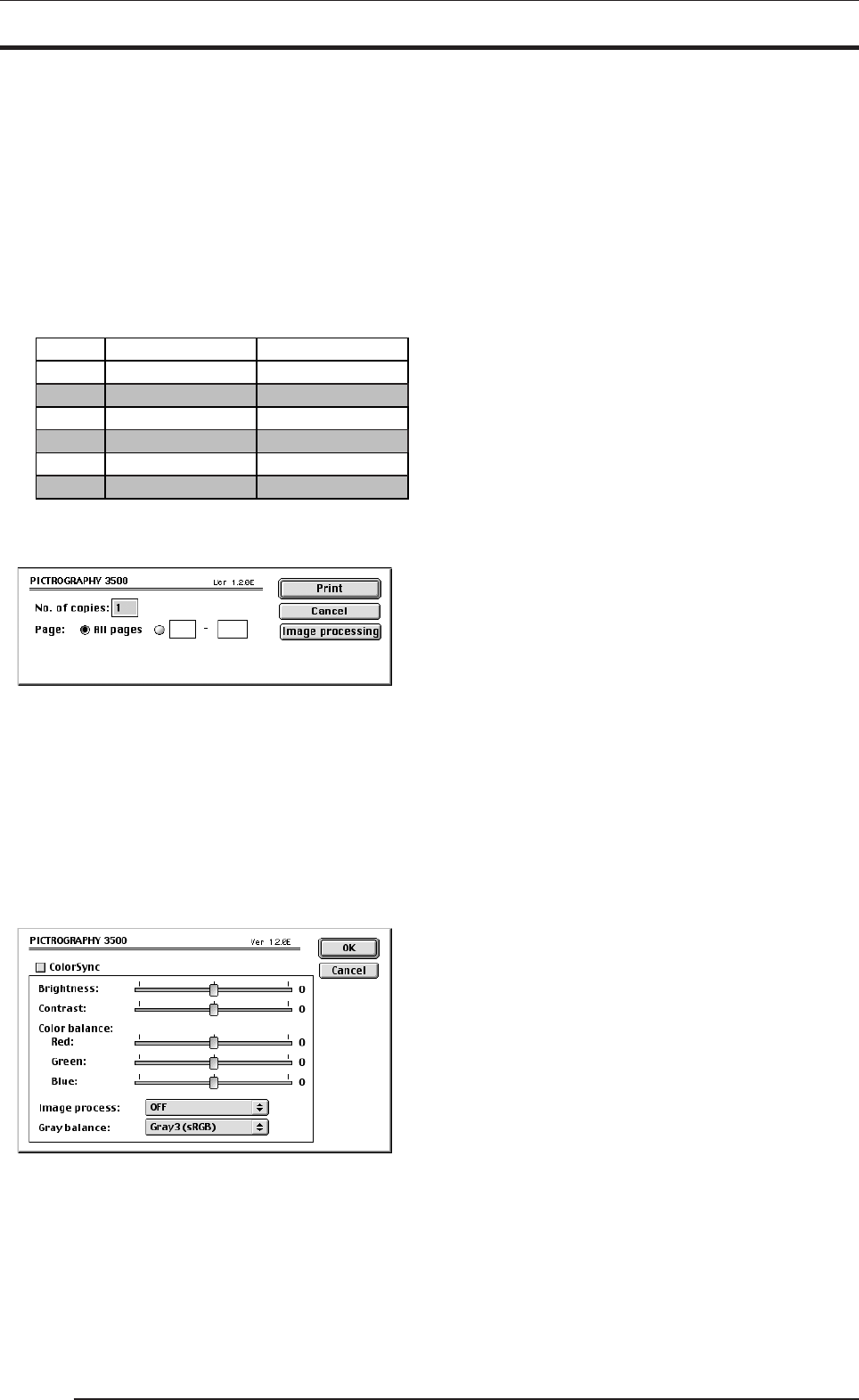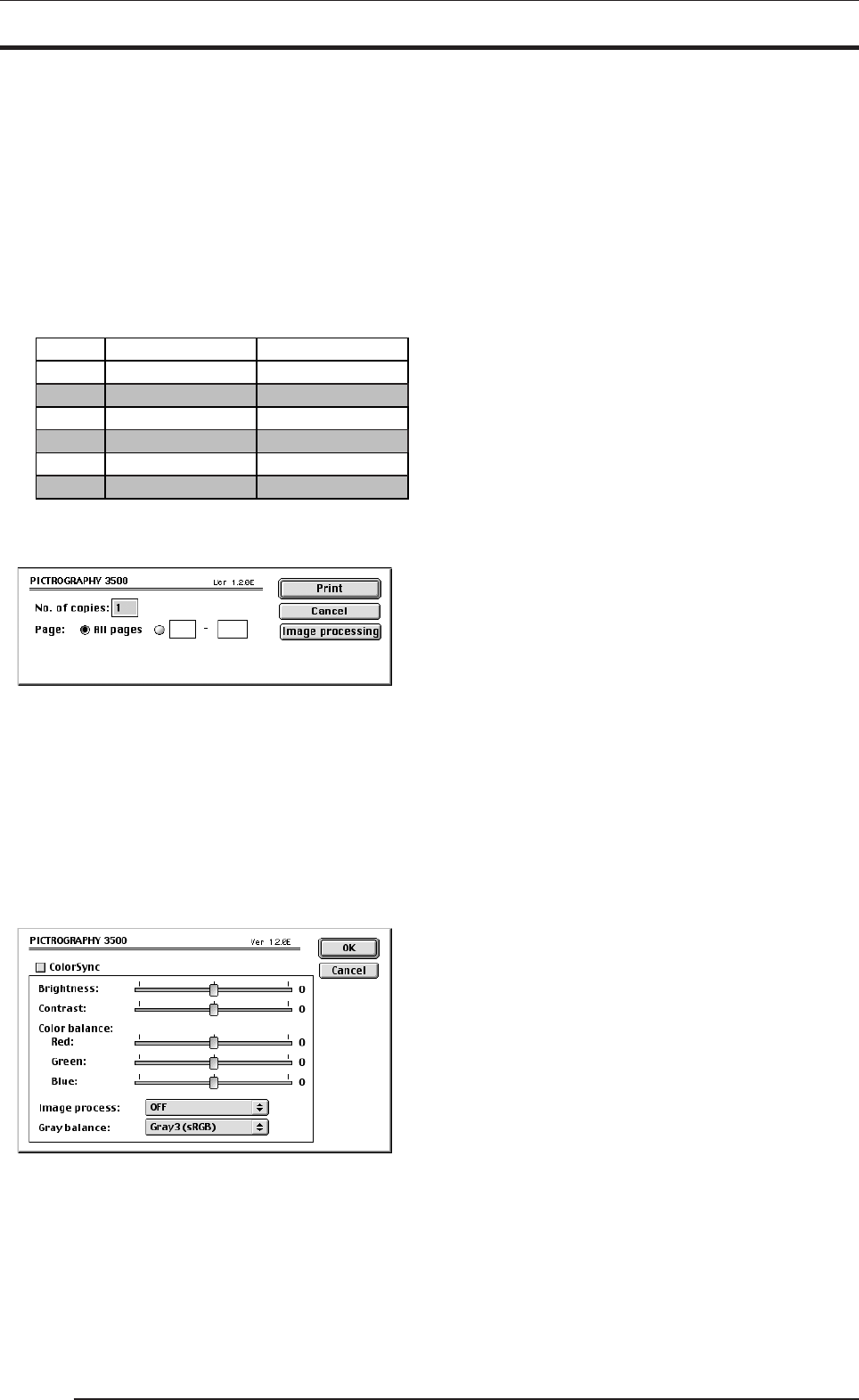
4. USING THE PRINTER DRIVER
50
When not checked:
* When printing from Photoshop, set the image resolution to
400dpi. If the resolution is set to any other resolution except
400dpi, jaggies may appear on images.
* When placing image data in PowerPoint, set the image reso-
lution to 400dpi. If the resolution is set to any other resolu-
tion except 400dpi, jaggies may appear on the image. After
placing an image, jaggies caused by scaling the image up or
down may appear on image.
* The printable size of V1.0 Mode when not checked is smaller
than when checked. Refer to the printable sizes shown in the
table below.
Paper Size V1.0 Mode checked V1.0 Mode not checked
A5 204mm x 142.5mm 203.2mm x 139.7mm
203.2mm x 288.9mm
209.5mm x 133.3mm
209.5mm x 269.8mm
215.9mm x 149.2mm
204mm x 291mm
210mm x 133.5mm
210mm x 273mm
218mm x 150.5mm
A4
Half Letter
Letter
Half Special
215.9mm x 298.4mm218mm x 299mmSpecial
3. Setting print conditions
Open the print data file and select [Print] from the [File] menu.
The following screen appears:
• Number of copies
Specify the number of copies you plan to print. The maximum
number of copies is 50.
• Page
Specify the range of pages to print. You can select all pages, or
specify a range using page numbers.
4. Setting image processing options
Click the [Image processing] button on the print condition setup
screen.
The following screen appears:
• Brightness
Adjust the print density. Settings toward the right (plus direc-
tion) result in lighter prints, while settings toward the left (mi-
nus direction) result in darker prints.
• Contrast
Adjust the print contrast. Settings toward the right (plus direc-
tion) produce higher contrast, while settings toward the left
(minus direction) produce lower contrast.
• Color balance (Red/Green/Blue)
Adjust color balance for prints. Settings toward the right (plus
direction) result in higher print density of the color specified,
while settings toward the left (minus direction) result in lower
print density of the color specified.
• Image process
Select a color-matching function. This color-matching func-
tion refers to the one provided with the PICTROGRAPHY
3500, which provides the following options:
ON1 (CG): Performs color conversions suitable for print-
ing high-chroma images, including computer
graphics.
Intended for monitors having color tempera-
tures of 9300K*
1
and γ 2.2*
2
.
ON2 (Photo): Produces somewhat softer prints.
Intended for monitors having color tempera-
tures of 6500K and γ 1.8.
ON3 (sRGB): Suitable for printing with an sRGB*
3
moni-
tor.
As compared with ON1 setting, ON3 setting
enables to print saturated colors lower in
brightness and higher in saturation.
ON4 : A color-matching function will work that
(PG3000 OFF) produces results close to that obtained with
PICTROGRAPHY3000 color matching
function set to “OFF”.
OFF: Disable printer color matching.
With this option selected, gray reproduction
is determined by settings for [Gray balance].
• Gray balance
Select gray gradation and color balance, if Image process is
set to OFF.
Gray1: Suitable for printing with monitors having
(2.2/9300) color temperatures of 9300K and γ 2.2.
Gray2: Suitable for printing with monitors having
(1.8/6500) color temperatures of 6500K and γ 1.8.
Gray3 (sRGB): Suitable for printing with an sRGB monitor.
*1 Color : The color of a light source is indicated in
temperature [Kelvin degrees (K)]. The higher
the temperature is, the more the color of a
light source is bluish. The lower the tempera-
ture is, the more the color of a light source is
reddish.
*2 γ (gamma): This shows reproduction of color tone using
figures. The larger the γ rating is, the more
the color is contrasty. The smaller the γ rat-
ing is, the more the color is softer.
*3 sRGB: This is adopted as the standard RGB color
base.