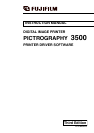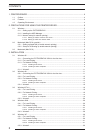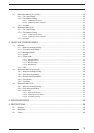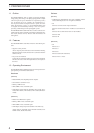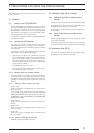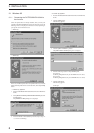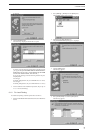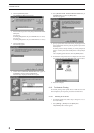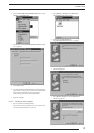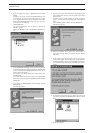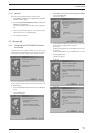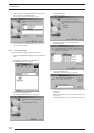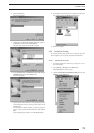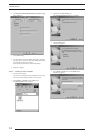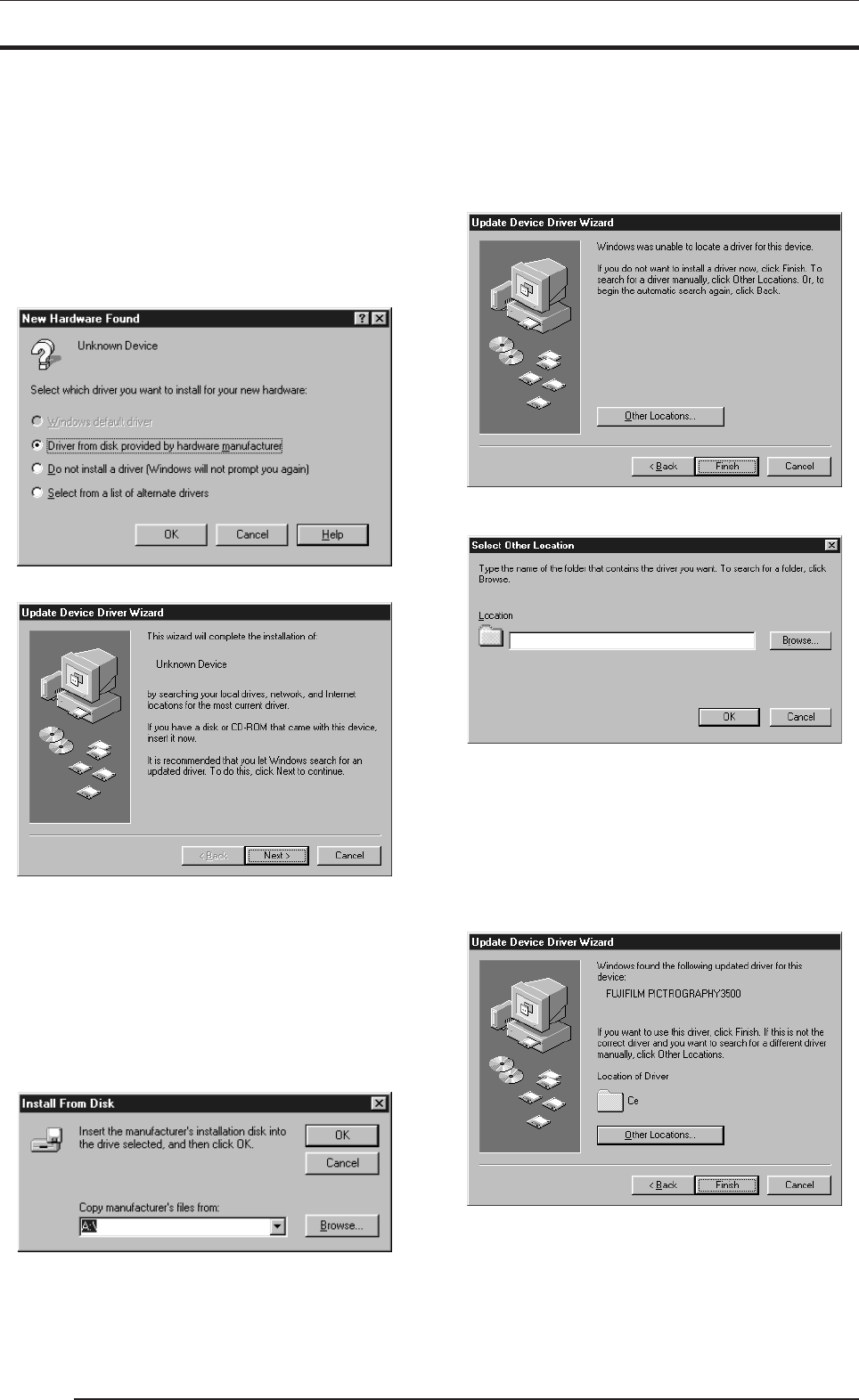
6
3.1 Windows 95
3.1.1 Connecting the PICTROGRAPHY 3500 for
the first time
Unless the printer driver is already installed, when you start your
computer with PICTROGRAPHY 3500 for the first time, one of the
following windows is displayed as Windows 95 starts, depending on
your specific version of Windows 95.
• Screen (1)
• Screen (2)
In this case, install the printer driver as explained below. If you would
rather install the printer driver at some later time, click the [Cancel]
button.
• If Screen (1) appears:
1. Insert the PICTROGRAPHY3500 Printer Driver CD-ROM into
the PC.
2. Select [Driver Provided by Hardware Manufacturer] and click
the [OK] button.
The [Install From Disk] dialog box is displayed.
3. For the remainder of the installation procedure, skip to step 7 in
"3.1.2 For Local Printing".
• If Screen (2) appears:
1. Insert the PICTROGRAPHY3500 Printer Driver CD-ROM into
the PC.
2. Click the [Next] button.
The following appears:
3. Click the [Other Locations...] button.
The [Select Other Location] dialog box is displayed.
4. Enter the following location in the [Location] field.
For CE Type:
E:\Win95_98English\CE (*If your CD-ROM drive is E: drive)
For UC Type:
E:\Win95_98English\UC (*If your CD-ROM drive is E: drive)
5. Click the [OK] button.
The following appears:
for CE type
3. INSTALLATION