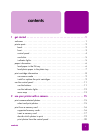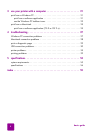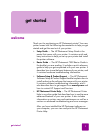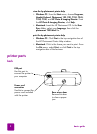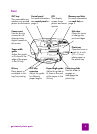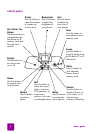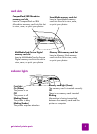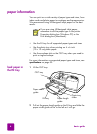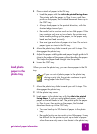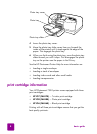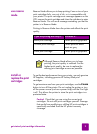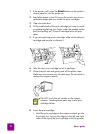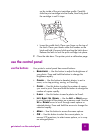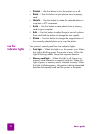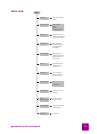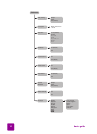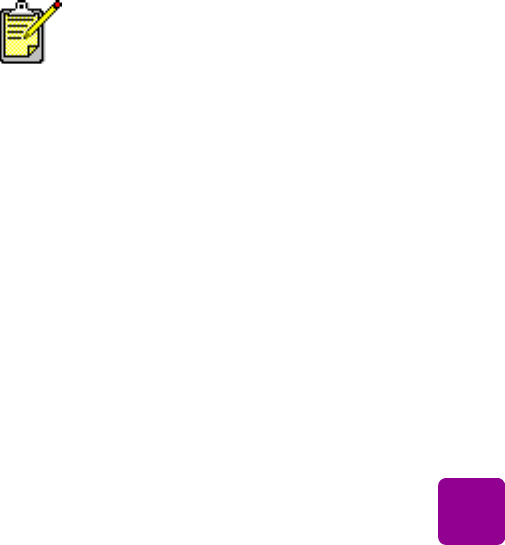
get started: paper information
7
3 Place a stack of paper in the IN tray.
• Load the paper with the side to be printed facing down.
The printer pulls the paper in, flips it over, and then
prints on the paper; the finished document faces up in
the OUT tray.
• Always load paper in the portrait direction, with the
shortest edge toward you.
• Be careful not to use too much or too little paper. If the
tray contains only one or two sheets, the printer may
have trouble picking up the paper, or the paper may
bend and not feed correctly.
• Use one type and size of paper at a time. Do not mix
paper types or sizes in the IN tray.
4 Move the photo tray slider toward you until it stops. This
disengages the photo tray.
5 Adjust the paper width guide and paper length guide to fit
close to the edges of the paper without bending the paper.
This helps the paper feed straight into the printer.
6 Lower the OUT tray.
load photo
paper in the
photo tray
When you use the photo tray, you can leave paper in the IN
tray.
1 Move the photo tray slider toward you until it stops. This
disengages the photo tray.
2 Lift the photo tray cover.
3 Load paper in the photo tray with the side to be printed
facing down. If you are using tabbed paper, insert the
paper so the tab feeds in last. The printer pulls the paper
in, flips it over, then prints on the paper; the finished
document faces up in the OUT tray.
• You can load up to 20 sheets of paper in the photo
tray.
• Be careful not to use too much or too little paper. It may
be difficult for the printer to pick up a sheet of paper
when there are only one or two sheets in the photo tray.
If you run out of photo paper in the photo tray
during a print job, the printer continues to print
using paper from the IN tray.