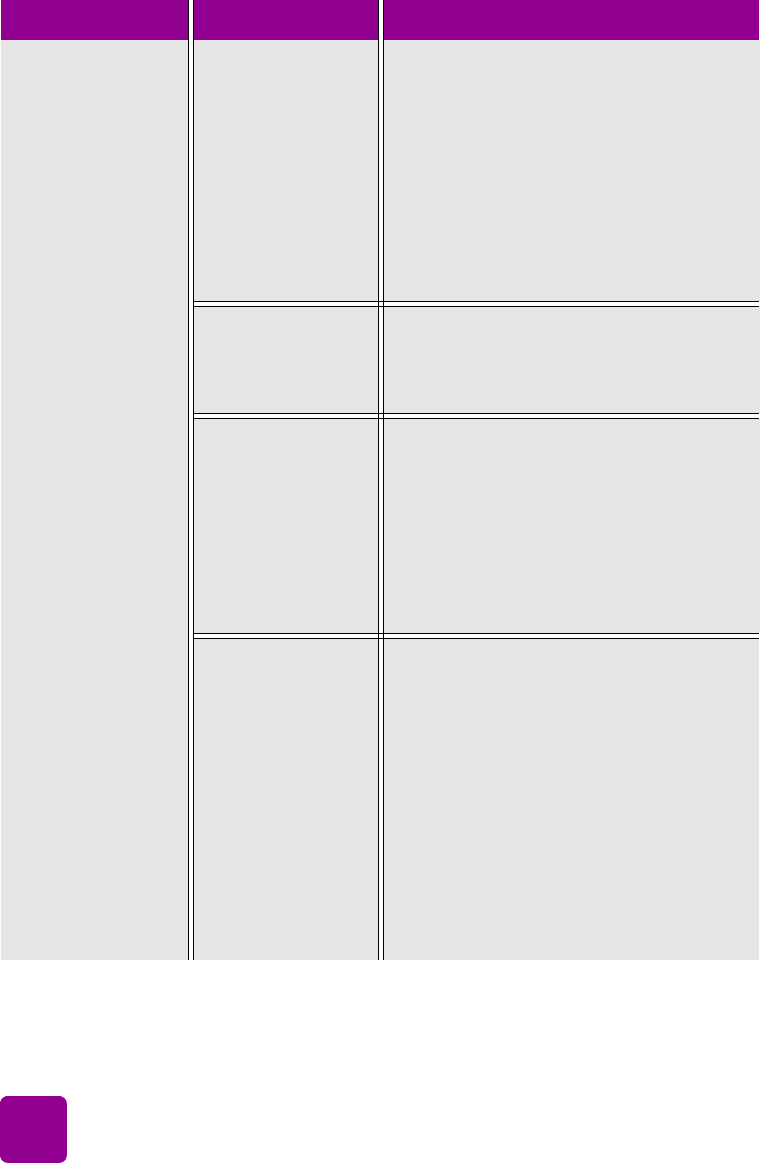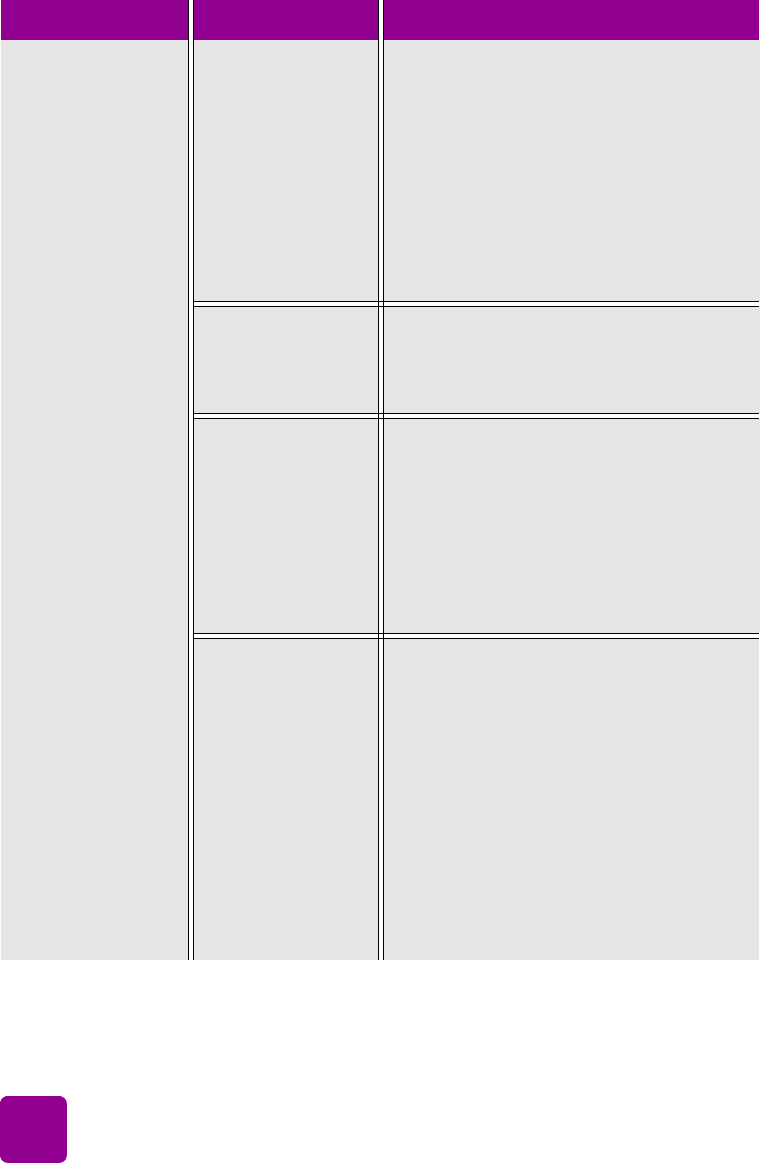
basics guide
46
(continued from
previous page)
Print quality is poor.
(continued on next
page)
You may not be
using the best
paper type for your
output.
Try the following:
• Make sure you are using a paper type
intended for the printer. Use HP-
designed inkjet paper for best results.
For more information on paper types,
see specifications on page 53.
• Choose paper that is specifically
designed for the output (photographs,
transparencies, etc.) rather than plain
paper.
You may be
printing on the
wrong side of the
paper.
Make sure the paper is loaded with the
side to be printed facing down.
You may not have
selected the correct
paper type in the
printer software.
Windows PC
• Make sure you have selected the
correct paper type on the Quality tab
of the printer Properties dialog box.
Macintosh
• Make sure you have selected the
correct paper type on the Paper Type/
Quality panel in the Print dialog box.
You may need to
clean the print
cartridges.
On the printer’s control panel, press the
M
ENU
button, press the D
OWN
arrow to
select Clean Print Cartridges, then press
the OK button.
OR
Windows PC
•From the Device Services tab of the HP
Photosmart Toolbox, click Clean the
Print Cartridges.
Macintosh
•From the Clean panel in the HP Inkjet
Utility, click Clean.
Problem Possible cause Solution