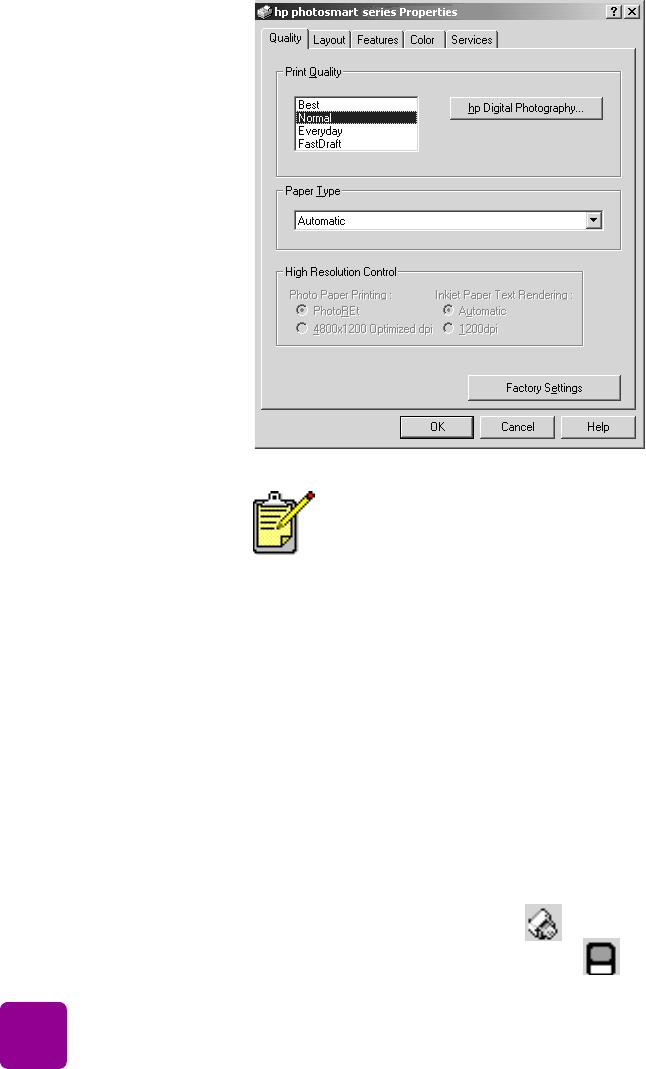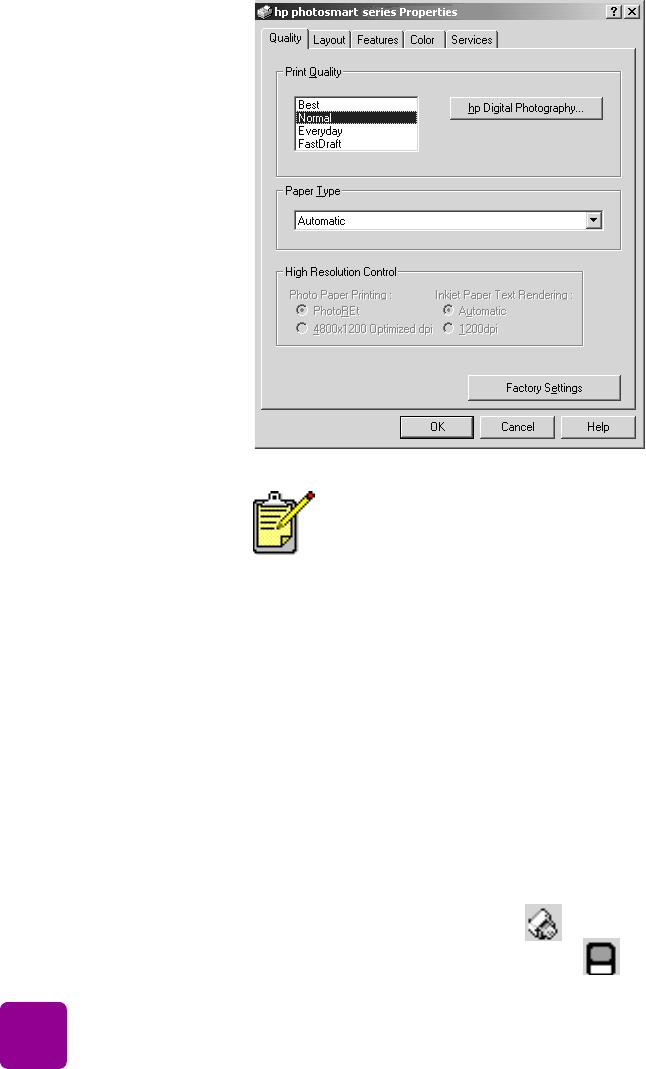
basics guide
22
3 To access more advanced settings, click Properties. Set the
printer properties (such as print quality and paper type)
and click OK.
4 Click OK to begin printing.
See the HP Photosmart Printer Help for more information on:
• Changing the default print settings
• Zooming, rotating, and cropping photos
• Adjusting photo color and brightness
• Printing photo album and index pages
use the
Windows PC
taskbar icons
After you install the printer software, two icons appear in your
Windows taskbar:
• The HP Photosmart printer icon
• The HP Photosmart memory card icon
To learn more about the available settings, click
the ? in the upper right corner of the printer
Properties dialog box, then click the item you want
more information about. You can also click Help.