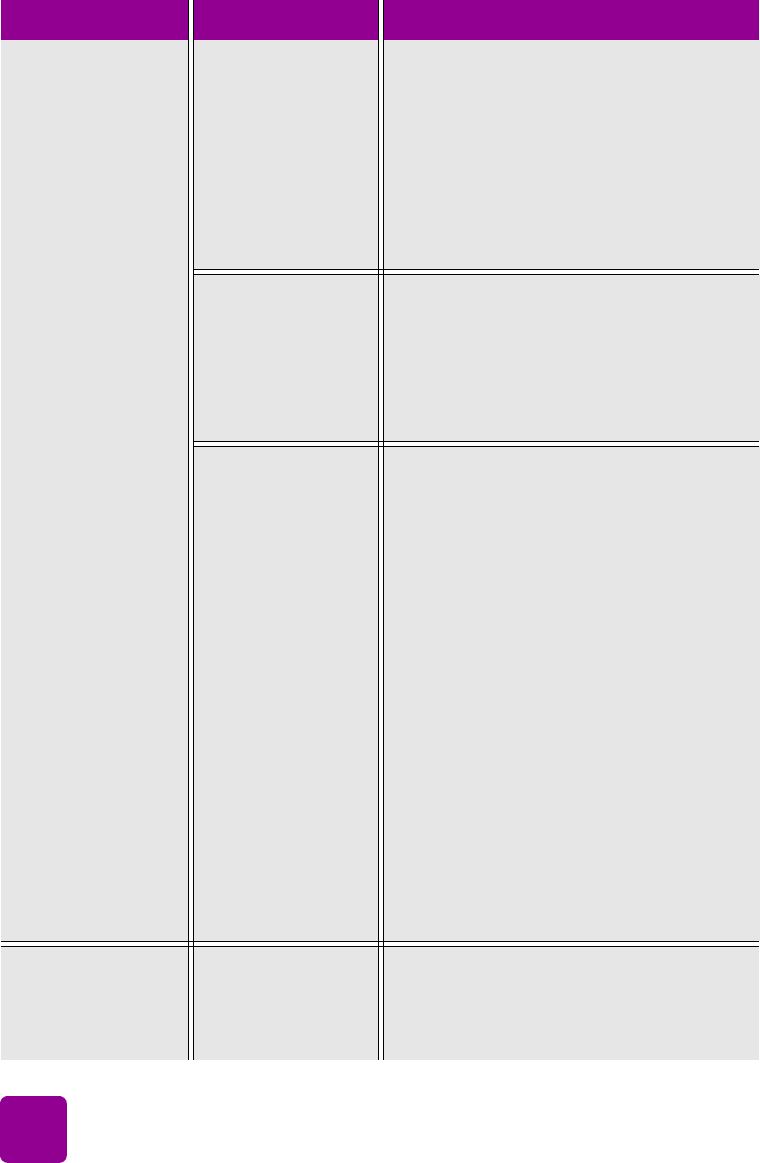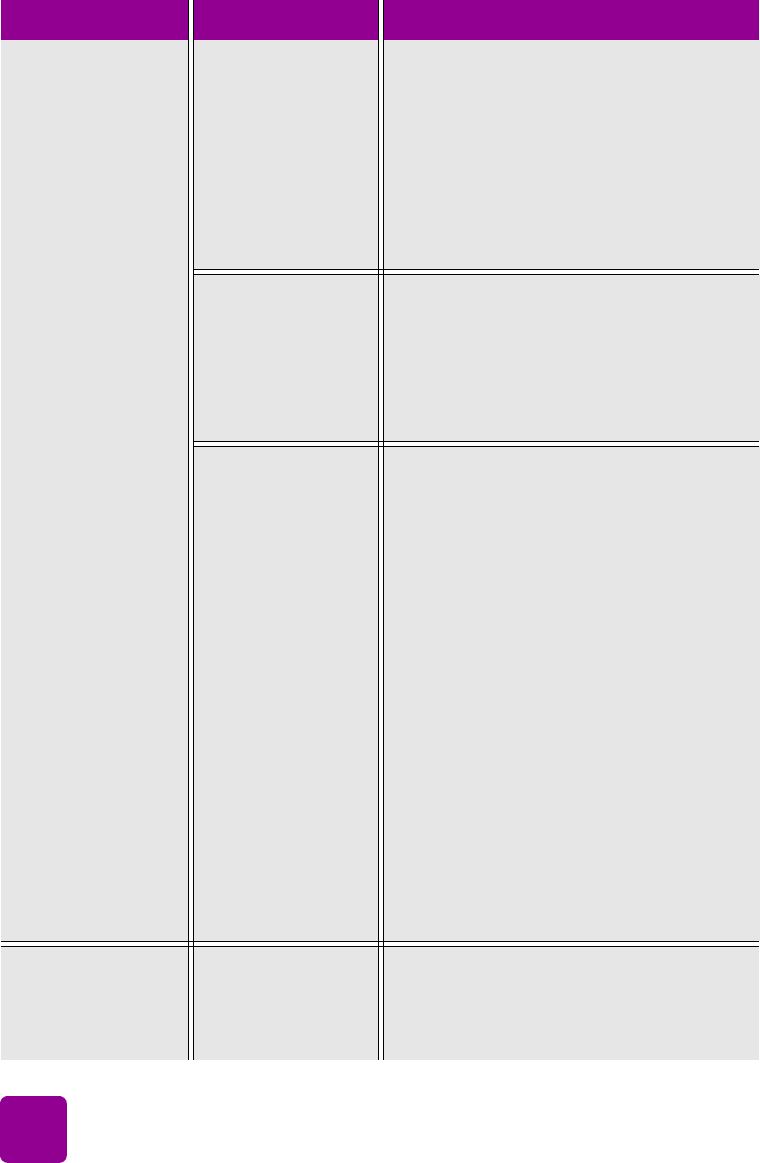
basics guide
48
(continued from
previous page)
Print quality is poor.
If the printing
appears faded or
dull, you may be
printing in Reserve
Mode. The printer
enters Reserve
Mode when one of
the print cartridges
is missing.
• Check that all the print cartridges are
correctly installed and are not running
out of ink.
• If you are printing in Reserve Mode,
replace the missing print cartridge with
a new one.
You may not have
selected Best print
quality.
Windows PC
•Click Best on the Quality tab of the
printer Properties dialog box.
Macintosh
•Click Best on the Paper Type/Quality
panel in the Print dialog box.
If the print is
smeared, the
selected print
quality may be
using too much ink
for the paper type.
Windows PC
•Click Everyday or FastDraft, instead of
Best or Normal, on the Quality tab of
the printer Properties dialog box.
OR
• Reduce the amount of ink by clicking
Advanced Features from the Features
tab of the printer Properties dialog box
and using the Ink Volume slider.
Macintosh
•Click Everyday or FastDraft, instead of
Best or Normal, on the Paper Type/
Quality panel in the Print dialog box.
OR
• Reduce the amount of ink. On the
Paper Type/Quality panel in the Print
dialog box, select the Ink tab in the
Print dialog box. Use the sliders to
adjust the ink density.
Photos are not
printing correctly.
(continued on next
page)
You may not have
loaded the photo
paper correctly.
Load the photo paper with the side to be
printed facing down. If you are using
tabbed paper, load the paper so the tab
feeds in last.
Problem Possible cause Solution