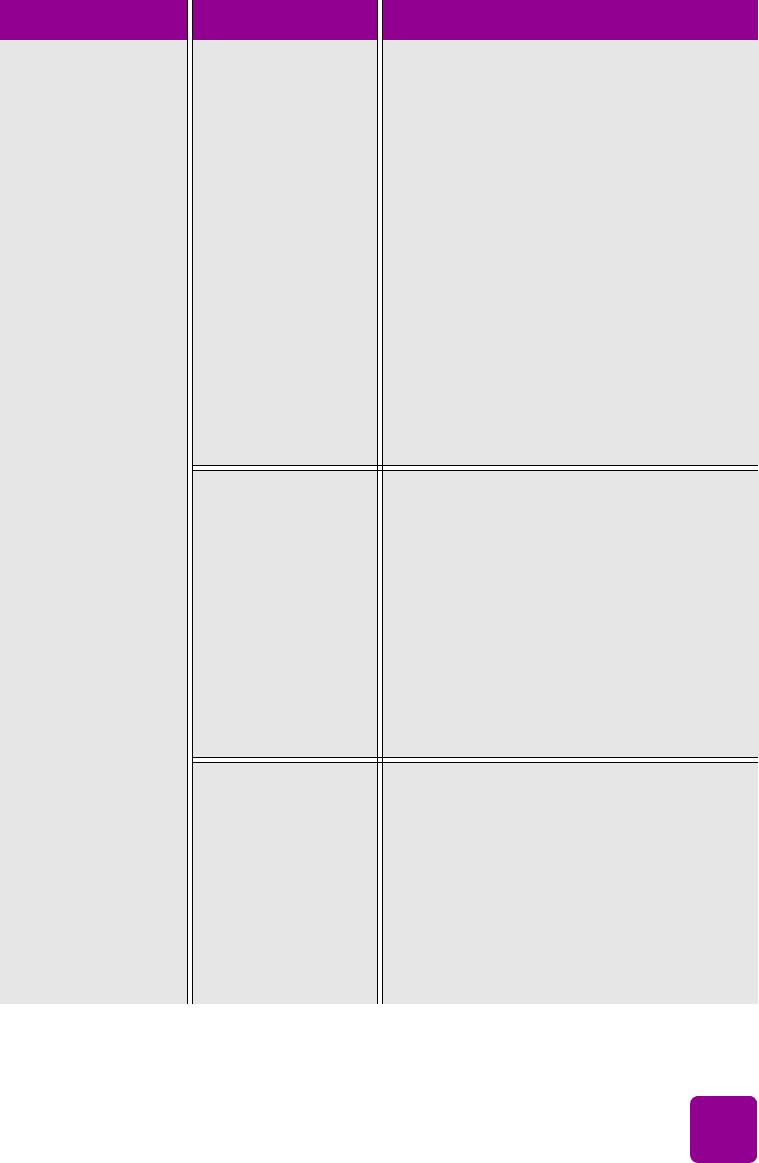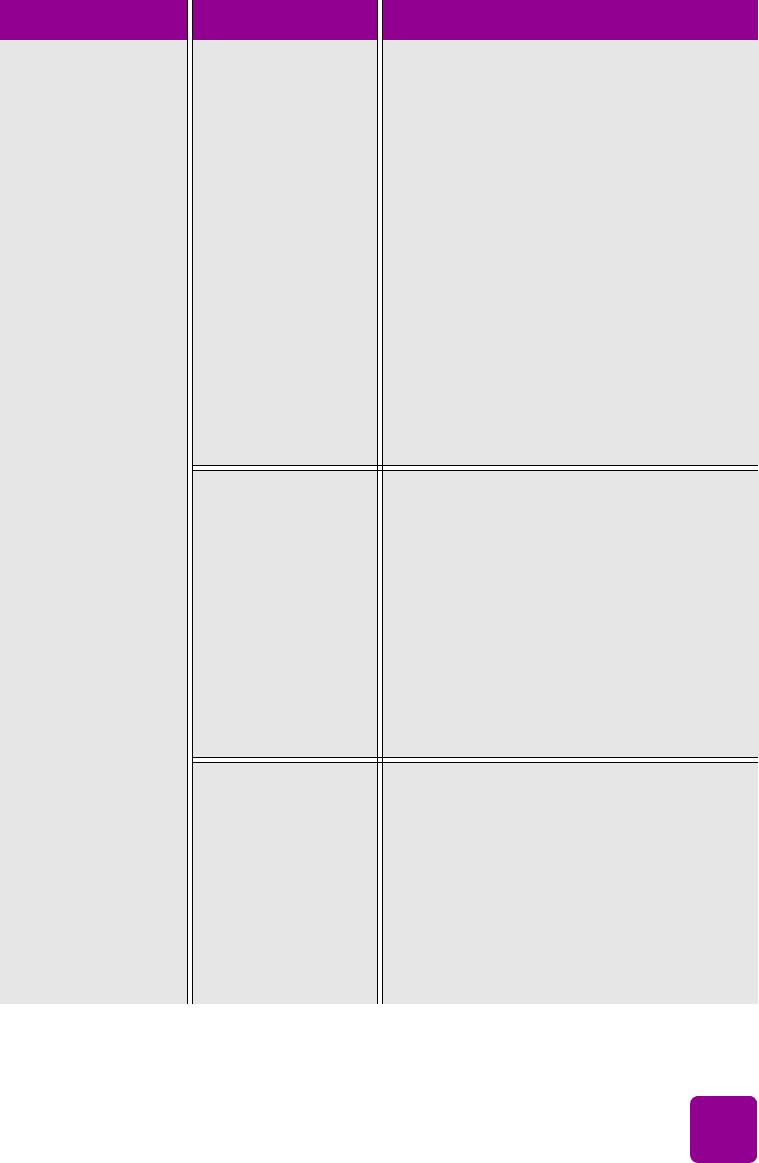
troubleshooting: printing problems
47
(continued from
previous page)
Print quality is poor.
(continued on next
page)
If black prints still
show white streaks
after cleaning the
print cartridges,
and you have
determined that the
print cartridges are
not low on ink, you
may have dropped
one of the print
cartridges.
Windows PC
1 Click Best, instead of Everyday or
FastDraft, on the Quality tab of the
printer Properties dialog box.
2 Print using the higher quality for one
day.
3 After one day, switch back to the
desired print quality.
Macintosh
1 Click Best, instead of Everyday or
FastDraft, on the Paper Type/Quality
panel in the Print dialog box.
2 Print using the higher quality for one
day.
3 After one day, switch back to the
desired print quality.
Your print
cartridges may be
out of alignment.
Windows PC
• If the color and black ink are not lining
up on the printed page, go to the
Device Services tab of the HP
Photosmart Toolbox and click
Calibrate the Printer.
Macintosh
• If the color and black ink are not lining
up on the printed page, go to the
Calibrate panel in the HP Inkjet Utility
and click Align.
If the printing
appears faded or
dull, you may be
using Everyday or
FastDraft mode.
Windows PC
•Click Normal or Best, instead of
Everyday or FastDraft, on the Quality
tab of the printer Properties dialog box.
Macintosh
•Click Normal or Best, instead of
Everyday or FastDraft, on the Paper
Type/Quality panel in the Print dialog
box.
Problem Possible cause Solution