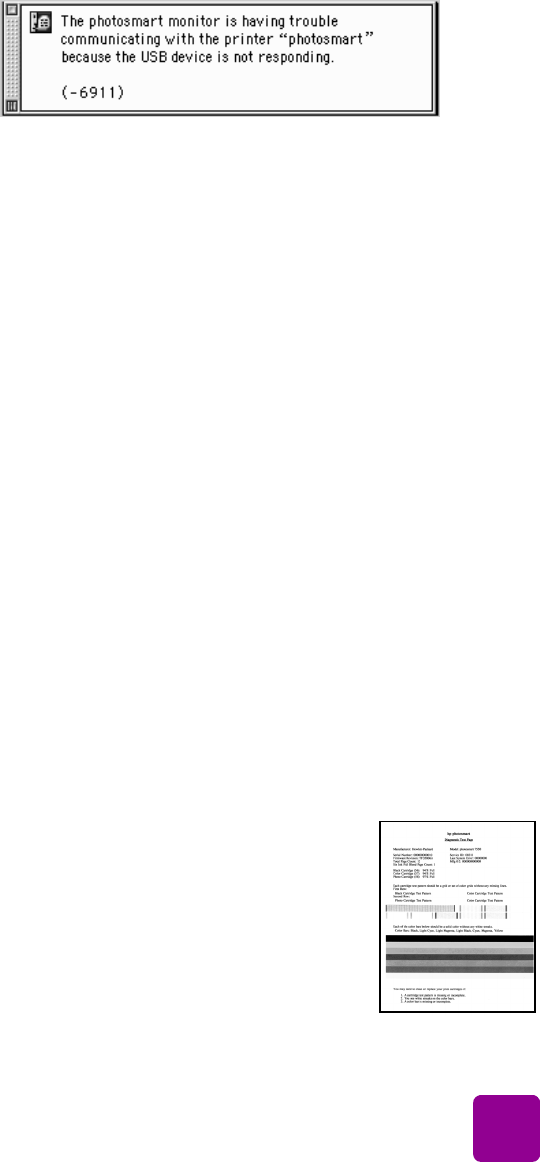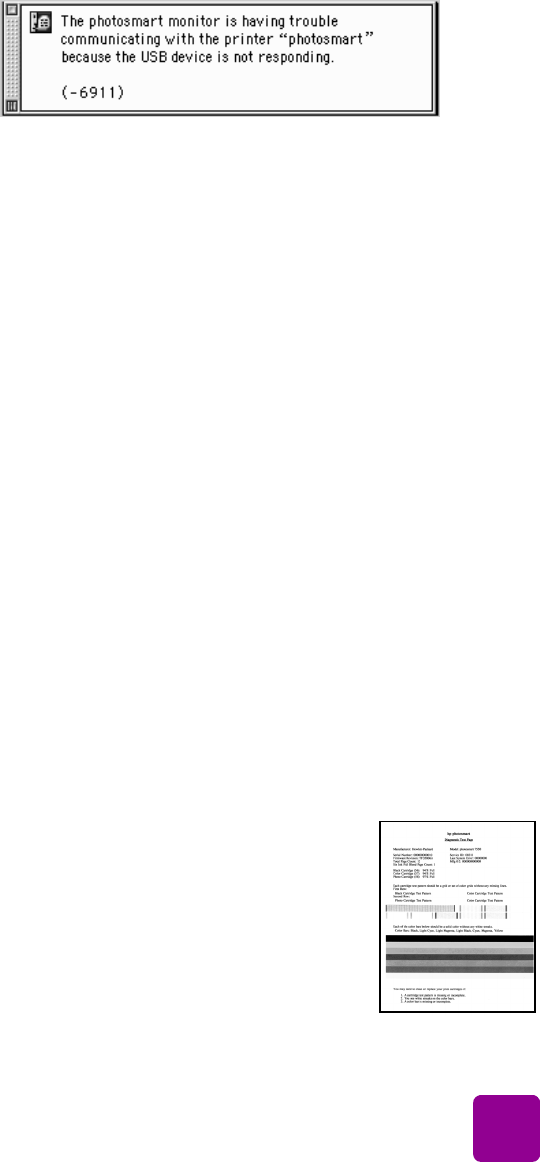
troubleshooting: print a diagnostic page
29
Possible causes of a lost connection are:
• The computer might not be connected to the printer, the
printer might be off, or the printer might not be connected
to a power source.
• You might be using a USB hub or docking station that has
multiple devices connected to it. Accessing another device
can temporarily break the connection to the printer. Wait
until the other device is no longer being accessed, or
connect the printer directly to the computer.
To reconnect, try the following:
• Check all the cable connections
• Make sure the USB cable is securely attached to both the
computer and to the USB port on the back of the printer
• Make sure that the printer’s power cord is securely
attached
• Make sure the printer is connected to a power source and
is turned on
print a diagnostic page
You can print a diagnostic page to check the print cartridges
and to make sure the paper is loaded correctly.
1 On the printer’s control panel press the M
ENU
button.
2 Press the D
OWN
arrow to highlight
Print a diagnostic page, then press the
OK button.
A diagnostic page prints with
information regarding your printer and
print cartridge ink levels.