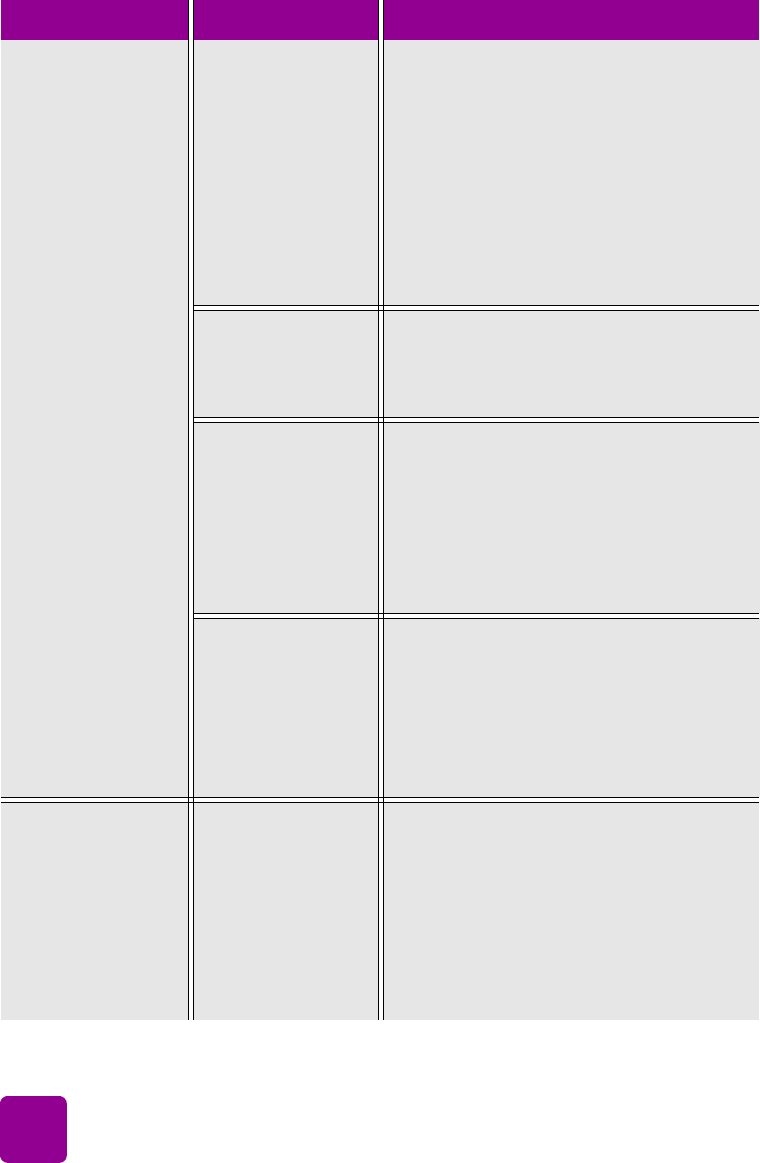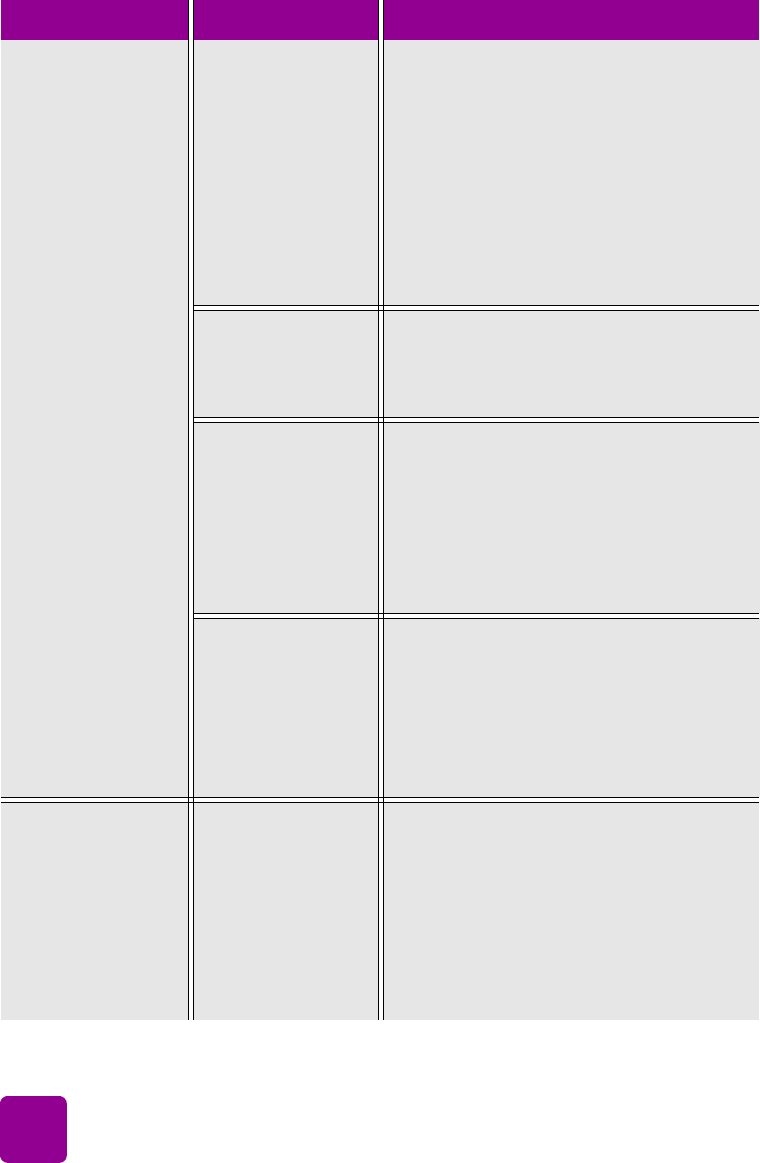
basics guide
44
(continued from
previous page)
Parts of the
document are
missing or are in
the wrong place.
You may have
selected an
incorrect paper
size.
Windows PC
• Make sure you have selected the
correct paper size on the Layout tab of
the printer Properties dialog box and in
the application’s Page Setup dialog
box.
Macintosh
• Make sure you have selected the
correct paper size in the Page Setup
dialog box.
You may have
selected incorrect
margins in your
application.
Make sure the margins are within the
printable areas. For more information,
see the specifications section of the Printer
Help.
You may have
accidentally left
Poster Printing
(Windows PC) or
Tiling (Macintosh)
on.
Windows PC
• Deselect Poster Printing on the
Features tab of the printer Properties
dialog box.
Macintosh
•On the Layout panel in the Print dialog
box, set the Pages Per Sheet to 1.
You may have
incorrectly scaled
text or graphics, or
there may be file
format problems
within the
document.
Make sure the text and graphics are
scaled correctly and that the file formats
are compatible within your document.
The document
printed at an angle
or is off-center.
(continued on next
page)
Paper may not be
loaded correctly.
Try the following:
• Make sure the paper is correctly
oriented in the IN tray.
• Make sure the paper width guide and
the paper length guide fit close to the
edges of the paper.
For paper-loading instructions, see load
paper in the IN tray on page 6.
Problem Possible cause Solution