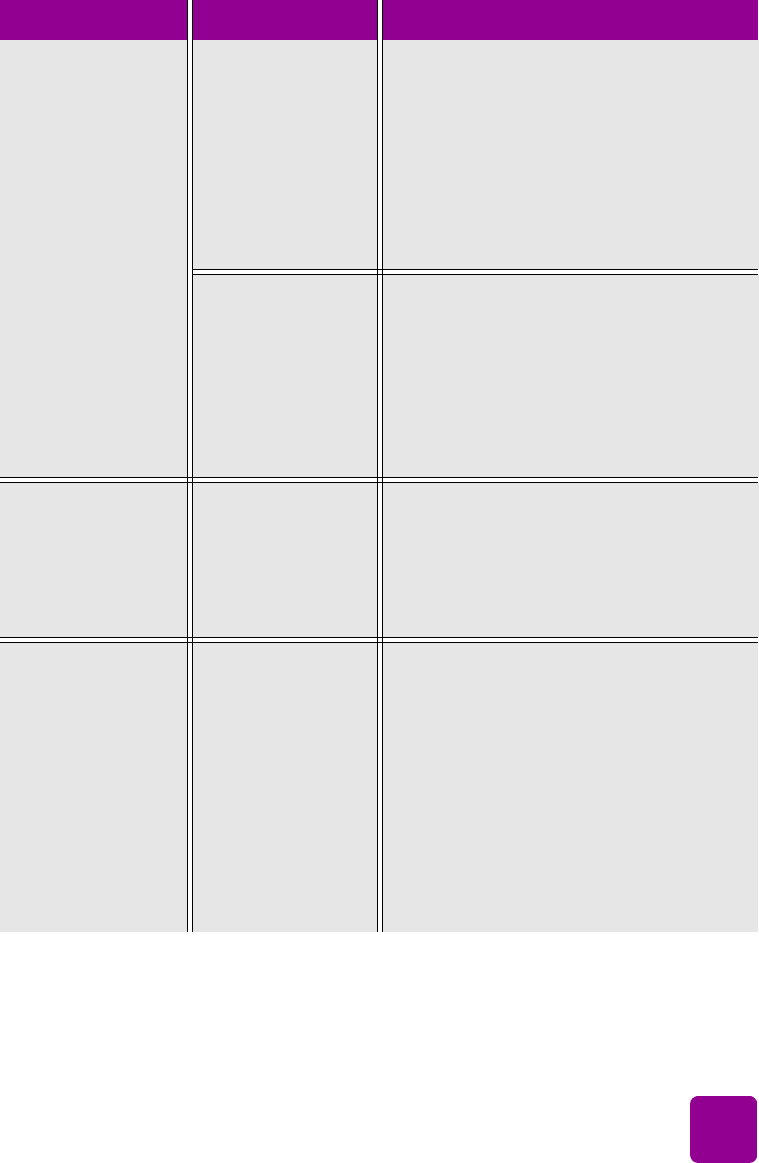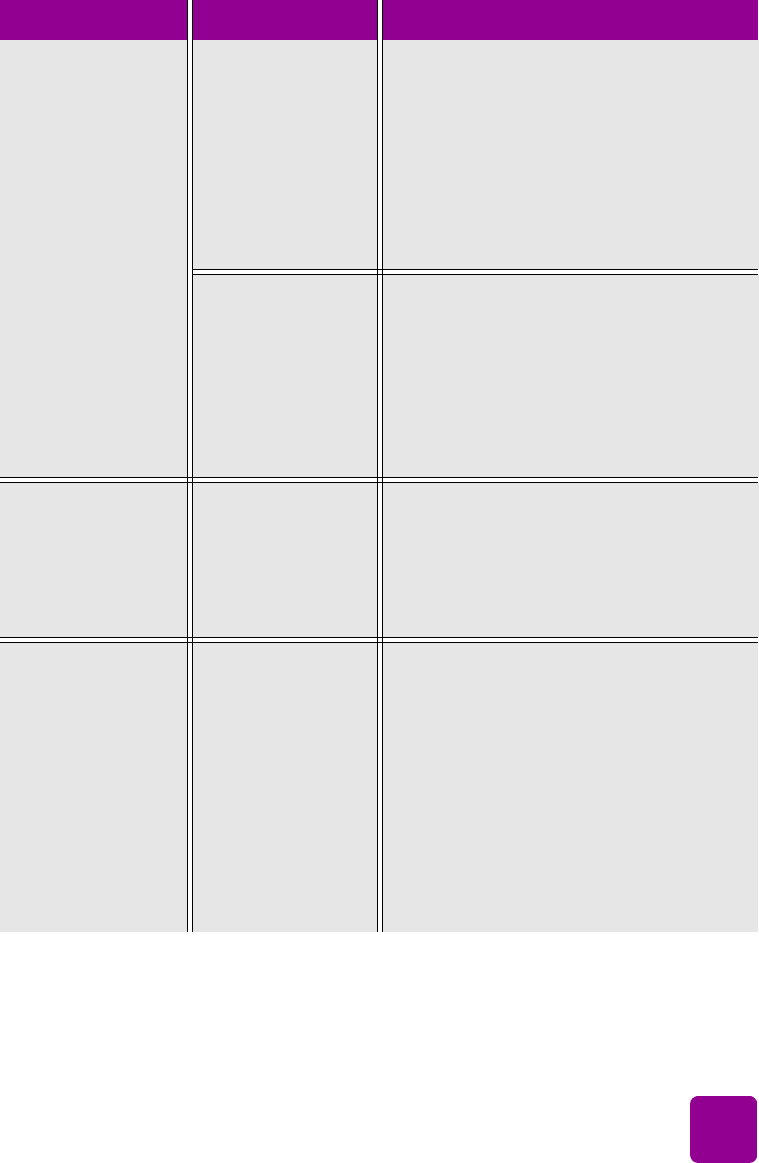
troubleshooting: printing problems
43
The document or
photo did not print
using the selected
print settings.
The printer’s default
print settings may
be different than the
application’s print
settings. An
application’s print
settings override the
printer’s default
settings.
Windows PC
• From the application’s File menu, select
Print, then click Properties to set the
desired print settings.
Macintosh
• From the application’s File menu, select
Print and set the desired print settings.
You may have set
the print settings
differently for an
individual photo;
these settings
override the
printer’s default
settings.
1 Deselect the photo if it is not already
deselected.
2 Set the printer’s default settings to your
liking, then print the photo again. The
photo should print using the defaults.
The paper type is
set as Automatic,
but when preparing
to print, the printer
ejects the paper.
The printer may be
placed in direct
sunlight, which
overwhelms the
automatic paper
sensor.
Move the printer out of direct sunlight.
Parts of the
document are
missing or are in
the wrong place.
(continued on next
page)
You may have
selected the
incorrect paper
orientation.
Windows PC
• Make sure you have selected the
correct orientation (portrait or
landscape) on the Layout tab of the
printer Properties dialog box and in the
application’s Page Setup dialog box.
Macintosh
• Make sure you have selected the
correct orientation (portrait or
landscape) in the Page Setup dialog
box.
Problem Possible cause Solution