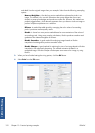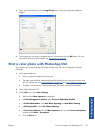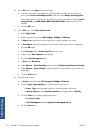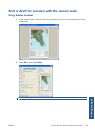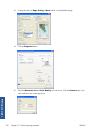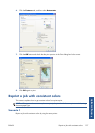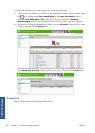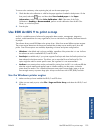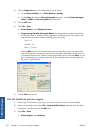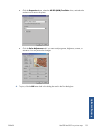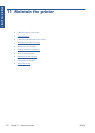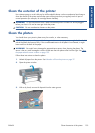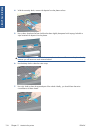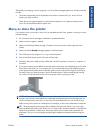3. Click the Properties button and configure the driver as follows.
●
On the Paper/Quality tab, set Print Quality to Quality.
●
On the Color tab, clear the Print In Grayscale check box, and set Printer managed
colors to sRGB in the Source profile drop-down menu.
4. Click the OK button.
5. Select File > Print.
●
Printer Engine: select Windows Printer.
●
Output Image Quality (Resample Ratio): this setting alters the number of pixels that
are sampled when an ArcMap print file is generated. It determines how many pixels in the
map document are used to create the file that goes to the printer.
◦
Fast = 1:5
◦
Normal = 1:3
◦
Best = 1:1 (as is)
Selecting Best requires a lot of printer resources to process the print job, and might cause
long processing times and generate out-of-memory messages, depending on the map size. If
you experience these issues, select an Output Image Quality that is lower than Best. You will
gain no advantage in print quality when you send an image that has resolution higher than
the printer's input resolution.
6. Click the OK button to print.
Use the ArcPress printer engine
1.
Even though it will function only as a port, you must have the driver that you need installed.
2. When you are ready to print, select File > Page and Print Setup, select the driver (the driver
settings have no effect), and click the OK button.
3. Select File > Print.
● Printer Engine: select ArcPress.
130 Chapter 10 Practical printing examples ENWW
Printing examples