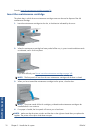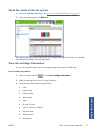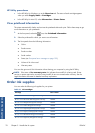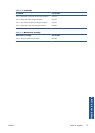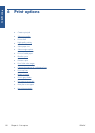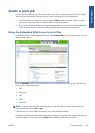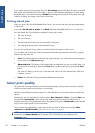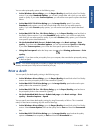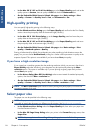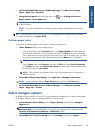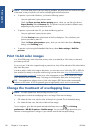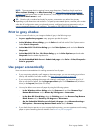●
In the Mac OS X 10.5 or 10.6 Print dialog: go to the Paper/Quality panel and set the
quality options to Custom, then set quality to Fast and check the Economode box.
●
On the Embedded Web Server's Submit Job page: select Basic settings > Print
quality > Custom. Set Quality level to Fast, and Economode to On.
High-quality printing
You can specify high-quality printing in the following ways:
●
In the Windows driver dialog: go to the Paper/Quality tab and look at the Print Quality
section. Move the print-quality slider to the extreme right ('Quality').
●
In the Mac OS X 10.4 Print dialog: go to the Image Quality panel and move the print-
quality slider to the extreme right ('Quality').
●
In the Mac OS X 10.5 or 10.6 Print dialog: go to the Paper/Quality panel and move
the print-quality slider to the extreme right ('Quality').
●
On the Embedded Web Server's Submit Job page: select Basic settings > Print
quality > Standard options > Quality.
Printing is bidirectional by default (the printheads print when travelling in both directions across the
paper), but you can choose Unidirectional printing for a further small improvement in quality at the
expense of speed. This option is not available if you have chosen Fast print quality.
If you have a high-resolution image
If your image has a resolution greater than the rendering resolution (which you can see in the driver's
Paper/Quality tab under Windows), print sharpness may be improved by selecting the Max.
resolution option. This option is available only if you are printing on glossy paper and you have
selected Best print quality.
●
In the driver dialog (Mac OS Print dialog): select custom instead of standard print-quality
options, then check the Max. resolution box.
●
On the Embedded Web Server's Submit Job page: select Basic settings > Print
quality > Custom. Set Quality level to Best, and Max. resolution to Yes.
NOTE: The Max. resolution option results in slower printing with photo papers, but it does not
increase the amount of ink used.
Select paper size
The paper size can be specified in the following ways.
NOTE: The paper size specified here should be the paper size in which the document was created. It
is possible to rescale the document to a different size for printing. See
Rescale a print on page 86.
●
In the Windows driver dialog: select the Paper/Quality tab, then select your paper size
from the Document Size list.
●
In the Mac OS Page Setup dialog: select your printer in the Format for popup menu, then
Paper Size.
NOTE: If your application offers no Page Setup dialog, please use the Print dialog.
84 Chapter 6 Print options ENWW
Print options