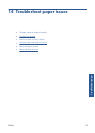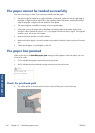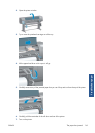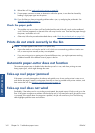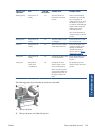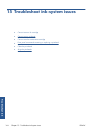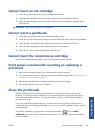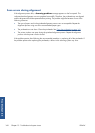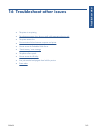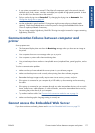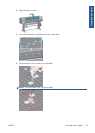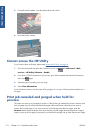3.
Remove and reinsert all of the printheads. See
Remove a printhead on page 63 and Insert a
printhead on page 66. This starts the printhead alignment process.
NOTE: Make sure the printer window is closed during printhead alignment.
4.
The process takes about 10 minutes. Wait until the front panel shows that the process is complete
before using the printer.
NOTE: A calibration image is printed during the printhead alignment process. The front panel
shows if there were any errors in the process.
Image Quality Maintenance menu procedure
1.
Load the paper you want to use. Photo paper is recommended for the best results. Plain; bond;
and thin, coated papers are acceptable, but provide marginal results.
WARNING! Colored papers, glossy canvas, and transparent materials such as translucent
bond, clear film, tracing paper, and vellum are not suitable for aligning the printheads. However,
if you must perform printhead alignment with a material that is not supported, make sure you use a
material with the same thickness as the material you are going to use for printing.
2.
Go to the front panel and select the
icon, then select Align printheads. The printer checks
that a sufficient amount of paper exists to perform printhead alignment.
3.
If the paper type that is loaded is acceptable for printhead alignment, the printer performs the
alignment and prints an alignment pattern.
NOTE: Make sure the printer window is closed during printhead alignment.
4.
The process takes about 10 minutes. Wait until the front panel shows that the process is complete
before using the printer.
ENWW
Align the printheads
167
Troubleshoot ink