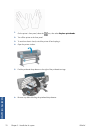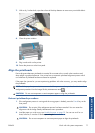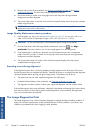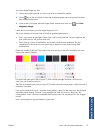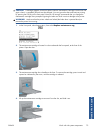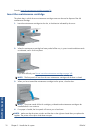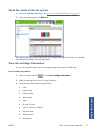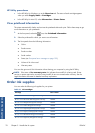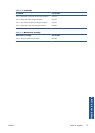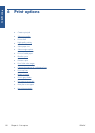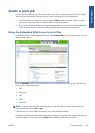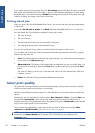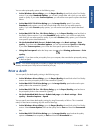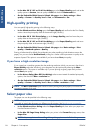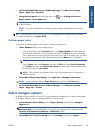HP Utility procedures
●
In the HP Utility for Windows, go to the Overview tab. The status of each cartridge appears
when you select Supply Status > Cartridges.
●
In the HP Utility for Mac OS, select Information > Printer Status.
View printhead information
The printer automatically checks and services the printheads after each print. Follow these steps to get
more information on your printheads.
1.
At the front panel, select the
icon, then Printhead information.
2.
Select the printhead for which you want to see information.
3.
The front panel shows the following information:
●
Colors
●
Product name
●
Product number
●
Serial number
●
Status (see
Front-panel error messages on page 199)
●
Volume of ink it has used
●
Warranty status
You can also get most of this information without leaving your computer by using the HP Utility.
NOTE: If the status is See warranty note, this indicates that non-HP ink is being used. Printer
service or repairs required as a result of using non-HP ink are not covered under warranty. See the
Legal Information document for detailed warranty implications.
Order ink supplies
You can order the following ink supplies for your printer.
Table 5-1 Ink cartridges
Cartridge Part number
HP 771 775 ml Matte Black Designjet Ink Cartridge CE037A
HP 771 775 ml Chromatic Red Designjet Ink Cartridge CE038A
HP 771 775 ml Magenta Designjet Ink Cartridge CE039A
HP 771 775 ml Yellow Designjet Ink Cartridge CE040A
HP 771 775 ml Light Magenta Designjet Ink Cartridge CE041A
HP 771 775 ml Light Cyan Designjet Ink Cartridge CE042A
HP 771 775 ml Photo Black Designjet Ink Cartridge CE043A
HP 771 775 ml Light Gray Designjet Ink Cartridge CE044A
78 Chapter 5 Handle the ink system ENWW
Handle the ink system