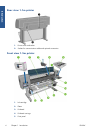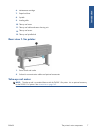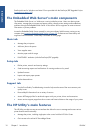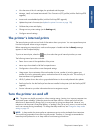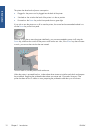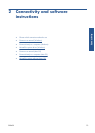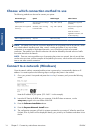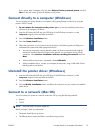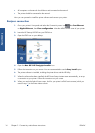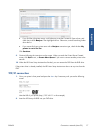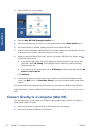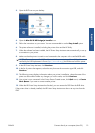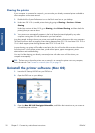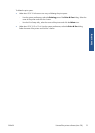Choose which connection method to use
The following methods can be used to connect your printer.
Connection type Speed Cable length Other factors
Gigabit Ethernet Very fast; varies according to
network traffic
Long: 100 m (328 ft) Requires extra equipment
(switches).
Jetdirect print server (optional
accessory)
Moderate; varies according
to network traffic
Long: 100 m (328 ft) Requires extra equipment
(switches).
Useful for wireless or
AppleTalk connection, and
for Novell printing.
USB 2.0 (optional accessory) Very fast Short: 5 m (16 ft)
NOTE: The speed of any network connection depends on all components used in the network, which
may include network interface cards, hubs, routers, switches and cables. If any one of these
components is not capable of high-speed operation, you will find that you have a low-speed
connection. The speed of your network connection can also be affected by the total amount of traffic
from other devices on the network.
NOTE: There are various possible ways of connecting the printer to a network, but only one of them
can be active at a time; with the exception of the Jetdirect print server, which can be active at the same
time as one other network connection.
Connect to a network (Windows)
Once the network cable is connected and the printer is powered up, it automatically obtains an IP
address. You need to perform the following steps to configure the printer in the network:
1.
Go to your printer's front panel and press the Menu key if necessary until you see the following
screen.
Note the IP address of your printer (192.168.1.1 in this example).
2.
Insert the HP Start-Up Kit DVD into your computer. If the DVD does not autorun, run the
setup.exe program in the root folder of the DVD.
3. Press the Software Installation button.
4. Press the Express Network Install button.
5.
The configuration program will look for printers connected to your network. When the search has
finished, a list of printers will be displayed. Identify your printer by its IP address and select it from
the list.
14 Chapter 2 Connectivity and software instructions ENWW
Connectivity