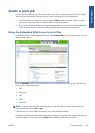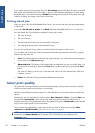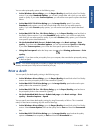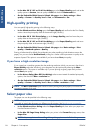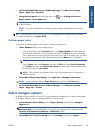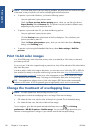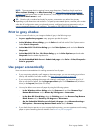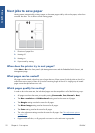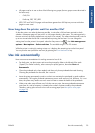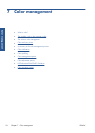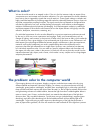Print crop lines
Crop lines indicate where the paper should be cut to reduce it to your selected page size. You can print
crop lines automatically with individual jobs in the following ways:
●
In the Windows driver dialog: select the Features tab, then Enable crop lines.
●
In the Mac OS Print dialog: go to the Finishing panel and select Enable crop lines.
●
On the Embedded Web Server's Submit Job page: select Advanced settings > Roll
options > Enable crop lines.
●
Using the front panel: select the Setup menu icon
, then Printing preferences >
Paper options > Enable crop lines > On.
To print crop lines with nested jobs (see
Nest jobs to save paper on page 92), you must select a
different option:
●
In the Embedded Web Server: select Job management > Use crop lines when nest
is enabled > On.
●
Using the front panel: select the Setup menu icon
, then Job management > Nest
options > Enable crop lines > On.
Rotate an image
By default, images are printed with their shorter sides parallel to the leading edge of the paper, like
this:
You may wish to rotate your images by 90 degrees in order to save paper, like this:
ENWW
Print crop lines
89
Print options