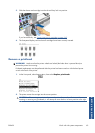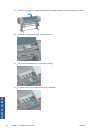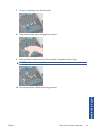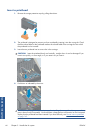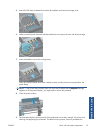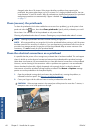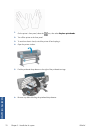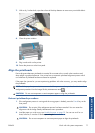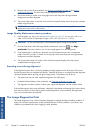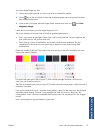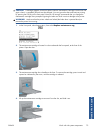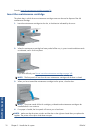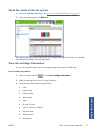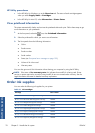7.
With a dry, lint-free cloth, wipe the surface of the drop detector to remove any non-visible debris.
8.
Close the printer window.
9.
Plug in and switch on the printer.
10.
Power the printer on at the front panel.
Align the printheads
Precise alignment between printheads is essential for accurate colors, smooth color transitions and
sharp edges in graphical elements. Your printer has an automatic printhead alignment process which
runs whenever a printhead has been accessed or replaced.
If the paper has jammed or you are experiencing problems with color accuracy, you may need to align
the printheads.
NOTE: If the paper has jammed, it is recommended that you reinsert the printheads and initiate the
realignment procedure from the Image Quality Maintenance menu
.
CAUTION: Do not use transparent or semi-transparent paper to align the printheads.
Reinsert printheads procedure
1.
If the realignment process is running and the wrong paper is loaded, press the Cancel key on the
front panel.
CAUTION: Do not print if the realignment process has been canceled. You can restart the
alignment with the Image Quality Maintenance menu procedure.
2.
Load the paper you wish to use, see
Handle the paper on page 29. You can use a roll or cut
sheet, however, it must be A3 landscape or larger.
CAUTION: Do not use transparent or semi-transparent paper to align the printheads.
ENWW
Work with ink system components
71
Handle the ink system